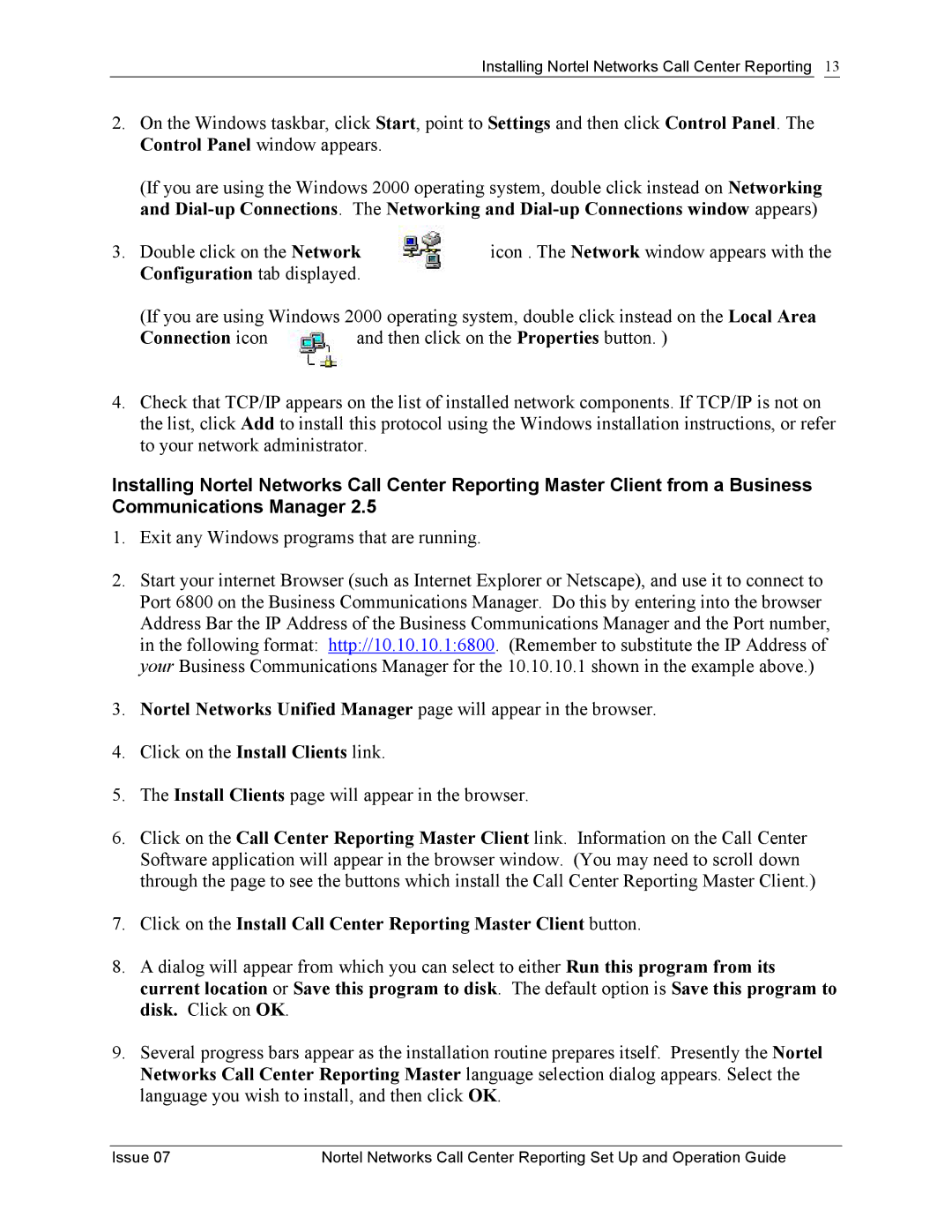Installing Nortel Networks Call Center Reporting 13
2.On the Windows taskbar, click Start, point to Settings and then click Control Panel. The Control Panel window appears.
(If you are using the Windows 2000 operating system, double click instead on Networking and
3. Double click on the Network | icon . The Network window appears with the | |
Configuration tab displayed. |
| |
(If you are using Windows 2000 operating system, double click instead on the Local Area | ||
Connection icon | and then click on the Properties button. ) | |
4.Check that TCP/IP appears on the list of installed network components. If TCP/IP is not on the list, click Add to install this protocol using the Windows installation instructions, or refer to your network administrator.
Installing Nortel Networks Call Center Reporting Master Client from a Business Communications Manager 2.5
1.Exit any Windows programs that are running.
2.Start your internet Browser (such as Internet Explorer or Netscape), and use it to connect to Port 6800 on the Business Communications Manager. Do this by entering into the browser Address Bar the IP Address of the Business Communications Manager and the Port number, in the following format: http://10.10.10.1:6800. (Remember to substitute the IP Address of your Business Communications Manager for the 10.10.10.1 shown in the example above.)
3.Nortel Networks Unified Manager page will appear in the browser.
4.Click on the Install Clients link.
5.The Install Clients page will appear in the browser.
6.Click on the Call Center Reporting Master Client link. Information on the Call Center Software application will appear in the browser window. (You may need to scroll down through the page to see the buttons which install the Call Center Reporting Master Client.)
7.Click on the Install Call Center Reporting Master Client button.
8.A dialog will appear from which you can select to either Run this program from its current location or Save this program to disk. The default option is Save this program to disk. Click on OK.
9.Several progress bars appear as the installation routine prepares itself. Presently the Nortel Networks Call Center Reporting Master language selection dialog appears. Select the language you wish to install, and then click OK.
Issue 07 | Nortel Networks Call Center Reporting Set Up and Operation Guide |