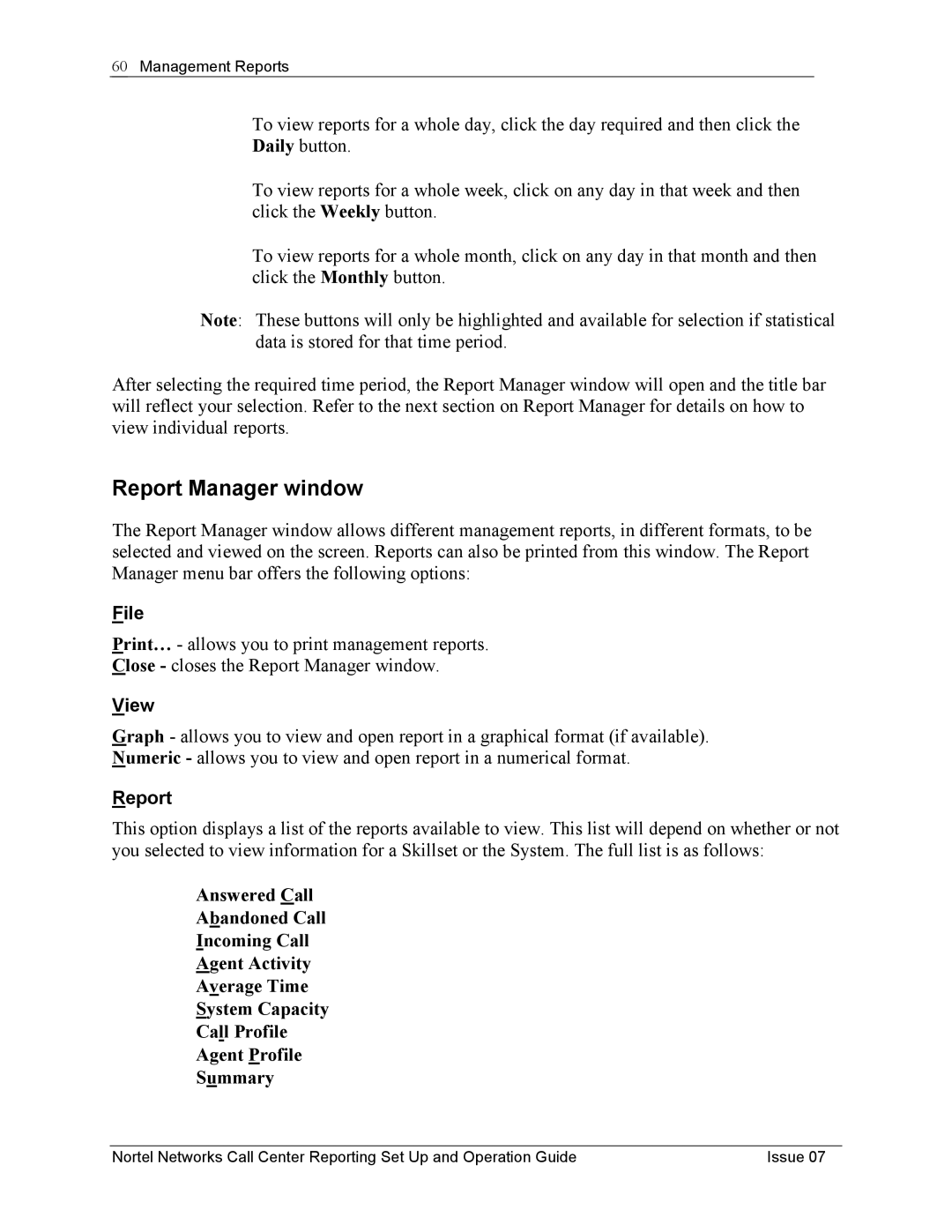60Management Reports
•To view reports for a whole day, click the day required and then click the Daily button.
•To view reports for a whole week, click on any day in that week and then click the Weekly button.
•To view reports for a whole month, click on any day in that month and then click the Monthly button.
Note: These buttons will only be highlighted and available for selection if statistical data is stored for that time period.
After selecting the required time period, the Report Manager window will open and the title bar will reflect your selection. Refer to the next section on Report Manager for details on how to view individual reports.
Report Manager window
The Report Manager window allows different management reports, in different formats, to be selected and viewed on the screen. Reports can also be printed from this window. The Report Manager menu bar offers the following options:
File
Print… - allows you to print management reports.
Close - closes the Report Manager window.
View
Graph - allows you to view and open report in a graphical format (if available). Numeric - allows you to view and open report in a numerical format.
Report
This option displays a list of the reports available to view. This list will depend on whether or not you selected to view information for a Skillset or the System. The full list is as follows:
•Answered Call
•Abandoned Call
•Incoming Call
•Agent Activity
•Average Time
•System Capacity
•Call Profile
•Agent Profile
•Summary
Nortel Networks Call Center Reporting Set Up and Operation Guide | Issue 07 |