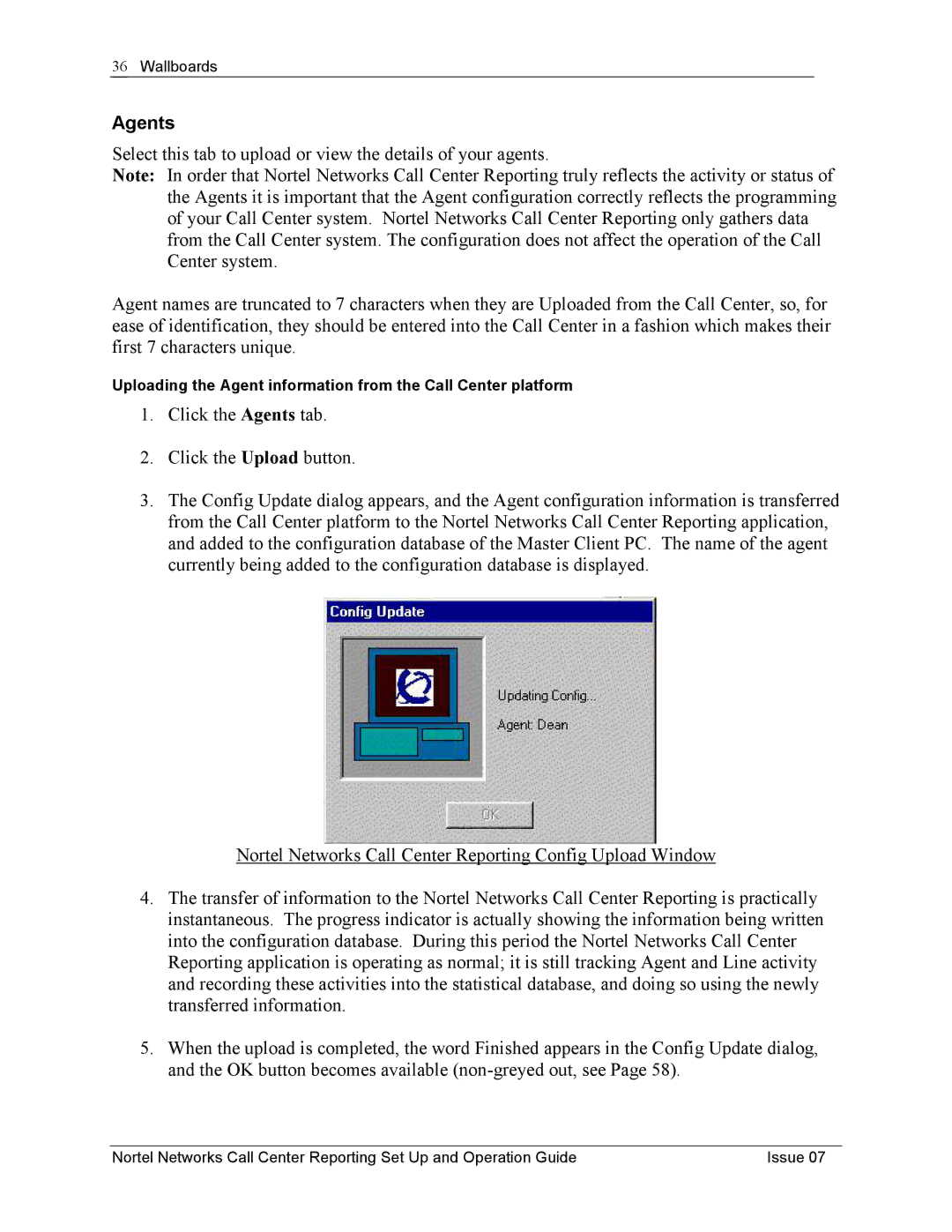36Wallboards
Agents
Select this tab to upload or view the details of your agents.
Note: In order that Nortel Networks Call Center Reporting truly reflects the activity or status of the Agents it is important that the Agent configuration correctly reflects the programming of your Call Center system. Nortel Networks Call Center Reporting only gathers data from the Call Center system. The configuration does not affect the operation of the Call Center system.
Agent names are truncated to 7 characters when they are Uploaded from the Call Center, so, for ease of identification, they should be entered into the Call Center in a fashion which makes their first 7 characters unique.
Uploading the Agent information from the Call Center platform
1.Click the Agents tab.
2.Click the Upload button.
3.The Config Update dialog appears, and the Agent configuration information is transferred from the Call Center platform to the Nortel Networks Call Center Reporting application, and added to the configuration database of the Master Client PC. The name of the agent currently being added to the configuration database is displayed.
Nortel Networks Call Center Reporting Config Upload Window
4.The transfer of information to the Nortel Networks Call Center Reporting is practically instantaneous. The progress indicator is actually showing the information being written into the configuration database. During this period the Nortel Networks Call Center Reporting application is operating as normal; it is still tracking Agent and Line activity and recording these activities into the statistical database, and doing so using the newly transferred information.
5.When the upload is completed, the word Finished appears in the Config Update dialog, and the OK button becomes available
Nortel Networks Call Center Reporting Set Up and Operation Guide | Issue 07 |