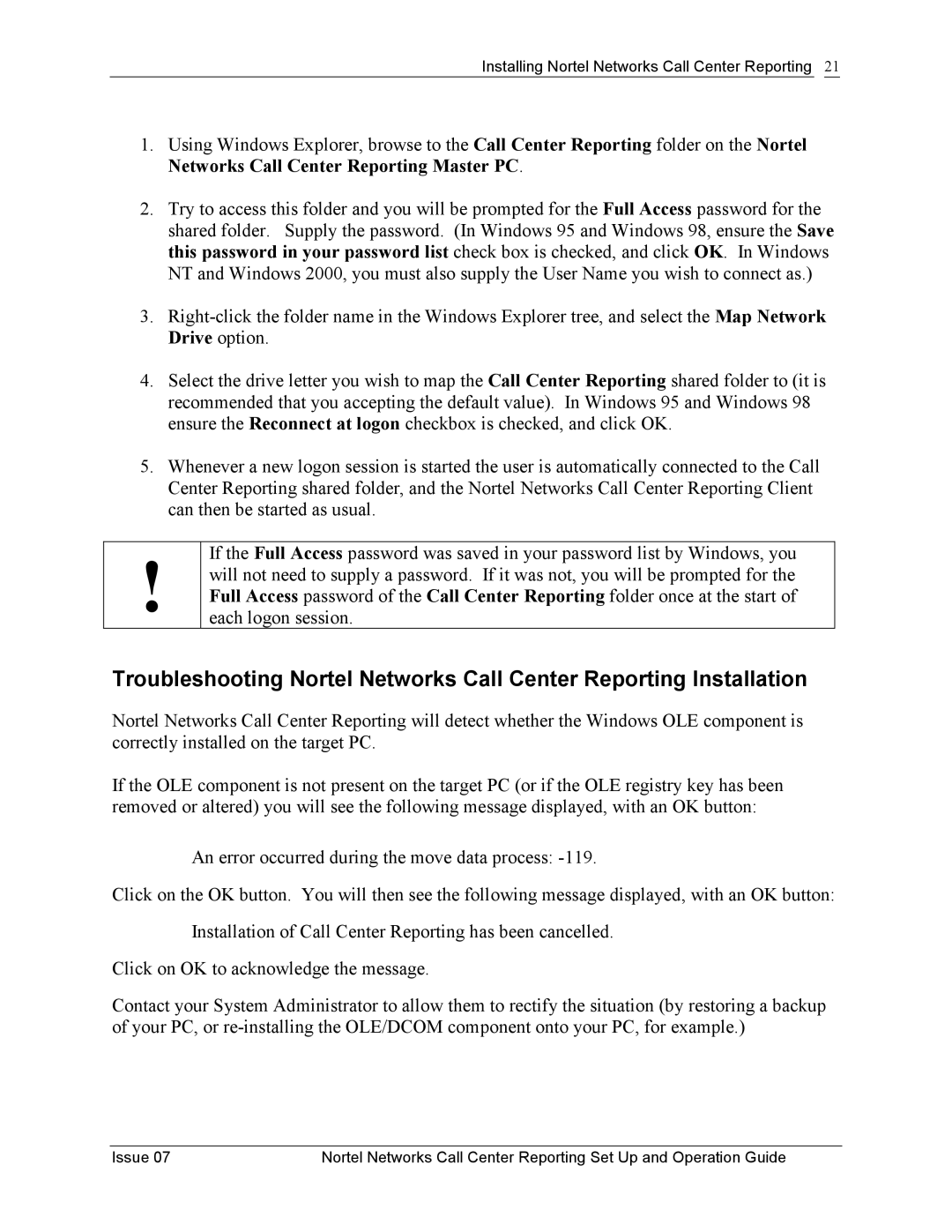Installing Nortel Networks Call Center Reporting 21
1.Using Windows Explorer, browse to the Call Center Reporting folder on the Nortel Networks Call Center Reporting Master PC.
2.Try to access this folder and you will be prompted for the Full Access password for the shared folder. Supply the password. (In Windows 95 and Windows 98, ensure the Save this password in your password list check box is checked, and click OK. In Windows NT and Windows 2000, you must also supply the User Name you wish to connect as.)
3.
4.Select the drive letter you wish to map the Call Center Reporting shared folder to (it is recommended that you accepting the default value). In Windows 95 and Windows 98 ensure the Reconnect at logon checkbox is checked, and click OK.
5.Whenever a new logon session is started the user is automatically connected to the Call Center Reporting shared folder, and the Nortel Networks Call Center Reporting Client can then be started as usual.
!
If the Full Access password was saved in your password list by Windows, you will not need to supply a password. If it was not, you will be prompted for the Full Access password of the Call Center Reporting folder once at the start of each logon session.
Troubleshooting Nortel Networks Call Center Reporting Installation
Nortel Networks Call Center Reporting will detect whether the Windows OLE component is correctly installed on the target PC.
If the OLE component is not present on the target PC (or if the OLE registry key has been removed or altered) you will see the following message displayed, with an OK button:
An error occurred during the move data process:
Click on the OK button. You will then see the following message displayed, with an OK button:
Installation of Call Center Reporting has been cancelled.
Click on OK to acknowledge the message.
Contact your System Administrator to allow them to rectify the situation (by restoring a backup of your PC, or
Issue 07 | Nortel Networks Call Center Reporting Set Up and Operation Guide |