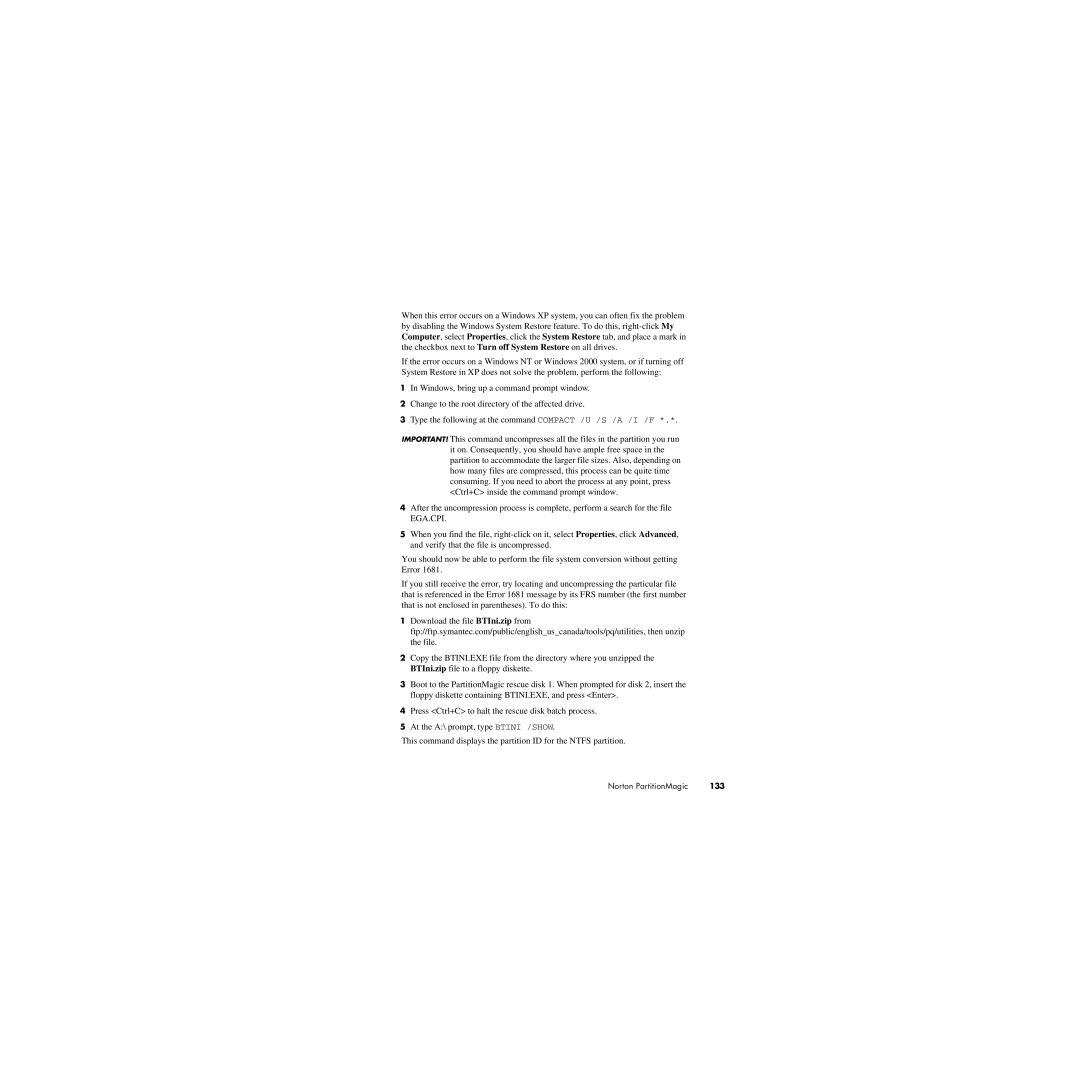When this error occurs on a Windows XP system, you can often fix the problem by disabling the Windows System Restore feature. To do this,
If the error occurs on a Windows NT or Windows 2000 system, or if turning off System Restore in XP does not solve the problem, perform the following:
1In Windows, bring up a command prompt window.
2Change to the root directory of the affected drive.
3Type the following at the command COMPACT /U /S /A /I /F *.*.
IMPORTANT! This command uncompresses all the files in the partition you run it on. Consequently, you should have ample free space in the partition to accommodate the larger file sizes. Also, depending on how many files are compressed, this process can be quite time consuming. If you need to abort the process at any point, press <Ctrl+C> inside the command prompt window.
4After the uncompression process is complete, perform a search for the file EGA.CPI.
5When you find the file,
You should now be able to perform the file system conversion without getting Error 1681.
If you still receive the error, try locating and uncompressing the particular file that is referenced in the Error 1681 message by its FRS number (the first number that is not enclosed in parentheses). To do this:
1Download the file BTIni.zip from
ftp://ftp.symantec.com/public/english_us_canada/tools/pq/utilities, then unzip the file.
2Copy the BTINI.EXE file from the directory where you unzipped the BTIni.zip file to a floppy diskette.
3Boot to the PartitionMagic rescue disk 1. When prompted for disk 2, insert the floppy diskette containing BTINI.EXE, and press <Enter>.
4Press <Ctrl+C> to halt the rescue disk batch process.
5At the A:\ prompt, type BTINI /SHOW.
This command displays the partition ID for the NTFS partition.
Norton PartitionMagic | 133 |