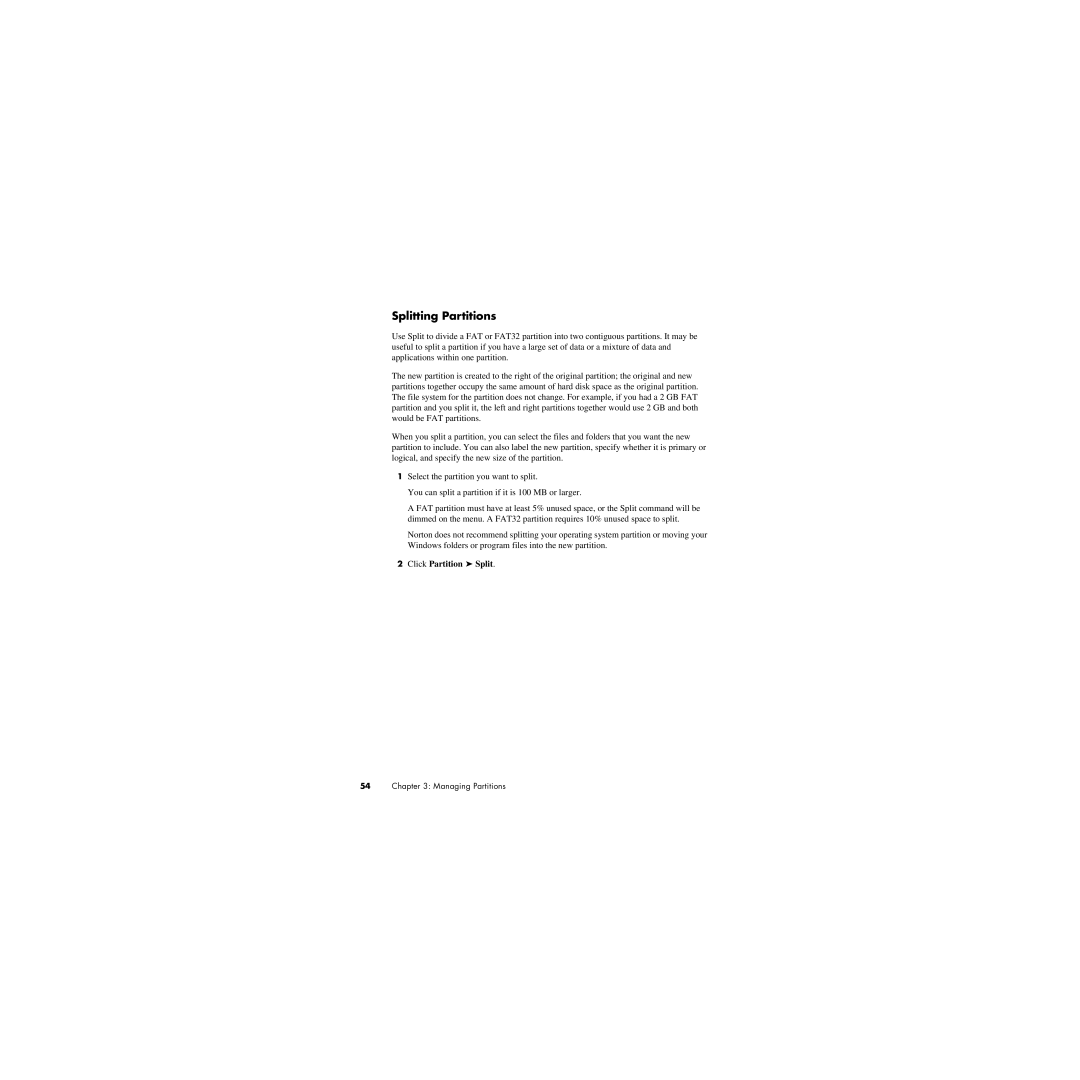Splitting Partitions
Use Split to divide a FAT or FAT32 partition into two contiguous partitions. It may be useful to split a partition if you have a large set of data or a mixture of data and applications within one partition.
The new partition is created to the right of the original partition; the original and new partitions together occupy the same amount of hard disk space as the original partition. The file system for the partition does not change. For example, if you had a 2 GB FAT partition and you split it, the left and right partitions together would use 2 GB and both would be FAT partitions.
When you split a partition, you can select the files and folders that you want the new partition to include. You can also label the new partition, specify whether it is primary or logical, and specify the new size of the partition.
1Select the partition you want to split.
You can split a partition if it is 100 MB or larger.
A FAT partition must have at least 5% unused space, or the Split command will be dimmed on the menu. A FAT32 partition requires 10% unused space to split.
Norton does not recommend splitting your operating system partition or moving your Windows folders or program files into the new partition.