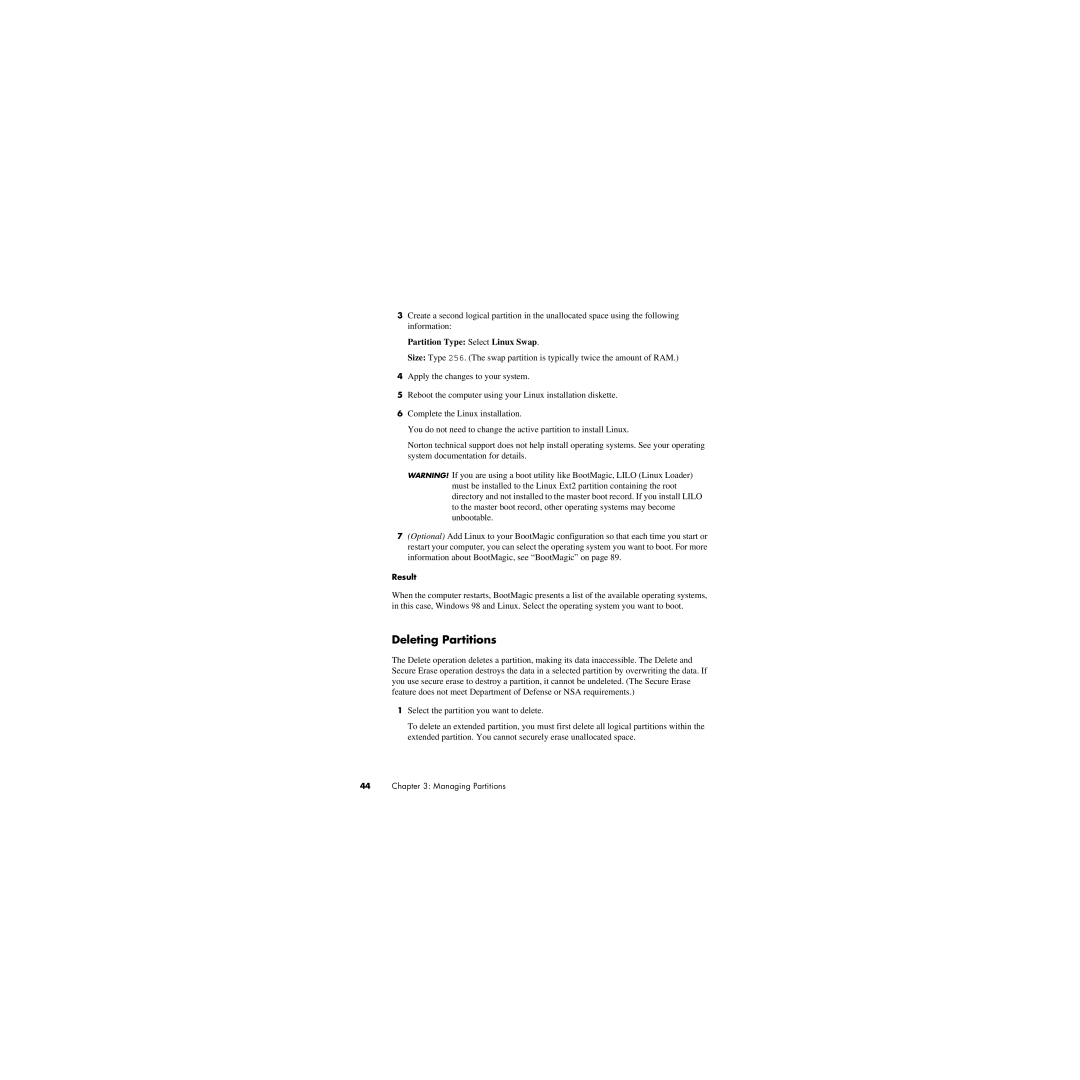3Create a second logical partition in the unallocated space using the following information:
Partition Type: Select Linux Swap.
Size: Type 256. (The swap partition is typically twice the amount of RAM.)
4Apply the changes to your system.
5Reboot the computer using your Linux installation diskette.
6Complete the Linux installation.
You do not need to change the active partition to install Linux.
Norton technical support does not help install operating systems. See your operating system documentation for details.
WARNING! If you are using a boot utility like BootMagic, LILO (Linux Loader) must be installed to the Linux Ext2 partition containing the root directory and not installed to the master boot record. If you install LILO to the master boot record, other operating systems may become unbootable.
7(Optional) Add Linux to your BootMagic configuration so that each time you start or restart your computer, you can select the operating system you want to boot. For more information about BootMagic, see “BootMagic” on page 89.
Result
When the computer restarts, BootMagic presents a list of the available operating systems, in this case, Windows 98 and Linux. Select the operating system you want to boot.
Deleting Partitions
The Delete operation deletes a partition, making its data inaccessible. The Delete and Secure Erase operation destroys the data in a selected partition by overwriting the data. If you use secure erase to destroy a partition, it cannot be undeleted. (The Secure Erase feature does not meet Department of Defense or NSA requirements.)
1Select the partition you want to delete.
To delete an extended partition, you must first delete all logical partitions within the extended partition. You cannot securely erase unallocated space.