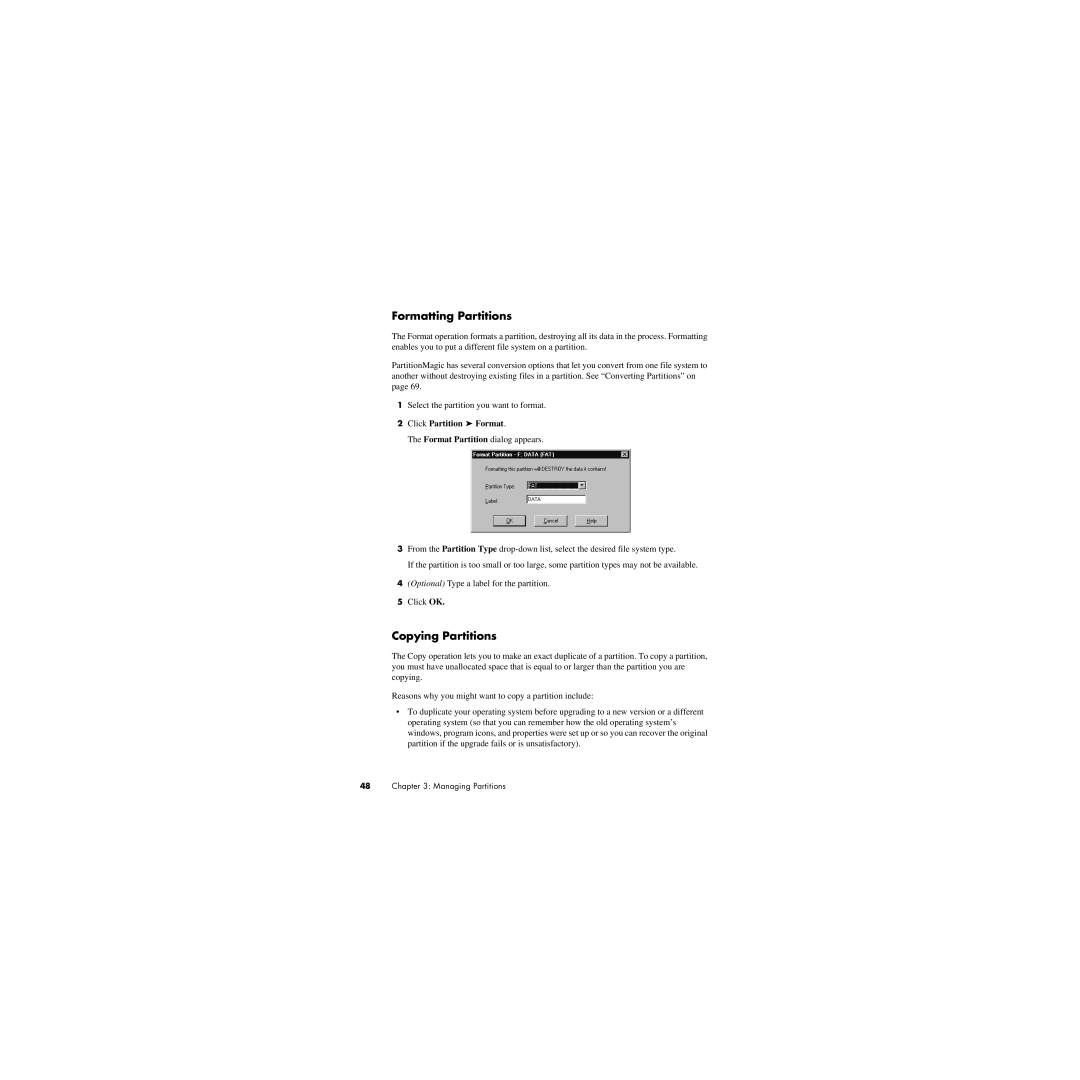Formatting Partitions
The Format operation formats a partition, destroying all its data in the process. Formatting enables you to put a different file system on a partition.
PartitionMagic has several conversion options that let you convert from one file system to another without destroying existing files in a partition. See “Converting Partitions” on page 69.
1Select the partition you want to format.
2Click Partition ➤ Format.
The Format Partition dialog appears.
3From the Partition Type
If the partition is too small or too large, some partition types may not be available.
4(Optional) Type a label for the partition.
5Click OK.
Copying Partitions
The Copy operation lets you to make an exact duplicate of a partition. To copy a partition, you must have unallocated space that is equal to or larger than the partition you are copying.
Reasons why you might want to copy a partition include:
•To duplicate your operating system before upgrading to a new version or a different operating system (so that you can remember how the old operating system’s windows, program icons, and properties were set up or so you can recover the original partition if the upgrade fails or is unsatisfactory).