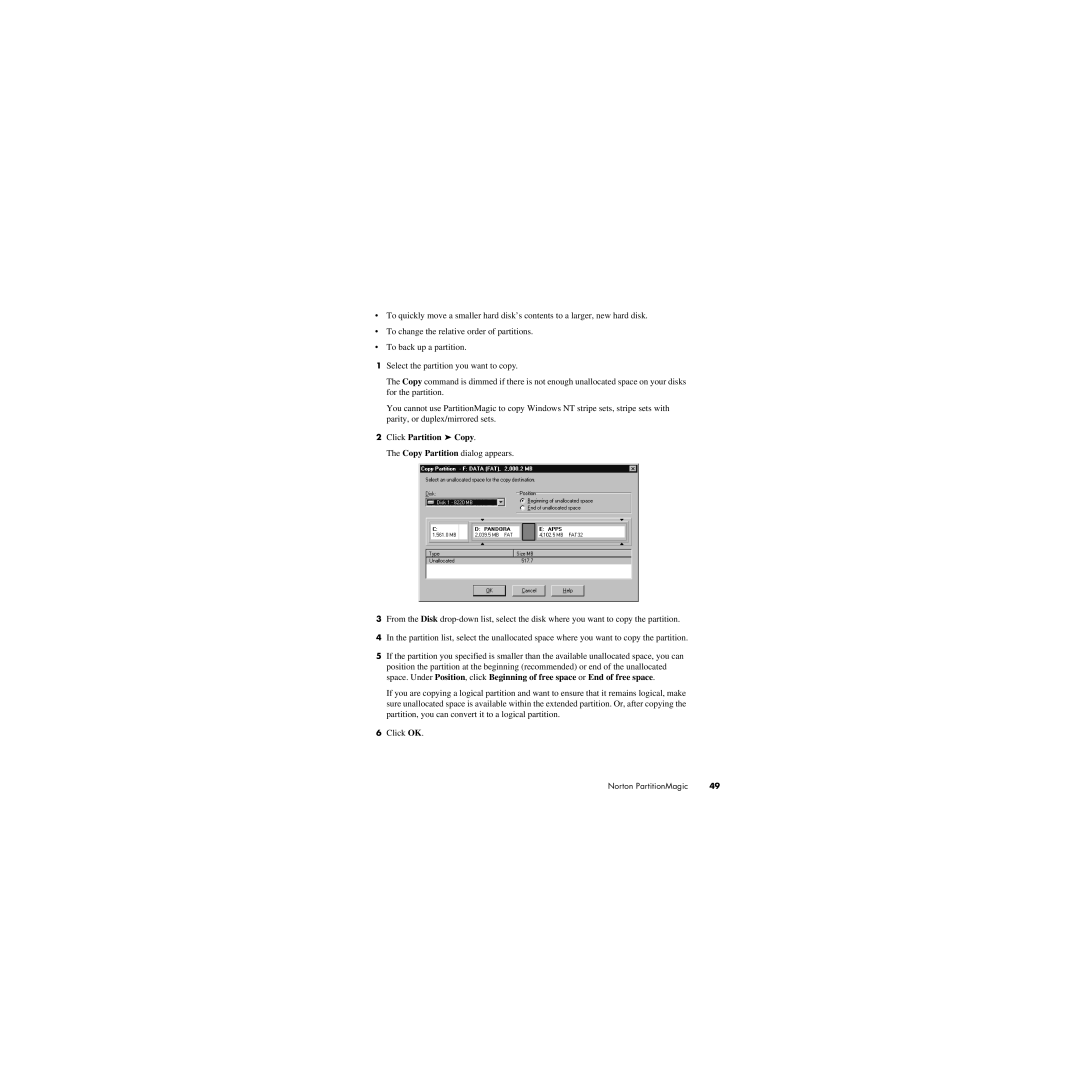•To quickly move a smaller hard disk’s contents to a larger, new hard disk.
•To change the relative order of partitions.
•To back up a partition.
1Select the partition you want to copy.
The Copy command is dimmed if there is not enough unallocated space on your disks for the partition.
You cannot use PartitionMagic to copy Windows NT stripe sets, stripe sets with parity, or duplex/mirrored sets.
2Click Partition ➤ Copy.
The Copy Partition dialog appears.
3From the Disk
4In the partition list, select the unallocated space where you want to copy the partition.
5If the partition you specified is smaller than the available unallocated space, you can position the partition at the beginning (recommended) or end of the unallocated space. Under Position, click Beginning of free space or End of free space.
If you are copying a logical partition and want to ensure that it remains logical, make sure unallocated space is available within the extended partition. Or, after copying the partition, you can convert it to a logical partition.
6Click OK.
Norton PartitionMagic | 49 |