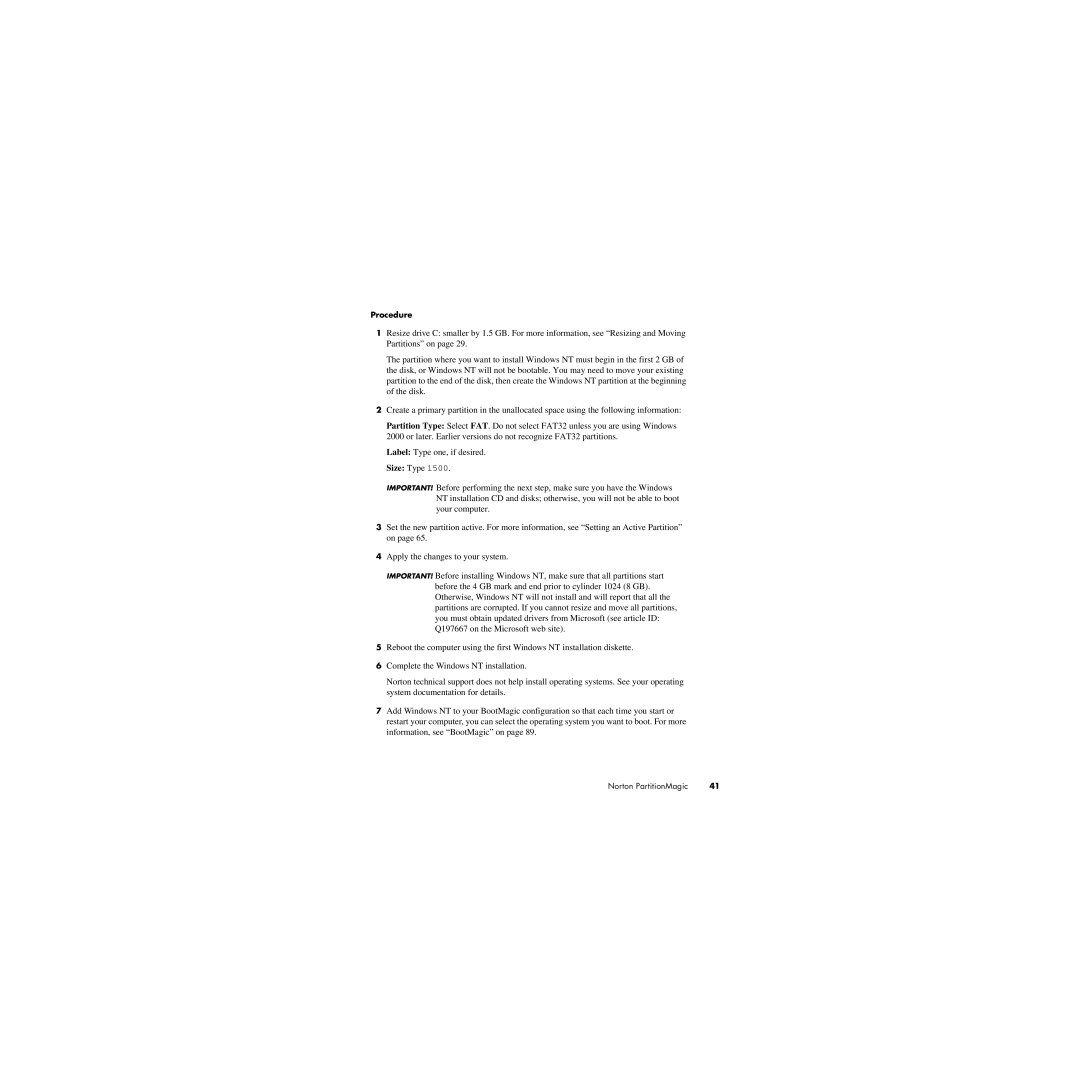Procedure
1Resize drive C: smaller by 1.5 GB. For more information, see “Resizing and Moving Partitions” on page 29.
The partition where you want to install Windows NT must begin in the first 2 GB of the disk, or Windows NT will not be bootable. You may need to move your existing partition to the end of the disk, then create the Windows NT partition at the beginning of the disk.
2Create a primary partition in the unallocated space using the following information:
Partition Type: Select FAT. Do not select FAT32 unless you are using Windows 2000 or later. Earlier versions do not recognize FAT32 partitions.
Label: Type one, if desired.
Size: Type 1500.
IMPORTANT! Before performing the next step, make sure you have the Windows NT installation CD and disks; otherwise, you will not be able to boot your computer.
3Set the new partition active. For more information, see “Setting an Active Partition” on page 65.
4Apply the changes to your system.
IMPORTANT! Before installing Windows NT, make sure that all partitions start before the 4 GB mark and end prior to cylinder 1024 (8 GB). Otherwise, Windows NT will not install and will report that all the partitions are corrupted. If you cannot resize and move all partitions, you must obtain updated drivers from Microsoft (see article ID: Q197667 on the Microsoft web site).
5Reboot the computer using the first Windows NT installation diskette.
6Complete the Windows NT installation.
Norton technical support does not help install operating systems. See your operating system documentation for details.
7Add Windows NT to your BootMagic configuration so that each time you start or restart your computer, you can select the operating system you want to boot. For more information, see “BootMagic” on page 89.
Norton PartitionMagic | 41 |