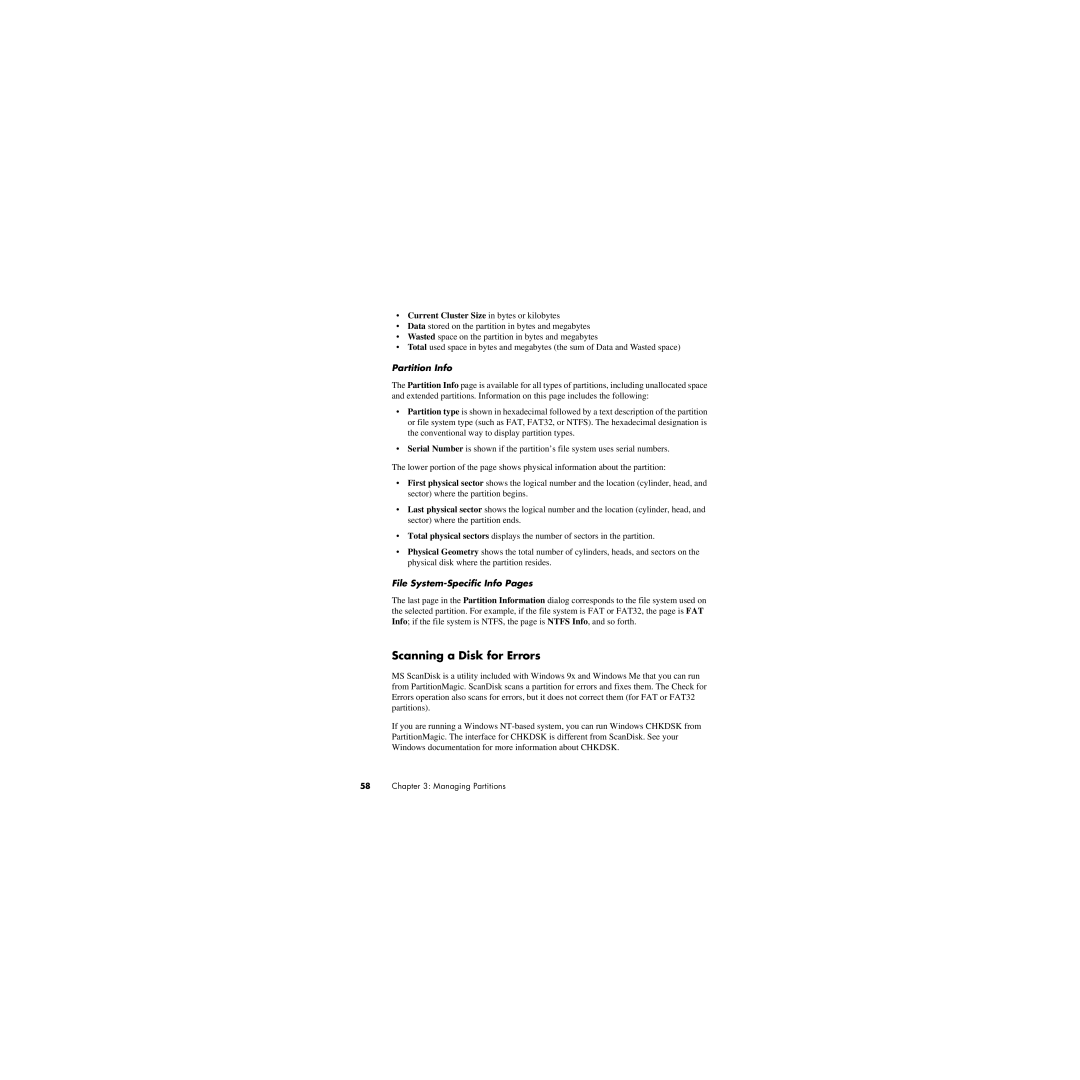•Current Cluster Size in bytes or kilobytes
•Data stored on the partition in bytes and megabytes
•Wasted space on the partition in bytes and megabytes
•Total used space in bytes and megabytes (the sum of Data and Wasted space)
Partition Info
The Partition Info page is available for all types of partitions, including unallocated space and extended partitions. Information on this page includes the following:
•Partition type is shown in hexadecimal followed by a text description of the partition or file system type (such as FAT, FAT32, or NTFS). The hexadecimal designation is the conventional way to display partition types.
•Serial Number is shown if the partition’s file system uses serial numbers.
The lower portion of the page shows physical information about the partition:
•First physical sector shows the logical number and the location (cylinder, head, and sector) where the partition begins.
•Last physical sector shows the logical number and the location (cylinder, head, and sector) where the partition ends.
•Total physical sectors displays the number of sectors in the partition.
•Physical Geometry shows the total number of cylinders, heads, and sectors on the physical disk where the partition resides.
File System-Specific Info Pages
The last page in the Partition Information dialog corresponds to the file system used on the selected partition. For example, if the file system is FAT or FAT32, the page is FAT Info; if the file system is NTFS, the page is NTFS Info, and so forth.
Scanning a Disk for Errors
MS ScanDisk is a utility included with Windows 9x and Windows Me that you can run from PartitionMagic. ScanDisk scans a partition for errors and fixes them. The Check for Errors operation also scans for errors, but it does not correct them (for FAT or FAT32 partitions).
If you are running a Windows