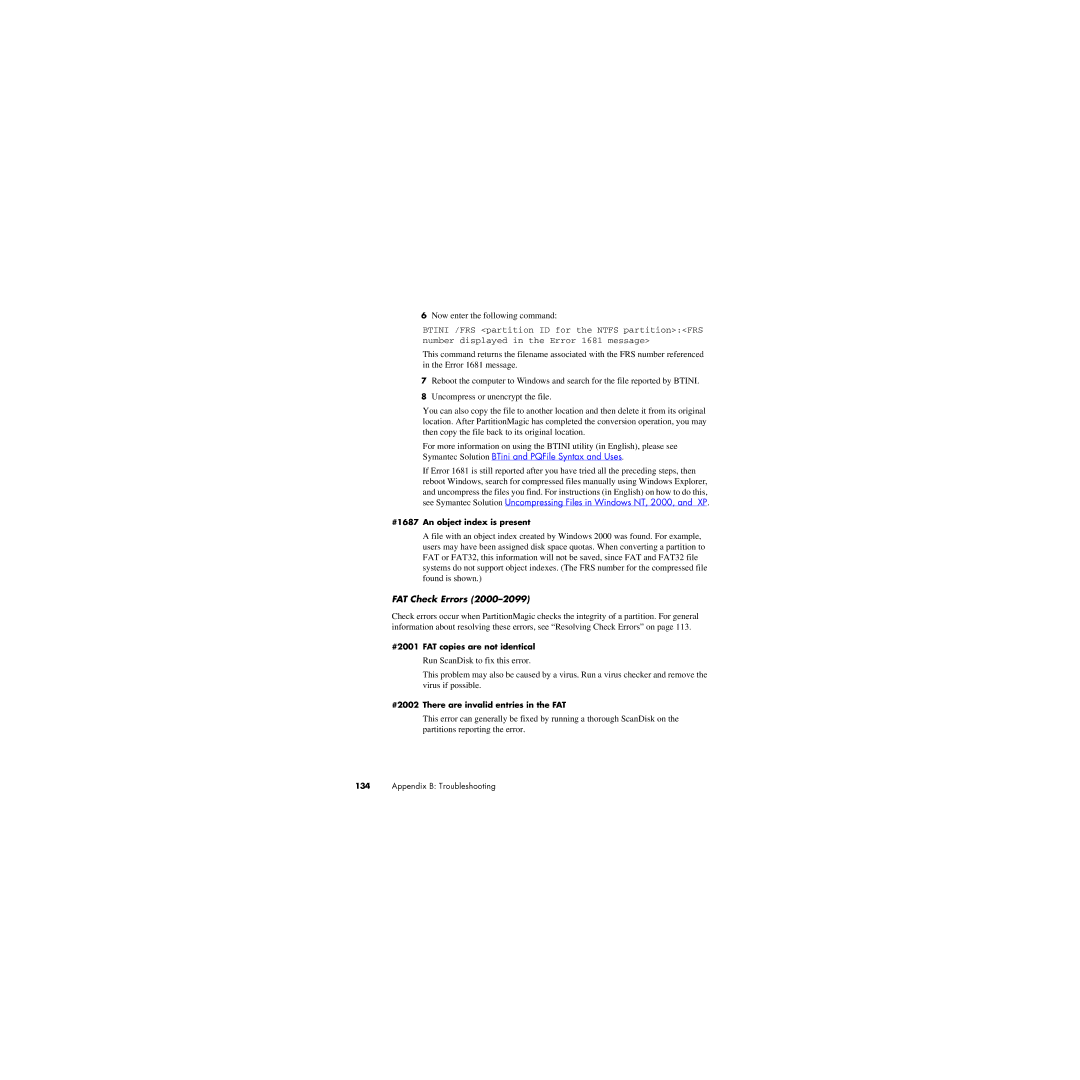6Now enter the following command:
BTINI /FRS <partition ID for the NTFS partition>:<FRS number displayed in the Error 1681 message>
This command returns the filename associated with the FRS number referenced in the Error 1681 message.
7Reboot the computer to Windows and search for the file reported by BTINI.
8Uncompress or unencrypt the file.
You can also copy the file to another location and then delete it from its original location. After PartitionMagic has completed the conversion operation, you may then copy the file back to its original location.
For more information on using the BTINI utility (in English), please see Symantec Solution BTini and PQFile Syntax and Uses.
If Error 1681 is still reported after you have tried all the preceding steps, then reboot Windows, search for compressed files manually using Windows Explorer, and uncompress the files you find. For instructions (in English) on how to do this, see Symantec Solution Uncompressing Files in Windows NT, 2000, and XP.
#1687 An object index is present
A file with an object index created by Windows 2000 was found. For example, users may have been assigned disk space quotas. When converting a partition to FAT or FAT32, this information will not be saved, since FAT and FAT32 file systems do not support object indexes. (The FRS number for the compressed file found is shown.)
FAT Check Errors (2000–2099)
Check errors occur when PartitionMagic checks the integrity of a partition. For general information about resolving these errors, see “Resolving Check Errors” on page 113.
#2001 FAT copies are not identical
Run ScanDisk to fix this error.
This problem may also be caused by a virus. Run a virus checker and remove the virus if possible.
#2002 There are invalid entries in the FAT
This error can generally be fixed by running a thorough ScanDisk on the partitions reporting the error.
134Appendix B: Troubleshooting