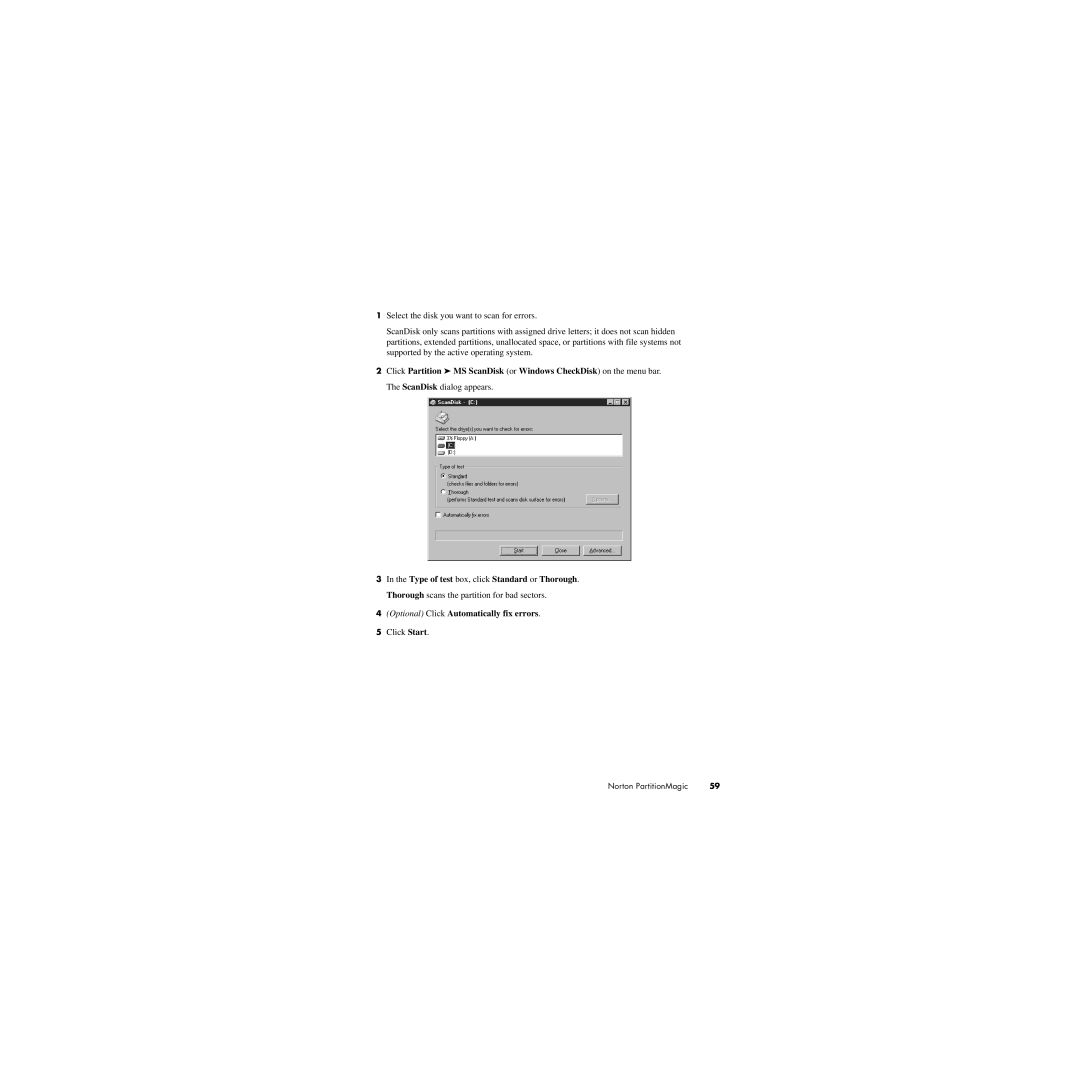1Select the disk you want to scan for errors.
ScanDisk only scans partitions with assigned drive letters; it does not scan hidden partitions, extended partitions, unallocated space, or partitions with file systems not supported by the active operating system.
2Click Partition ➤ MS ScanDisk (or Windows CheckDisk) on the menu bar. The ScanDisk dialog appears.
3In the Type of test box, click Standard or Thorough. Thorough scans the partition for bad sectors.
4(Optional) Click Automatically fix errors.
5Click Start.
Norton PartitionMagic | 59 |