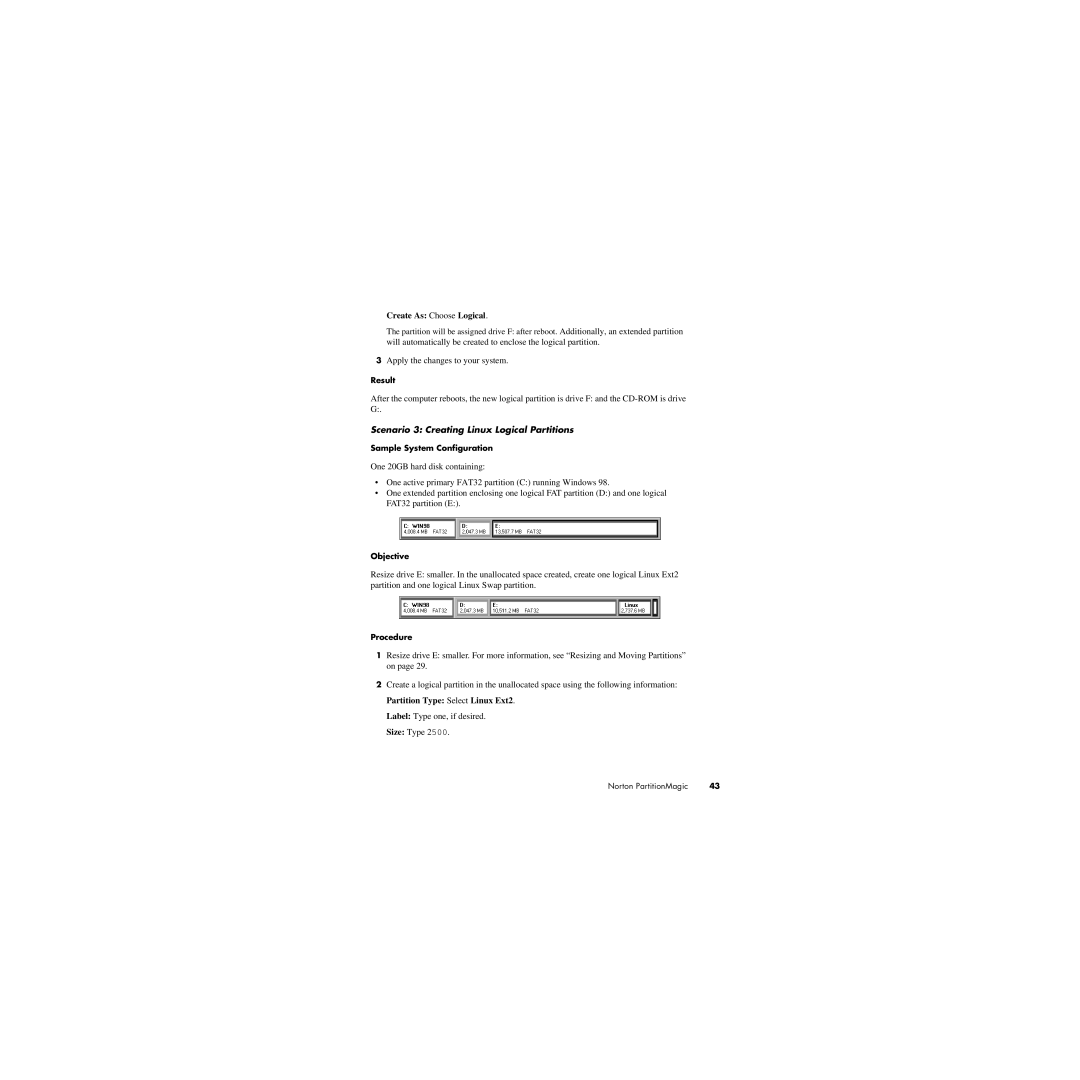Create As: Choose Logical.
The partition will be assigned drive F: after reboot. Additionally, an extended partition will automatically be created to enclose the logical partition.
3Apply the changes to your system.
Result
After the computer reboots, the new logical partition is drive F: and the
Scenario 3: Creating Linux Logical Partitions
Sample System Configuration
One 20GB hard disk containing:
•One active primary FAT32 partition (C:) running Windows 98.
•One extended partition enclosing one logical FAT partition (D:) and one logical FAT32 partition (E:).
Objective
Resize drive E: smaller. In the unallocated space created, create one logical Linux Ext2 partition and one logical Linux Swap partition.
Procedure
1Resize drive E: smaller. For more information, see “Resizing and Moving Partitions” on page 29.
2Create a logical partition in the unallocated space using the following information: Partition Type: Select Linux Ext2.
Label: Type one, if desired.
Size: Type 2500.
Norton PartitionMagic | 43 |