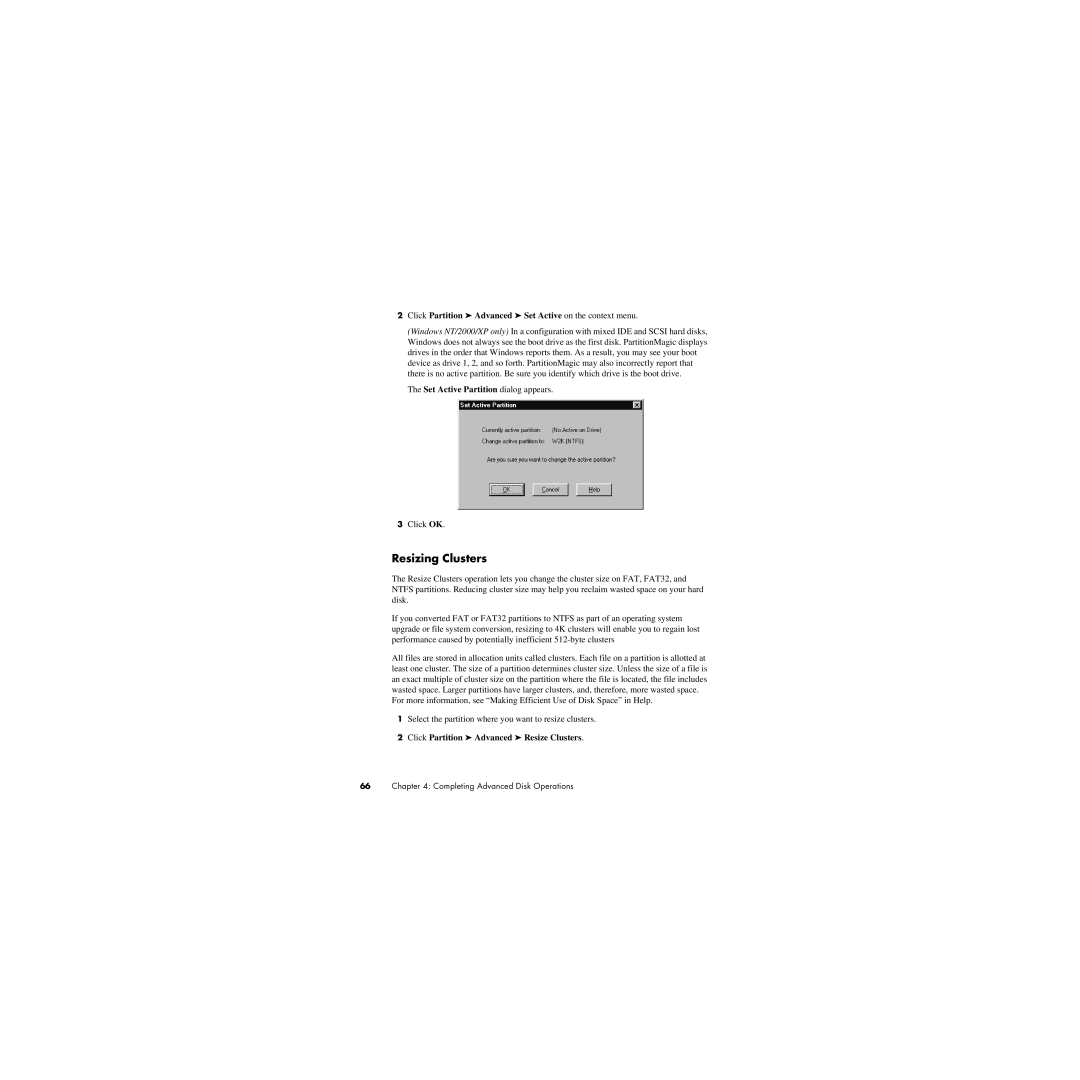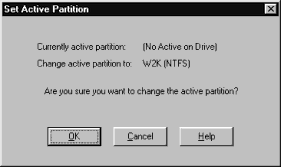
2Click Partition ➤ Advanced ➤ Set Active on the context menu.
(Windows NT/2000/XP only) In a configuration with mixed IDE and SCSI hard disks, Windows does not always see the boot drive as the first disk. PartitionMagic displays drives in the order that Windows reports them. As a result, you may see your boot device as drive 1, 2, and so forth. PartitionMagic may also incorrectly report that there is no active partition. Be sure you identify which drive is the boot drive.
The Set Active Partition dialog appears.
3Click OK.
Resizing Clusters
The Resize Clusters operation lets you change the cluster size on FAT, FAT32, and NTFS partitions. Reducing cluster size may help you reclaim wasted space on your hard disk.
If you converted FAT or FAT32 partitions to NTFS as part of an operating system upgrade or file system conversion, resizing to 4K clusters will enable you to regain lost performance caused by potentially inefficient
All files are stored in allocation units called clusters. Each file on a partition is allotted at least one cluster. The size of a partition determines cluster size. Unless the size of a file is an exact multiple of cluster size on the partition where the file is located, the file includes wasted space. Larger partitions have larger clusters, and, therefore, more wasted space.
For more information, see “Making Efficient Use of Disk Space” in Help.
1Select the partition where you want to resize clusters.
2Click Partition ➤ Advanced ➤ Resize Clusters.
66Chapter 4: Completing Advanced Disk Operations