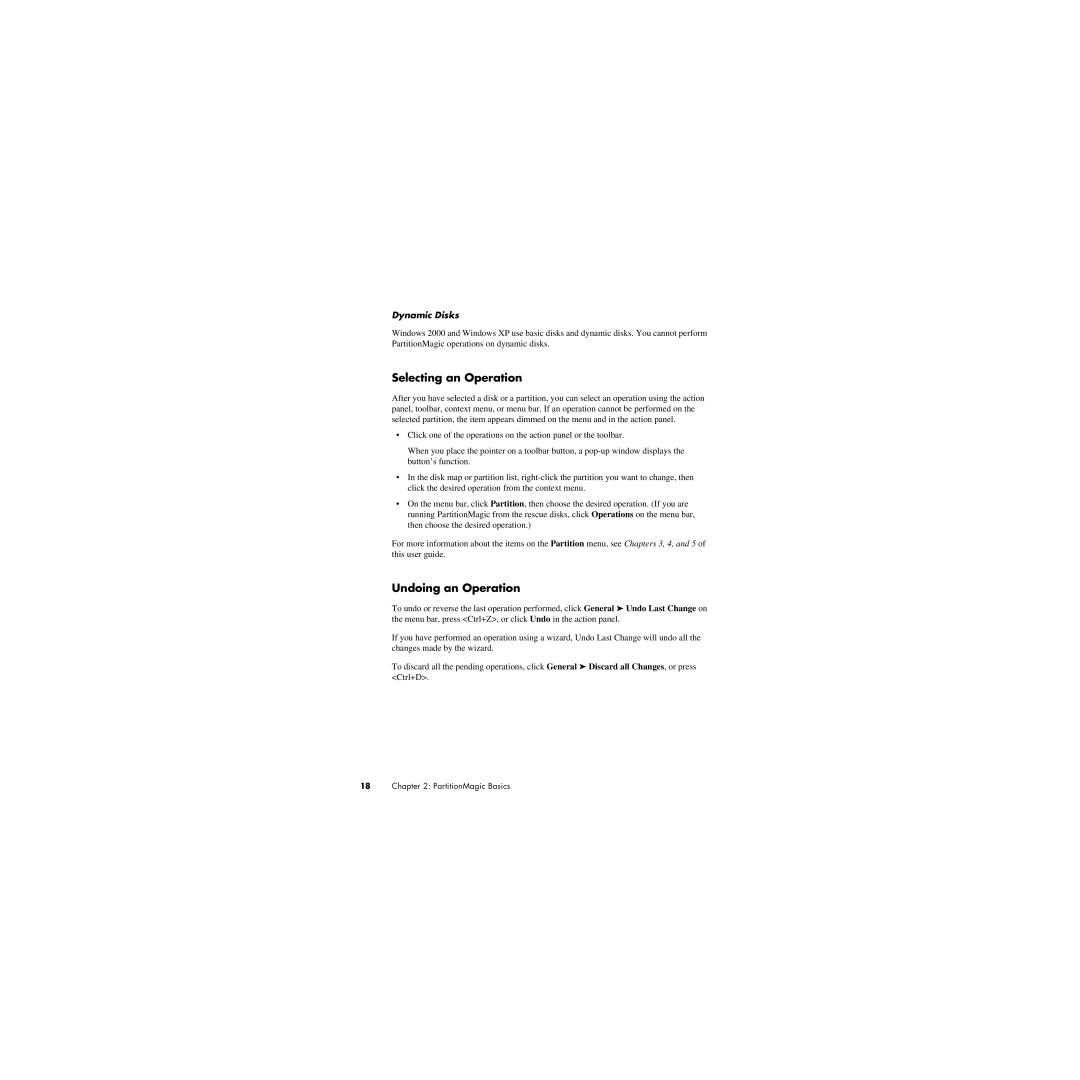Dynamic Disks
Windows 2000 and Windows XP use basic disks and dynamic disks. You cannot perform PartitionMagic operations on dynamic disks.
Selecting an Operation
After you have selected a disk or a partition, you can select an operation using the action panel, toolbar, context menu, or menu bar. If an operation cannot be performed on the selected partition, the item appears dimmed on the menu and in the action panel.
•Click one of the operations on the action panel or the toolbar.
When you place the pointer on a toolbar button, a
•In the disk map or partition list,
•On the menu bar, click Partition, then choose the desired operation. (If you are running PartitionMagic from the rescue disks, click Operations on the menu bar, then choose the desired operation.)
For more information about the items on the Partition menu, see Chapters 3, 4, and 5 of this user guide.
Undoing an Operation
To undo or reverse the last operation performed, click General ➤ Undo Last Change on the menu bar, press <Ctrl+Z>, or click Undo in the action panel.
If you have performed an operation using a wizard, Undo Last Change will undo all the changes made by the wizard.
To discard all the pending operations, click General ➤ Discard all Changes, or press <Ctrl+D>.
18Chapter 2: PartitionMagic Basics