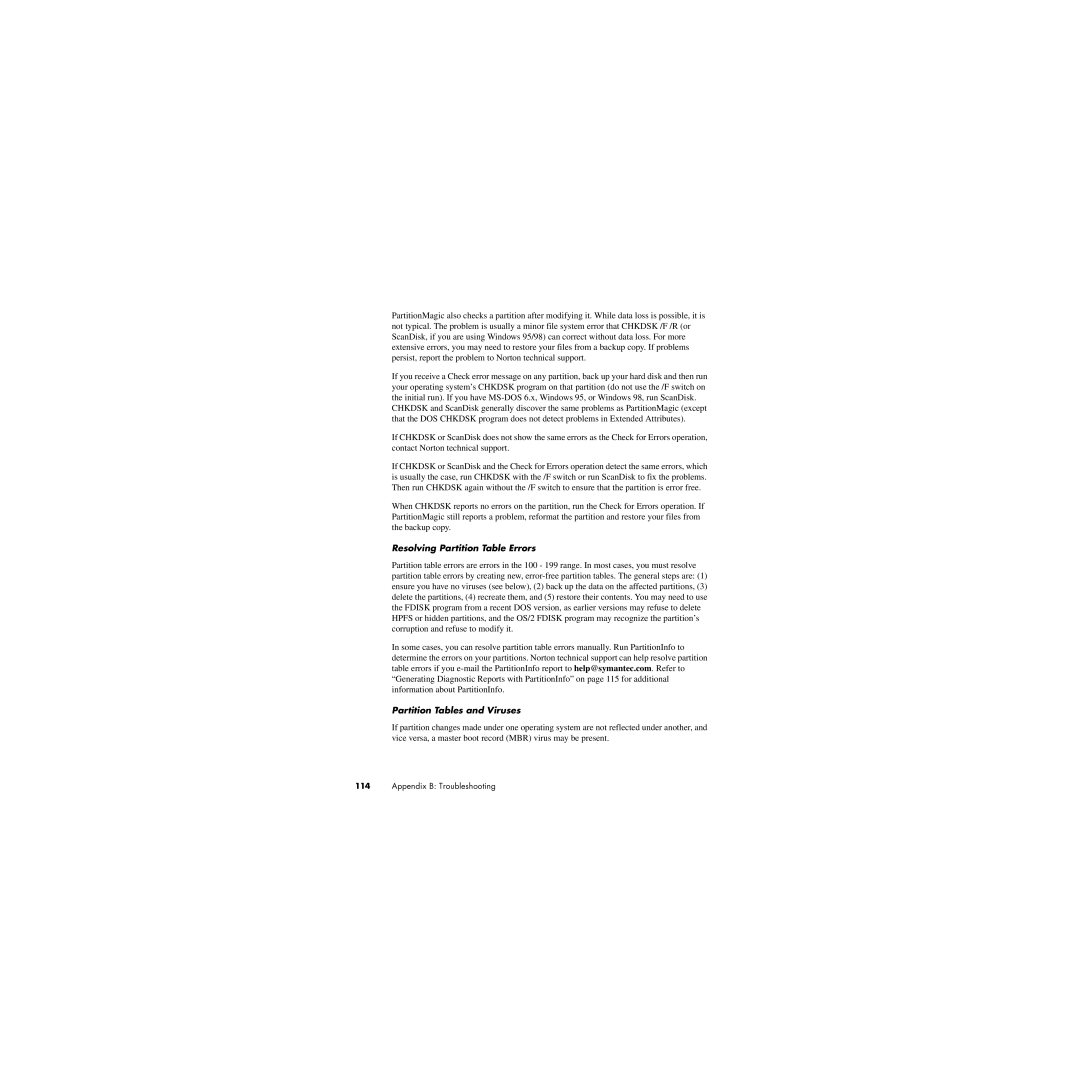PartitionMagic also checks a partition after modifying it. While data loss is possible, it is not typical. The problem is usually a minor file system error that CHKDSK /F /R (or ScanDisk, if you are using Windows 95/98) can correct without data loss. For more extensive errors, you may need to restore your files from a backup copy. If problems persist, report the problem to Norton technical support.
If you receive a Check error message on any partition, back up your hard disk and then run your operating system’s CHKDSK program on that partition (do not use the /F switch on the initial run). If you have
CHKDSK and ScanDisk generally discover the same problems as PartitionMagic (except that the DOS CHKDSK program does not detect problems in Extended Attributes).
If CHKDSK or ScanDisk does not show the same errors as the Check for Errors operation, contact Norton technical support.
If CHKDSK or ScanDisk and the Check for Errors operation detect the same errors, which is usually the case, run CHKDSK with the /F switch or run ScanDisk to fix the problems. Then run CHKDSK again without the /F switch to ensure that the partition is error free.
When CHKDSK reports no errors on the partition, run the Check for Errors operation. If PartitionMagic still reports a problem, reformat the partition and restore your files from the backup copy.
Resolving Partition Table Errors
Partition table errors are errors in the 100 - 199 range. In most cases, you must resolve partition table errors by creating new,
In some cases, you can resolve partition table errors manually. Run PartitionInfo to determine the errors on your partitions. Norton technical support can help resolve partition table errors if you
Partition Tables and Viruses
If partition changes made under one operating system are not reflected under another, and vice versa, a master boot record (MBR) virus may be present.
114Appendix B: Troubleshooting