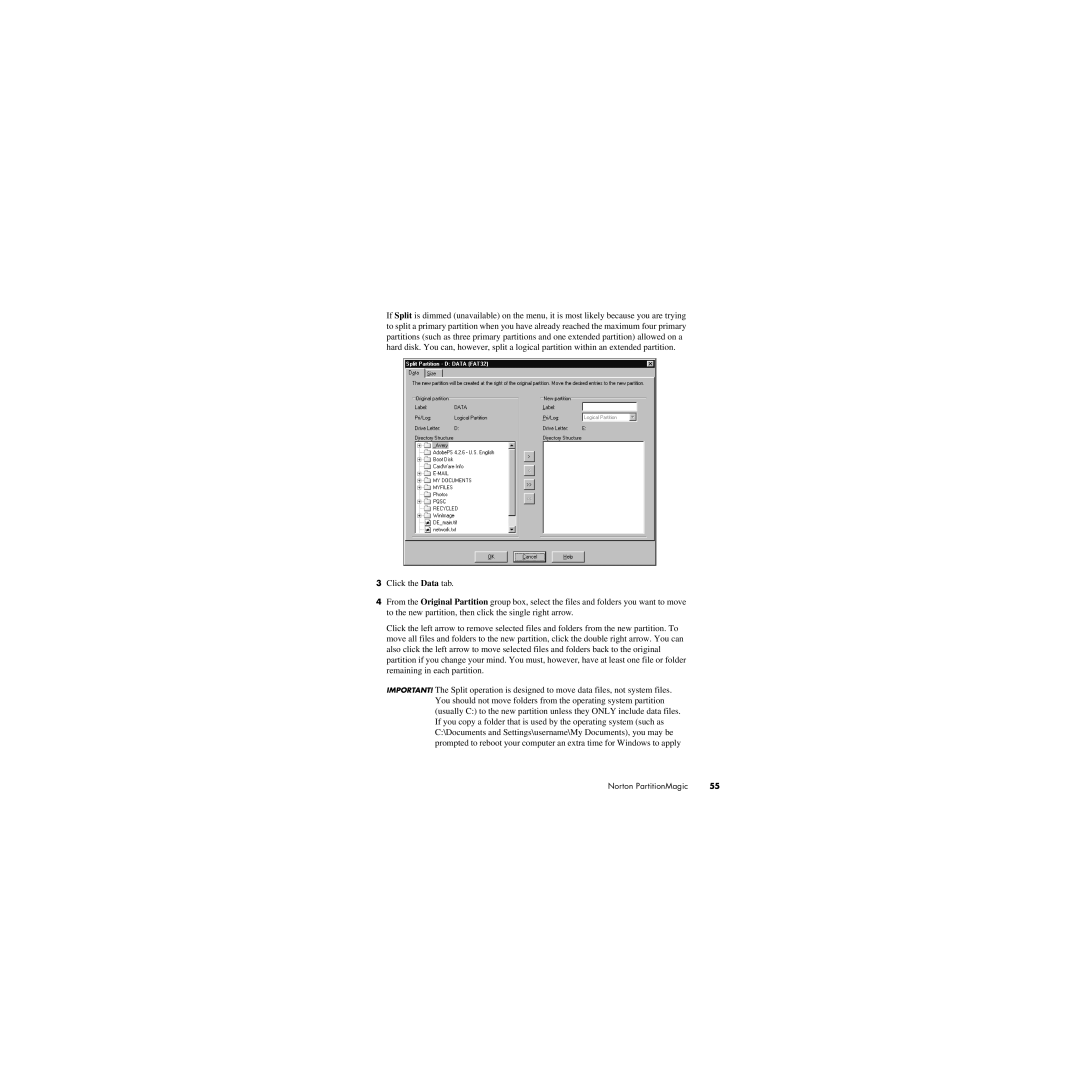If Split is dimmed (unavailable) on the menu, it is most likely because you are trying to split a primary partition when you have already reached the maximum four primary partitions (such as three primary partitions and one extended partition) allowed on a hard disk. You can, however, split a logical partition within an extended partition.
3Click the Data tab.
4From the Original Partition group box, select the files and folders you want to move to the new partition, then click the single right arrow.
Click the left arrow to remove selected files and folders from the new partition. To move all files and folders to the new partition, click the double right arrow. You can also click the left arrow to move selected files and folders back to the original partition if you change your mind. You must, however, have at least one file or folder remaining in each partition.
IMPORTANT! The Split operation is designed to move data files, not system files. You should not move folders from the operating system partition (usually C:) to the new partition unless they ONLY include data files. If you copy a folder that is used by the operating system (such as C:\Documents and Settings\username\My Documents), you may be prompted to reboot your computer an extra time for Windows to apply
Norton PartitionMagic | 55 |