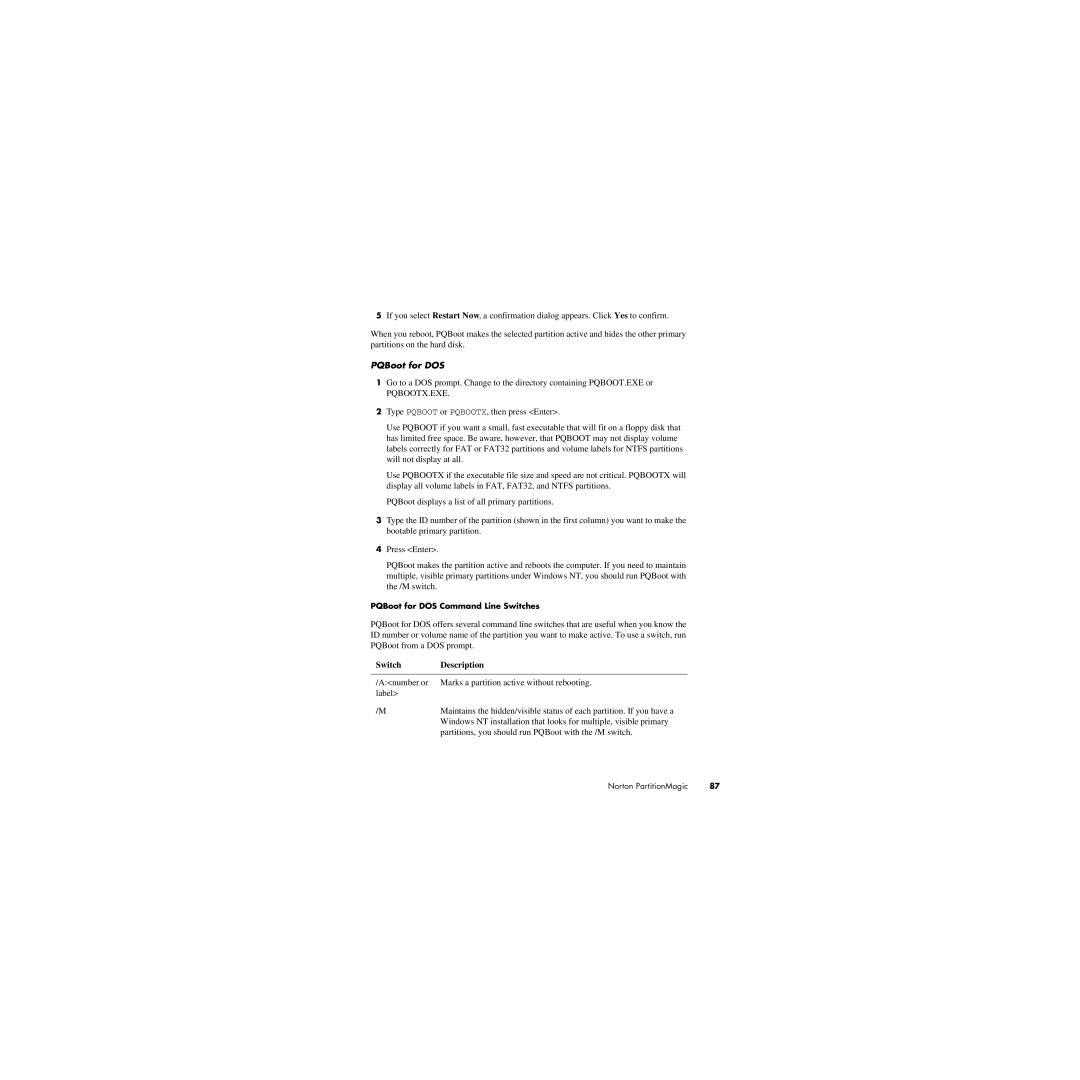5If you select Restart Now, a confirmation dialog appears. Click Yes to confirm.
When you reboot, PQBoot makes the selected partition active and hides the other primary partitions on the hard disk.
PQBoot for DOS
1Go to a DOS prompt. Change to the directory containing PQBOOT.EXE or
PQBOOTX.EXE.
2Type PQBOOT or PQBOOTX, then press <Enter>.
Use PQBOOT if you want a small, fast executable that will fit on a floppy disk that has limited free space. Be aware, however, that PQBOOT may not display volume labels correctly for FAT or FAT32 partitions and volume labels for NTFS partitions will not display at all.
Use PQBOOTX if the executable file size and speed are not critical. PQBOOTX will display all volume labels in FAT, FAT32, and NTFS partitions.
PQBoot displays a list of all primary partitions.
3Type the ID number of the partition (shown in the first column) you want to make the bootable primary partition.
4Press <Enter>.
PQBoot makes the partition active and reboots the computer. If you need to maintain multiple, visible primary partitions under Windows NT, you should run PQBoot with the /M switch.
PQBoot for DOS Command Line Switches
PQBoot for DOS offers several command line switches that are useful when you know the ID number or volume name of the partition you want to make active. To use a switch, run PQBoot from a DOS prompt.
Switch | Description |
|
|
/A:<number or | Marks a partition active without rebooting. |
label> |
|
/M | Maintains the hidden/visible status of each partition. If you have a |
| Windows NT installation that looks for multiple, visible primary |
| partitions, you should run PQBoot with the /M switch. |
Norton PartitionMagic | 87 |