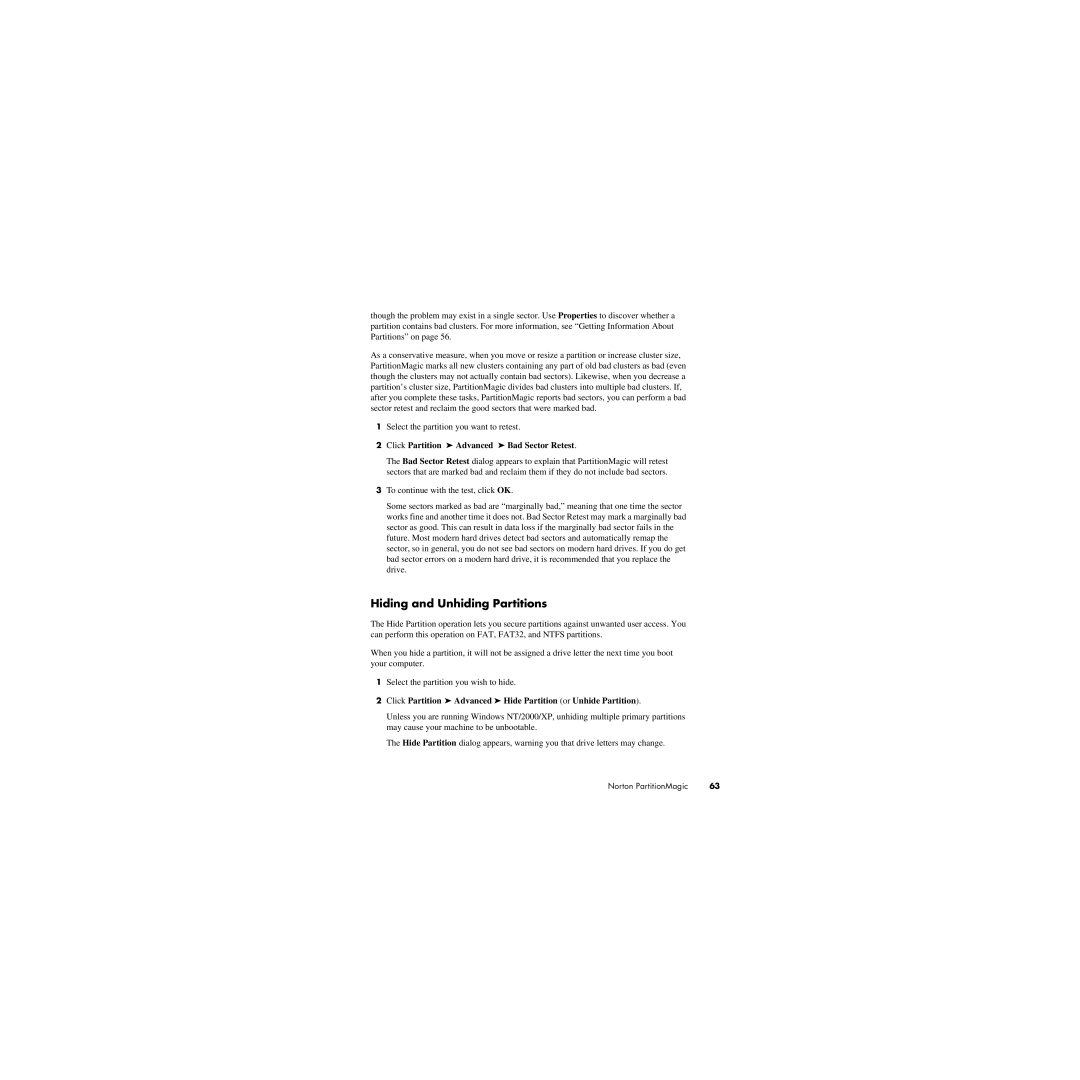though the problem may exist in a single sector. Use Properties to discover whether a partition contains bad clusters. For more information, see “Getting Information About Partitions” on page 56.
As a conservative measure, when you move or resize a partition or increase cluster size, PartitionMagic marks all new clusters containing any part of old bad clusters as bad (even though the clusters may not actually contain bad sectors). Likewise, when you decrease a partition’s cluster size, PartitionMagic divides bad clusters into multiple bad clusters. If, after you complete these tasks, PartitionMagic reports bad sectors, you can perform a bad sector retest and reclaim the good sectors that were marked bad.
1Select the partition you want to retest.
2Click Partition ➤ Advanced ➤ Bad Sector Retest.
The Bad Sector Retest dialog appears to explain that PartitionMagic will retest sectors that are marked bad and reclaim them if they do not include bad sectors.
3To continue with the test, click OK.
Some sectors marked as bad are “marginally bad,” meaning that one time the sector works fine and another time it does not. Bad Sector Retest may mark a marginally bad sector as good. This can result in data loss if the marginally bad sector fails in the future. Most modern hard drives detect bad sectors and automatically remap the sector, so in general, you do not see bad sectors on modern hard drives. If you do get bad sector errors on a modern hard drive, it is recommended that you replace the drive.
Hiding and Unhiding Partitions
The Hide Partition operation lets you secure partitions against unwanted user access. You can perform this operation on FAT, FAT32, and NTFS partitions.
When you hide a partition, it will not be assigned a drive letter the next time you boot your computer.
1Select the partition you wish to hide.
2Click Partition ➤ Advanced ➤ Hide Partition (or Unhide Partition).
Unless you are running Windows NT/2000/XP, unhiding multiple primary partitions may cause your machine to be unbootable.
The Hide Partition dialog appears, warning you that drive letters may change.
Norton PartitionMagic | 63 |