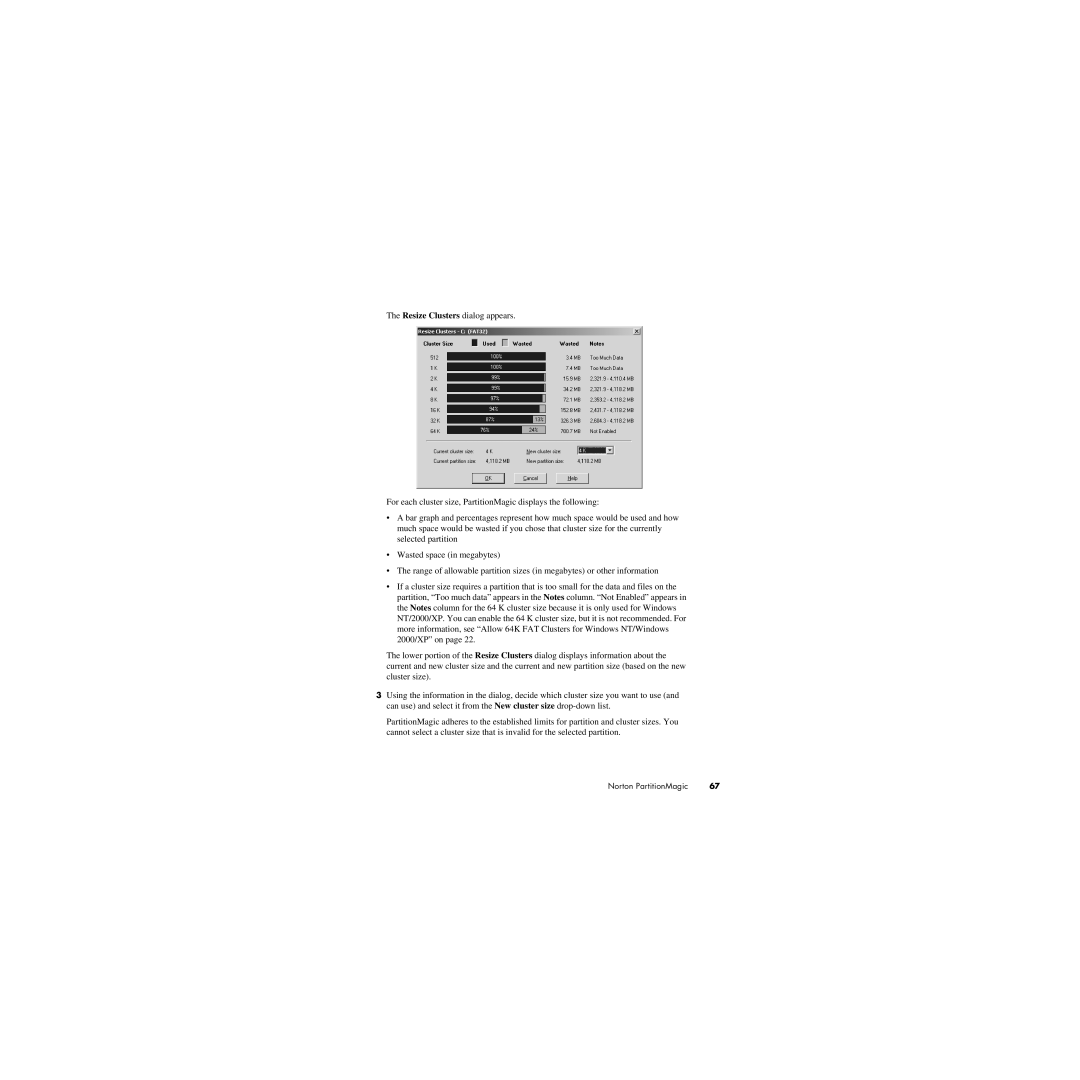The Resize Clusters dialog appears.
For each cluster size, PartitionMagic displays the following:
•A bar graph and percentages represent how much space would be used and how much space would be wasted if you chose that cluster size for the currently selected partition
•Wasted space (in megabytes)
•The range of allowable partition sizes (in megabytes) or other information
•If a cluster size requires a partition that is too small for the data and files on the partition, “Too much data” appears in the Notes column. “Not Enabled” appears in the Notes column for the 64 K cluster size because it is only used for Windows NT/2000/XP. You can enable the 64 K cluster size, but it is not recommended. For more information, see “Allow 64K FAT Clusters for Windows NT/Windows 2000/XP” on page 22.
The lower portion of the Resize Clusters dialog displays information about the current and new cluster size and the current and new partition size (based on the new cluster size).
3Using the information in the dialog, decide which cluster size you want to use (and can use) and select it from the New cluster size
PartitionMagic adheres to the established limits for partition and cluster sizes. You cannot select a cluster size that is invalid for the selected partition.
Norton PartitionMagic | 67 |