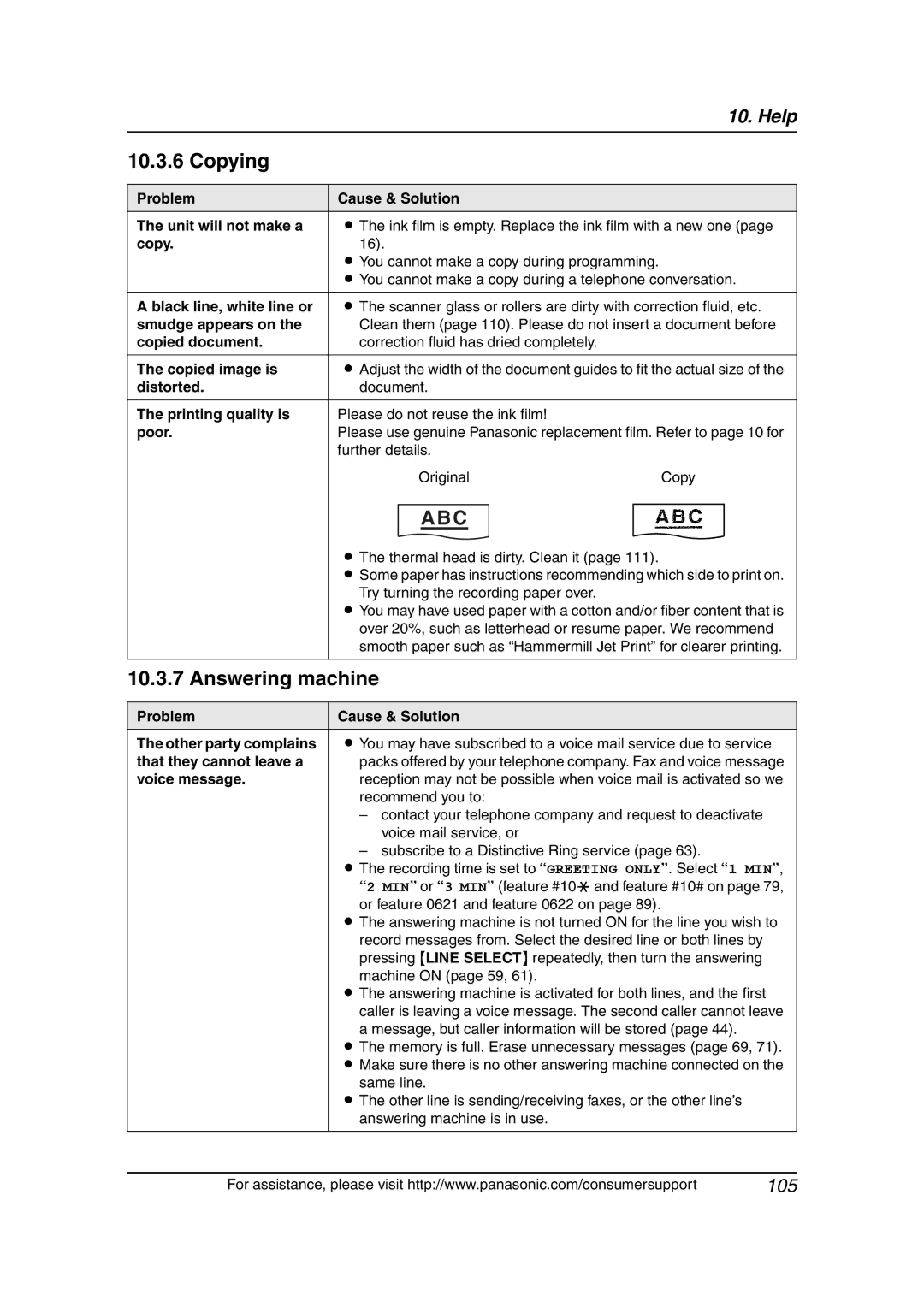Operating Instructions
Open
How to use the operating instructions
Navigator F
Location of controls
Buttons Listed in alphabetical order
Buttons
Trademarks
Thank you for purchasing a Panasonic fax machine
For your future reference
Energy Star
Wet locations Never touch uninsulated telephone wires or
Important safety instructions
Installation
Never install telephone wiring during a lightning storm
Important Information
For best performance
KX-TGA650B
Expanding your phone
Sending a fax using the phone book
Using the other line during a
Making a phone call using the phone
Viewing and calling back using caller
111
107
109
110
Part number*1 Quantity
Included accessories
Battery HHR-P104*2 Belt clip PQKE10377Z5 Charger unit
Quick installation guide
Description of base unit buttons
Accessory information
Description of handset buttons
Description of handset display Example
OFF
To hang up page 35 To stop an operation or programming
To initiate programming
Handset
Overview
Base unit
Included film roll is a starter ink film
Installing the ink film
Ink film
Open the back cover
Incorrect
Correct
Turn Tight
To use A4 size paper
Change the recording paper size to A4 feature #16 on
Paper tray
Replacing the ink film
Fan the paper to prevent paper jams
Recording paper
Insert the paper, print-side down
Pull the tension plate forward Push the tension plate back
Battery replacement
Battery installation
To attach the belt clip To remove the belt clip
To switch to the speakerphone while using the headset
Belt clip
Headset optional
Connections
Connecting the power cord
Connecting the telephone line cord
Connecting the AC adaptor
Users
If you subscribe to a DSL service
If you use the unit as a single-line telephone only
45 cm 31/32
Wall mounting the charger
Battery life
Battery charge
Battery strength
Battery icons Battery strength
How phone calls and faxes are received
How to setup
Selecting the way to use your fax machine
Your situation
With an extension telephone
SET Menu
Case 2 To use Line 1 for telephones, and Line 2 for faxes
ON/OFF
Turning Auto Answer ON/OFF
SET Menu Auto Answer
Display
Intercom
Adjusting handset volume
Base unit help function
To turn the ringer OFF temporarily
Adjusting base unit volume
Handset receiver volume While using Talk or HOLD/INTERCOM
Speaker volume While using SP-PHONE, press v or e
With the base unit
Dialing mode
Speaker volume While using the speakerphone, press a or
With the handset
Date and time
To select characters with the dial keypad Keypad Characters
If you have subscribed to a Caller ID service
Your logo
Stop Menu
To delete a character
To select characters using a or B
Keypad Characters
To enter your logo Example Bill
Example +234
Your fax number
SET
Stop FLASH/CALL Wait
Intercom REDIAL/PAUSE
Making phone calls
LINE2 SP-PHONE REDIAL/PAUSE
MIC LINE1
To put a call on hold
Auto talk feature Handset
Answering phone calls
Phone
MIC LINE1 LINE2 SP-PHONE
Using the other line during a conversation
To delete a character/number
Storing names and telephone numbers into the phone book
Clear
To correct a name
Making a phone call using the phone book
LINE1 or LINE2 To search for a name by initial Example Lisa
Editing a stored item
Press Press a or B repeatedly to display the desired item
From a handset to another handset
Erasing a stored item
Copying phone book items
Press Menu Press #, then Press 1 to display 1 Item Press SET
From the base unit to a handset
FLASH/CALL Wait again
Caller ID service
Call Waiting Caller ID feature
How Caller ID is displayed
Press OFF after step
Viewing and calling back using caller information
Displayed symbols
To stop viewing
FAX/START LINE2
Caller ID SP-PHONE
Edited
Caller ID number auto edit feature
Turning on the Caller ID number auto edit feature Handset
Turning on the Caller ID number auto edit feature Base unit
Storing caller information into the phone book
Erasing caller information
LOCATOR/INTERCOM
Intercom
Making intercom calls
To transfer a call from the base unit
Transferring a call
Answering intercom calls
To transfer a call from the handset
During a transfer
Conference Calls
Conference call with 2 outside calls
During a conference call
To join a conversation Call share feature
Call share
Conference with an Outside call and an intercom call
Monitoring a room
Room monitor feature
Turning on the room monitor feature Handset
Turning on the room monitor feature Base unit
FAX/START SP-PHONE SET REDIAL/PAUSE
Sending a fax manually
Help LINE1 LINE2
Documents you can send
Adding a new item into the broadcast memory
Sending a fax using the phone book
Broadcast transmission
Programming items into the broadcast memory
To send the same document to a one-time group of items
To cancel broadcast transmission
Erasing a stored item from the broadcast memory
Sending the same document to pre-programmed parties
Stop Auto Answer FAX/START SP-PHONE Talk SP-PHONE
Activating TEL mode
Receiving a fax manually Auto answer
Example Line 2 is on
How to receive faxes with an extension telephone
Receiving a fax automatically Auto answer on
Example Line 1 is on
How faxes are received
Activating FAX only mode
How phone calls and faxes are received
Receiving a voice message and fax document in one call
How phone calls are received
Receiving phone calls only Auto answer on
TAM only LINE1 On OFF
TAM only LINE2 OFF on
To print the junk fax prohibitor list
Storing undesired callers
Activating the junk fax prohibitor
To display the junk fax prohibitor list
Fax communication will be attempted in FAX only mode
Distinctive Ring service from your phone company
Using two or more phone numbers on a single telephone line
Activating the Distinctive Ring feature
Programming the ring pattern assigned for fax
Ring pattern Settings
Copy Start Stop
More copying features
Making a copy
Example Making 2 copies of a 4-page original document
Setting Recording Original Paper size Document Size
To collate multiple copies
Line Select MIC Stop GREETING/REC Erase GREETING/CHECK
Recording your greeting message
To play back messages
Listening to recorded messages using the base unit
Erasing your recorded greeting message
Pre-recorded greeting message
Transferring a call to the answering machine mailbox
Erasing recorded messages
Press MENU, then Only new messages will be played
SP-PHONE OFF
To playback new messages
To turn OFF the Auto Answer mode
To turn on the Auto Answer mode
Voice menu
Leaving a message for others or yourself
Summary of remote operation
Key Remote command
Operating from a remote location
Line
Remote operation using remote commands
Remote operations following voice menu
#07 To record a greeting message for Line 1 and Line
#17 To record a greeting message for
#27 To record a greeting message for
Base unit programming
Direct command chart for base unit
Fax ring count #07 2 2 3 3 default Caller’s
Recording time MIN default
Line mode
Auto default Fax line selection #38
Auto default LCD display contrast #39 Normal default
Recording sound quality #53 Standard default Mode
Only
Feature Feature code Selection
Set default #80 YES 2 no default
Auto Answer Line
Basic features
To send a document
Advanced features
#22 Setting the journal report to print automatically
OFF default
#37 Selecting the line for telephone calls
#26 Setting the Caller ID list to print automatically
Activating the Distinctive Ring feature 1 on
#34 Setting the quick scan
#39 Changing the base unit LCD display contrast
#44 Setting the memory reception alert
Setting friendly reception
Setting line mode
#75 Setting the Caller ID number auto edit feature
#67 Setting the incoming message monitor
Setting flash time
#74 Setting room monitor 1 on
Press 1 to select YES Press SET Press SET again Press Menu
On 2 2 default Handset
Direct command chart for handset
For more details on the features, see page 88 to
Ringer volume
Change language English default
Set line mode
Handset Auto default Number of rings
3min default
Programmable Features
Programming features
Selecting the line for telephone calls Handset
Line 10521 Line Setting the flash time
Line 10531 Line Setting line mode
Setting remote operation code
Changing the recording sound quality
# Setting the message alert
Setting the incoming call tone Base unit
Line 10*61 Line 20*62 Changing the ringer volume Base unit
Phone book
Canceling the handset registration
High Off See page 29 for details
Registering the handset
Example Extension number
Canceling the handset registration
Re-registering the handset
Handset Press Menu
Press and hold LOCATOR/INTERCOM until a beep sounds
Error messages Reports
Display Cause and Solution
Error messages Display
Film Near Empty
Modem Error
Recording Error
Film Empty
System is Busy
Serial Error
Transmit Error
Problem Cause & Solution
Send all of the items, the item displayed with Incomplete
Handset’s registration may have been canceled. Re-register
Battery needs to be charged. Recharge the battery
Name/number is an example
General
When a function does not work, check here
Initial settings
Cordless handset
To reset the unit. Connect the power cord, and try again
Call tones feature #73 on page 83, feature 13 on page 88 or
Feature 0*2 on
Plug in the base unit’s power cord
Handset display is
Problem Cause & Solution Cannot receive
Conversation using Headset
Documents by pressing
Fax receiving
Fax sending
Blank sheet is ejected
Problem Cause & Solution Display shows
Receiving mode
Faxes are not received
Answering machine
Copying
Select
If a power failure occurs
TAM/FAX mode page 59 or TAM only mode
Caller information will not be displayed
Display will show the following
When the recording paper has jammed in the unit
Recording paper jams
Correct
Start
When the recording paper was not fed into the unit properly
Document jams sending
Do not use paper products, such as paper towels or tissues
Document feeder/scanner glass cleaning
Thermal head cleaning
Help
Reference lists and reports Base unit only
Technical data about this product
Charger unit
FCC and Other Information
FCC RF Exposure Warning
Laser Facsimile
Limited Warranty
FAX categories Parts Labor
Thermal Transfer Facsimile
119
Customer Services Directory
Customer Services directory
#77 Auto Answer
Index
122
123
PFQX2225YA CM0605NK0 PFQX2225ZB CM0605NK1075
Panasonic FAX Advantage Program