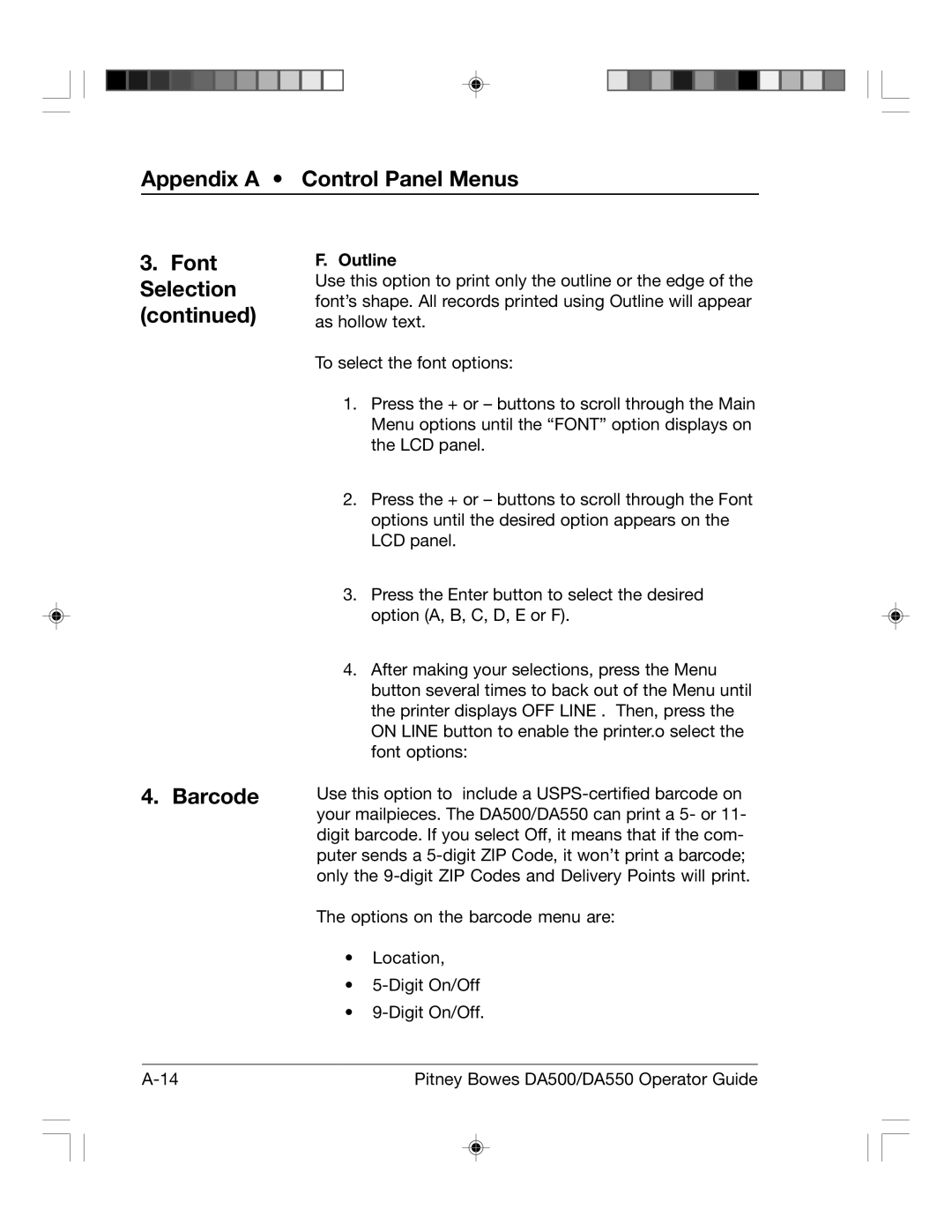Appendix A • Control Panel Menus
3.Font Selection (continued)
4. Barcode
F. Outline
Use this option to print only the outline or the edge of the font’s shape. All records printed using Outline will appear as hollow text.
To select the font options:
1.Press the + or – buttons to scroll through the Main Menu options until the “FONT” option displays on the LCD panel.
2.Press the + or – buttons to scroll through the Font options until the desired option appears on the LCD panel.
3.Press the Enter button to select the desired option (A, B, C, D, E or F).
4.After making your selections, press the Menu button several times to back out of the Menu until the printer displays OFF LINE . Then, press the ON LINE button to enable the printer.o select the font options:
Use this option to include a
The options on the barcode menu are:
•Location,
•
•
Pitney Bowes DA500/DA550 Operator Guide |