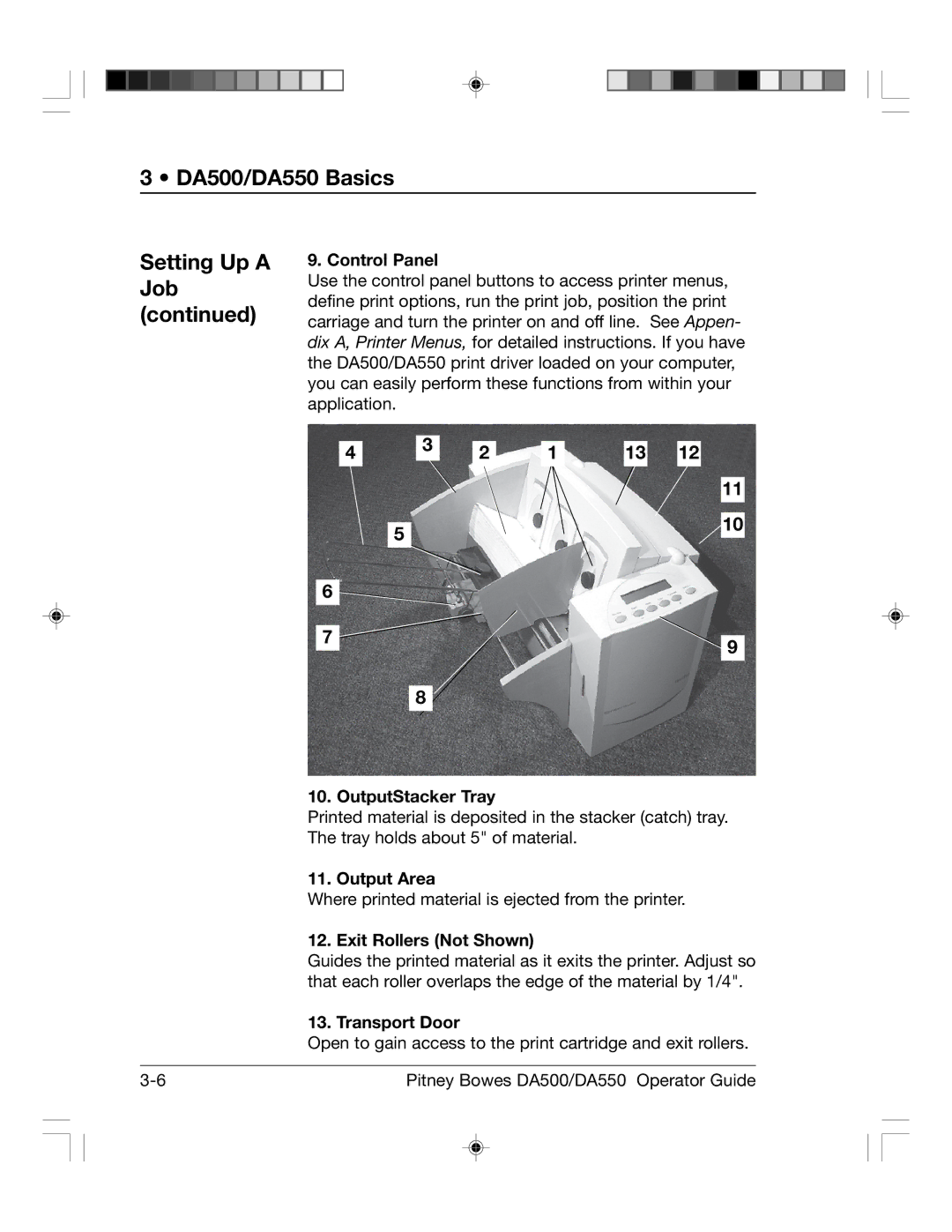3 • DA500/DA550 Basics
Setting Up A Job (continued)
9. Control Panel
Use the control panel buttons to access printer menus, define print options, run the print job, position the print carriage and turn the printer on and off line. See Appen- dix A, Printer Menus, for detailed instructions. If you have the DA500/DA550 print driver loaded on your computer, you can easily perform these functions from within your application.
4 | 3 | 2 | 1 | 13 | 12 |
| |||||
|
|
|
|
| 11 |
| 5 |
|
|
| 10 |
|
|
|
|
|
6
7 ![]()
8
9
10. OutputStacker Tray
Printed material is deposited in the stacker (catch) tray.
The tray holds about 5" of material.
11. Output Area
Where printed material is ejected from the printer.
12. Exit Rollers (Not Shown)
Guides the printed material as it exits the printer. Adjust so that each roller overlaps the edge of the material by 1/4".
13. Transport Door
Open to gain access to the print cartridge and exit rollers.
Pitney Bowes DA500/DA550 Operator Guide |