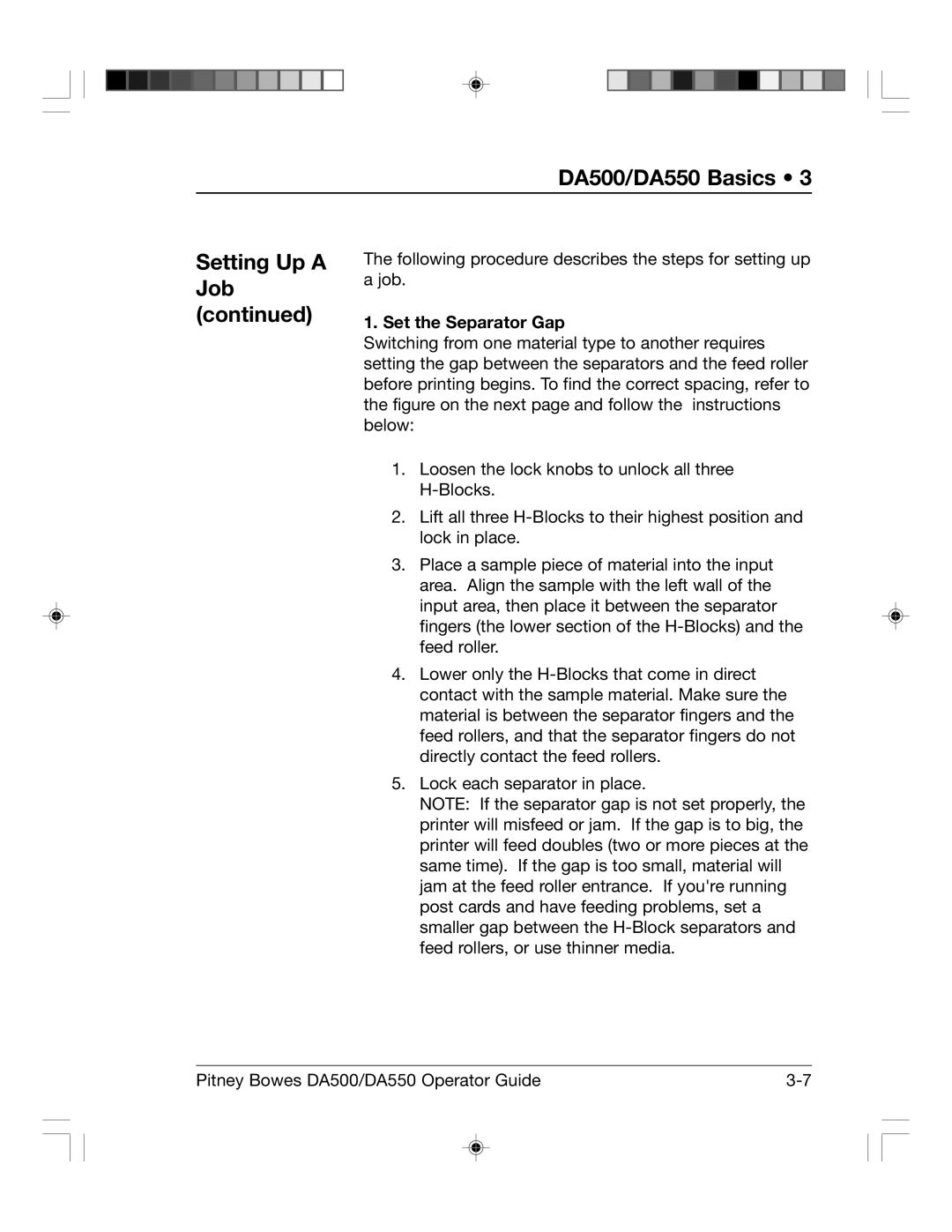DA500/DA550 Basics • 3
Setting Up A Job (continued)
The following procedure describes the steps for setting up a job.
1. Set the Separator Gap
Switching from one material type to another requires setting the gap between the separators and the feed roller before printing begins. To find the correct spacing, refer to the figure on the next page and follow the instructions below:
1.Loosen the lock knobs to unlock all three
2.Lift all three
3.Place a sample piece of material into the input area. Align the sample with the left wall of the input area, then place it between the separator fingers (the lower section of the
4.Lower only the
5.Lock each separator in place.
NOTE: If the separator gap is not set properly, the printer will misfeed or jam. If the gap is to big, the printer will feed doubles (two or more pieces at the same time). If the gap is too small, material will jam at the feed roller entrance. If you're running post cards and have feeding problems, set a smaller gap between the
Pitney Bowes DA500/DA550 Operator Guide |