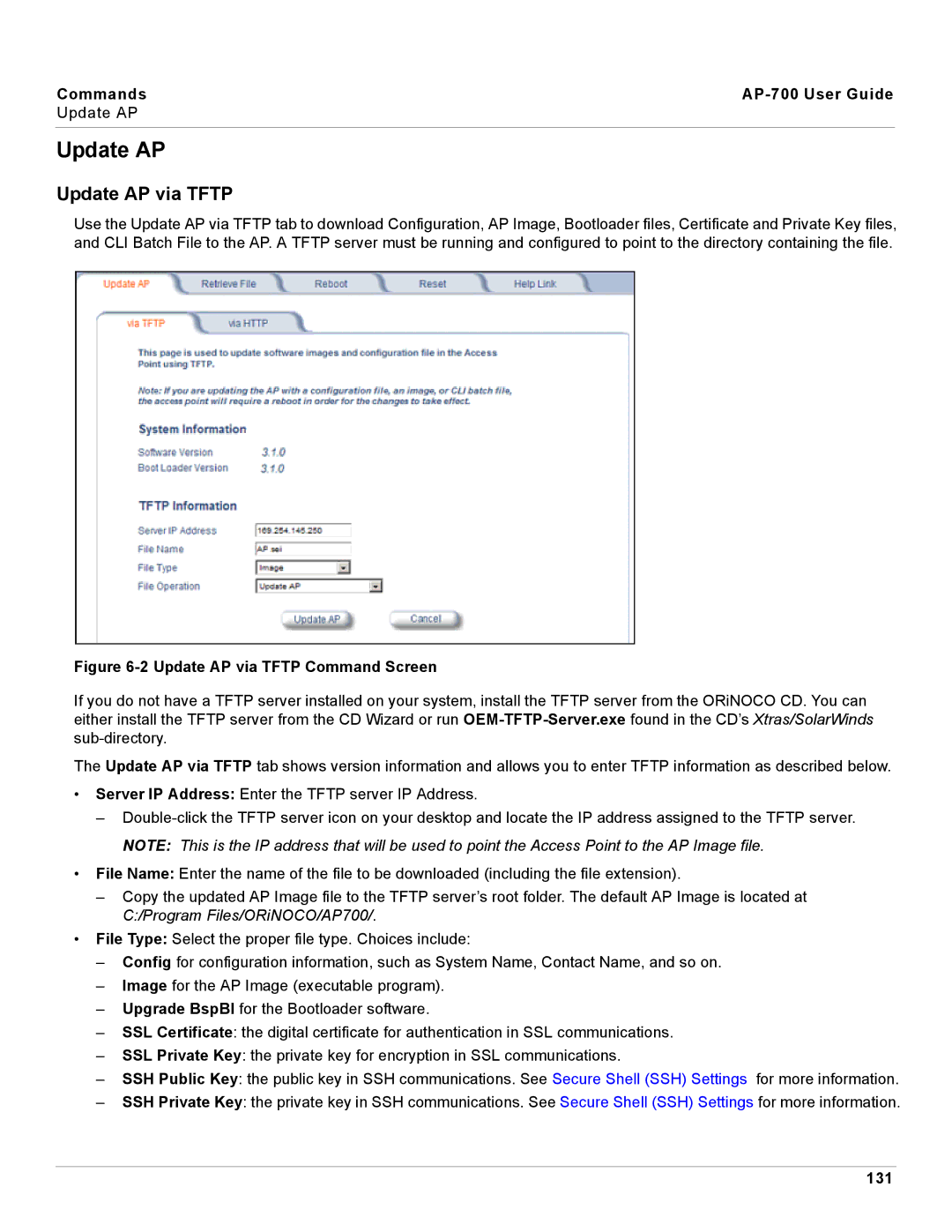Commands |
|
Update AP
Update AP
Update AP via TFTP
Use the Update AP via TFTP tab to download Configuration, AP Image, Bootloader files, Certificate and Private Key files, and CLI Batch File to the AP. A TFTP server must be running and configured to point to the directory containing the file.
Figure 6-2 Update AP via TFTP Command Screen
If you do not have a TFTP server installed on your system, install the TFTP server from the ORiNOCO CD. You can either install the TFTP server from the CD Wizard or run
The Update AP via TFTP tab shows version information and allows you to enter TFTP information as described below.
•Server IP Address: Enter the TFTP server IP Address.
–
•File Name: Enter the name of the file to be downloaded (including the file extension).
–Copy the updated AP Image file to the TFTP server’s root folder. The default AP Image is located at C:/Program Files/ORiNOCO/AP700/.
•File Type: Select the proper file type. Choices include:
–Config for configuration information, such as System Name, Contact Name, and so on.
–Image for the AP Image (executable program).
–Upgrade BspBl for the Bootloader software.
–SSL Certificate: the digital certificate for authentication in SSL communications.
–SSL Private Key: the private key for encryption in SSL communications.
–SSH Public Key: the public key in SSH communications. See Secure Shell (SSH) Settings for more information.
–SSH Private Key: the private key in SSH communications. See Secure Shell (SSH) Settings for more information.