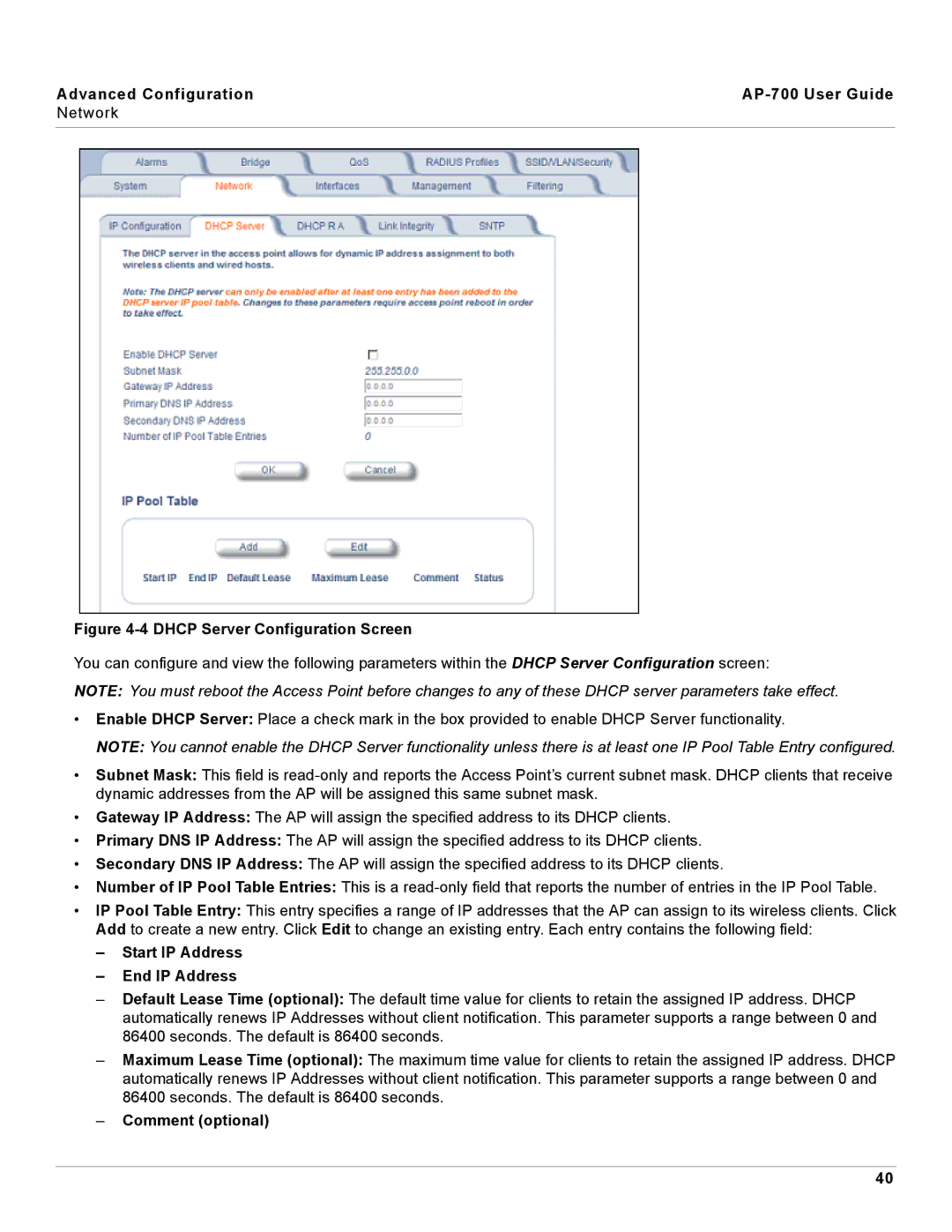Advanced Configuration |
|
Network |
|
|
|
Figure 4-4 DHCP Server Configuration Screen
You can configure and view the following parameters within the DHCP Server Configuration screen:
NOTE: You must reboot the Access Point before changes to any of these DHCP server parameters take effect.
•Enable DHCP Server: Place a check mark in the box provided to enable DHCP Server functionality.
NOTE: You cannot enable the DHCP Server functionality unless there is at least one IP Pool Table Entry configured.
•Subnet Mask: This field is
•Gateway IP Address: The AP will assign the specified address to its DHCP clients.
•Primary DNS IP Address: The AP will assign the specified address to its DHCP clients.
•Secondary DNS IP Address: The AP will assign the specified address to its DHCP clients.
•Number of IP Pool Table Entries: This is a
•IP Pool Table Entry: This entry specifies a range of IP addresses that the AP can assign to its wireless clients. Click Add to create a new entry. Click Edit to change an existing entry. Each entry contains the following field:
–Start IP Address
–End IP Address
–Default Lease Time (optional): The default time value for clients to retain the assigned IP address. DHCP automatically renews IP Addresses without client notification. This parameter supports a range between 0 and 86400 seconds. The default is 86400 seconds.
–Maximum Lease Time (optional): The maximum time value for clients to retain the assigned IP address. DHCP automatically renews IP Addresses without client notification. This parameter supports a range between 0 and 86400 seconds. The default is 86400 seconds.
–Comment (optional)
40