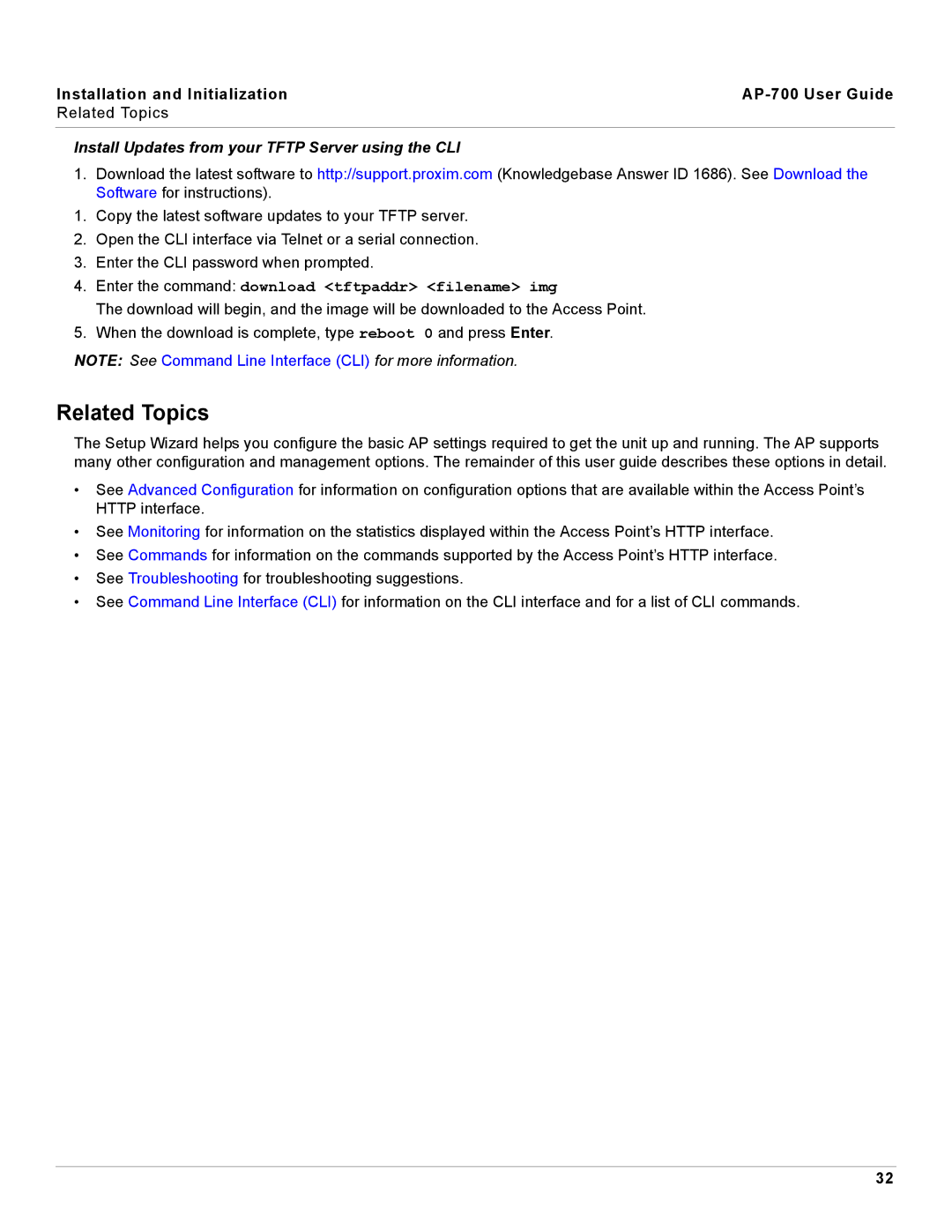Installation and Initialization |
|
Related Topics |
|
|
|
Install Updates from your TFTP Server using the CLI
1.Download the latest software to http://support.proxim.com (Knowledgebase Answer ID 1686). See Download the Software for instructions).
1.Copy the latest software updates to your TFTP server.
2.Open the CLI interface via Telnet or a serial connection.
3.Enter the CLI password when prompted.
4.Enter the command: download <tftpaddr> <filename> img
The download will begin, and the image will be downloaded to the Access Point.
5.When the download is complete, type reboot 0 and press Enter.
NOTE: See Command Line Interface (CLI) for more information.
Related Topics
The Setup Wizard helps you configure the basic AP settings required to get the unit up and running. The AP supports many other configuration and management options. The remainder of this user guide describes these options in detail.
•See Advanced Configuration for information on configuration options that are available within the Access Point’s HTTP interface.
•See Monitoring for information on the statistics displayed within the Access Point’s HTTP interface.
•See Commands for information on the commands supported by the Access Point’s HTTP interface.
•See Troubleshooting for troubleshooting suggestions.
•See Command Line Interface (CLI) for information on the CLI interface and for a list of CLI commands.
32