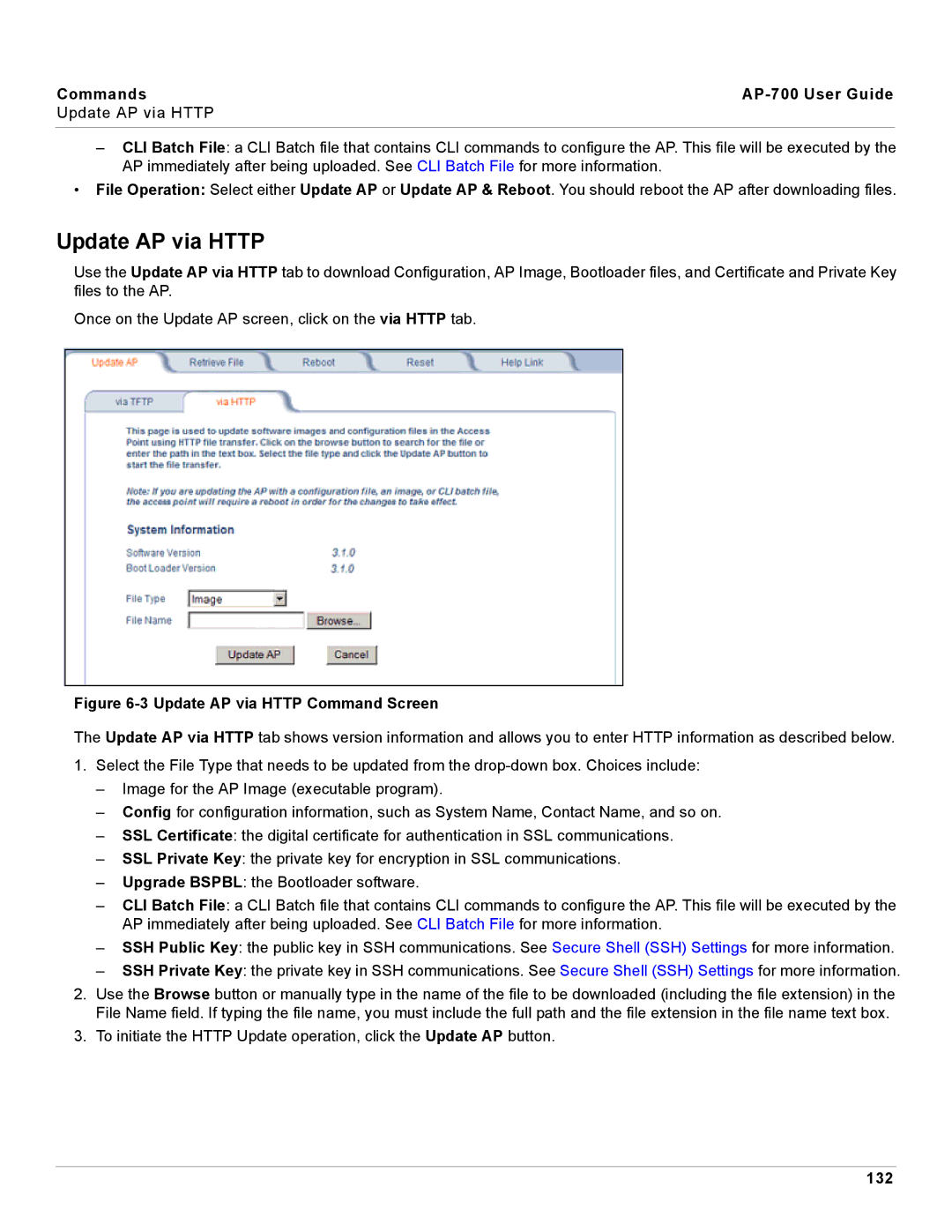Commands |
|
Update AP via HTTP |
|
|
|
–CLI Batch File: a CLI Batch file that contains CLI commands to configure the AP. This file will be executed by the AP immediately after being uploaded. See CLI Batch File for more information.
•File Operation: Select either Update AP or Update AP & Reboot. You should reboot the AP after downloading files.
Update AP via HTTP
Use the Update AP via HTTP tab to download Configuration, AP Image, Bootloader files, and Certificate and Private Key files to the AP.
Once on the Update AP screen, click on the via HTTP tab.
Figure 6-3 Update AP via HTTP Command Screen
The Update AP via HTTP tab shows version information and allows you to enter HTTP information as described below.
1.Select the File Type that needs to be updated from the
–Image for the AP Image (executable program).
–Config for configuration information, such as System Name, Contact Name, and so on.
–SSL Certificate: the digital certificate for authentication in SSL communications.
–SSL Private Key: the private key for encryption in SSL communications.
–Upgrade BSPBL: the Bootloader software.
–CLI Batch File: a CLI Batch file that contains CLI commands to configure the AP. This file will be executed by the AP immediately after being uploaded. See CLI Batch File for more information.
–SSH Public Key: the public key in SSH communications. See Secure Shell (SSH) Settings for more information.
–SSH Private Key: the private key in SSH communications. See Secure Shell (SSH) Settings for more information.
2.Use the Browse button or manually type in the name of the file to be downloaded (including the file extension) in the File Name field. If typing the file name, you must include the full path and the file extension in the file name text box.
3.To initiate the HTTP Update operation, click the Update AP button.