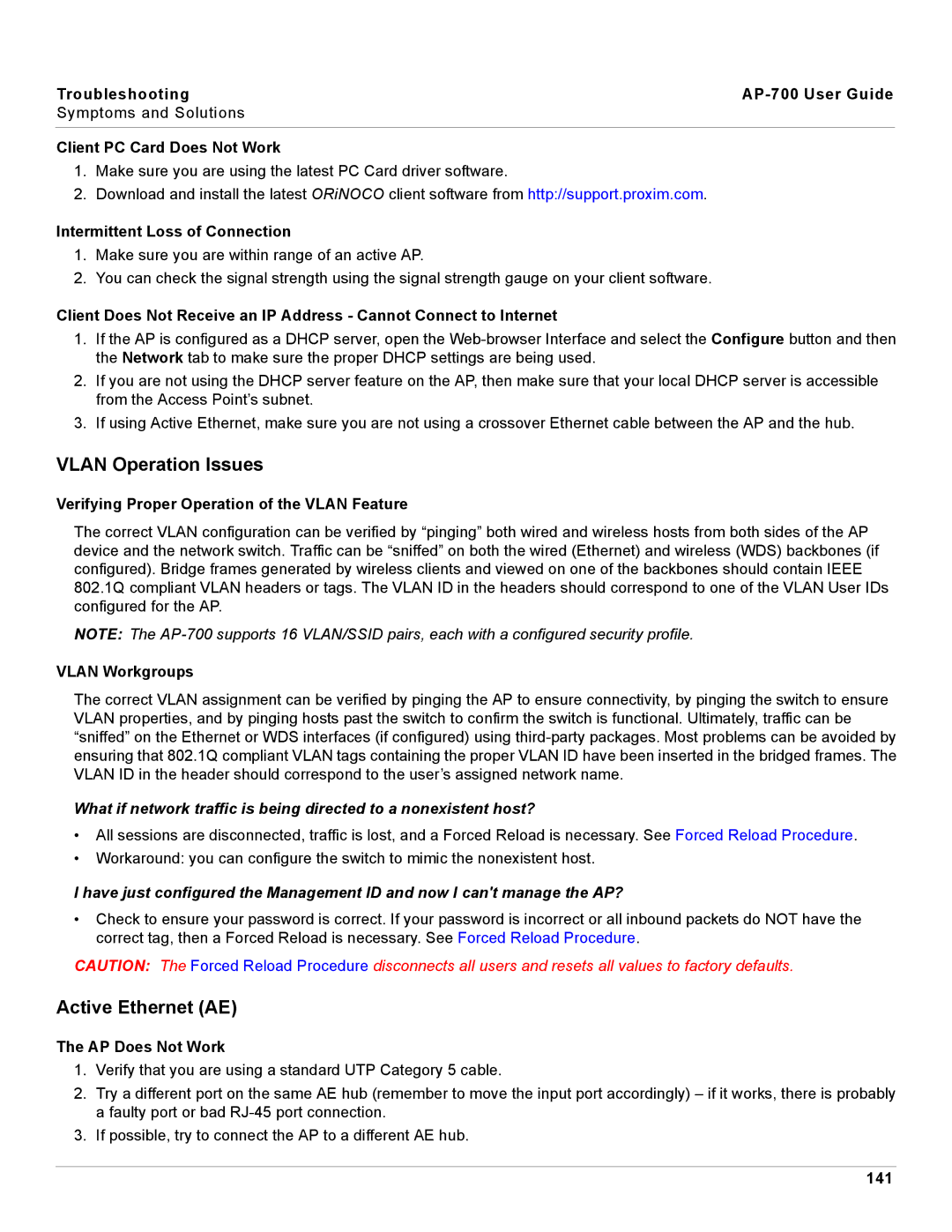Troubleshooting |
|
Symptoms and Solutions
Client PC Card Does Not Work
1.Make sure you are using the latest PC Card driver software.
2.Download and install the latest ORiNOCO client software from http://support.proxim.com.
Intermittent Loss of Connection
1.Make sure you are within range of an active AP.
2.You can check the signal strength using the signal strength gauge on your client software.
Client Does Not Receive an IP Address - Cannot Connect to Internet
1.If the AP is configured as a DHCP server, open the
2.If you are not using the DHCP server feature on the AP, then make sure that your local DHCP server is accessible from the Access Point’s subnet.
3.If using Active Ethernet, make sure you are not using a crossover Ethernet cable between the AP and the hub.
VLAN Operation Issues
Verifying Proper Operation of the VLAN Feature
The correct VLAN configuration can be verified by “pinging” both wired and wireless hosts from both sides of the AP device and the network switch. Traffic can be “sniffed” on both the wired (Ethernet) and wireless (WDS) backbones (if configured). Bridge frames generated by wireless clients and viewed on one of the backbones should contain IEEE 802.1Q compliant VLAN headers or tags. The VLAN ID in the headers should correspond to one of the VLAN User IDs configured for the AP.
NOTE: The
VLAN Workgroups
The correct VLAN assignment can be verified by pinging the AP to ensure connectivity, by pinging the switch to ensure VLAN properties, and by pinging hosts past the switch to confirm the switch is functional. Ultimately, traffic can be “sniffed” on the Ethernet or WDS interfaces (if configured) using
What if network traffic is being directed to a nonexistent host?
•All sessions are disconnected, traffic is lost, and a Forced Reload is necessary. See Forced Reload Procedure.
•Workaround: you can configure the switch to mimic the nonexistent host.
I have just configured the Management ID and now I can't manage the AP?
•Check to ensure your password is correct. If your password is incorrect or all inbound packets do NOT have the correct tag, then a Forced Reload is necessary. See Forced Reload Procedure.
CAUTION: The Forced Reload Procedure disconnects all users and resets all values to factory defaults.
Active Ethernet (AE)
The AP Does Not Work
1.Verify that you are using a standard UTP Category 5 cable.
2.Try a different port on the same AE hub (remember to move the input port accordingly) – if it works, there is probably a faulty port or bad
3.If possible, try to connect the AP to a different AE hub.
141