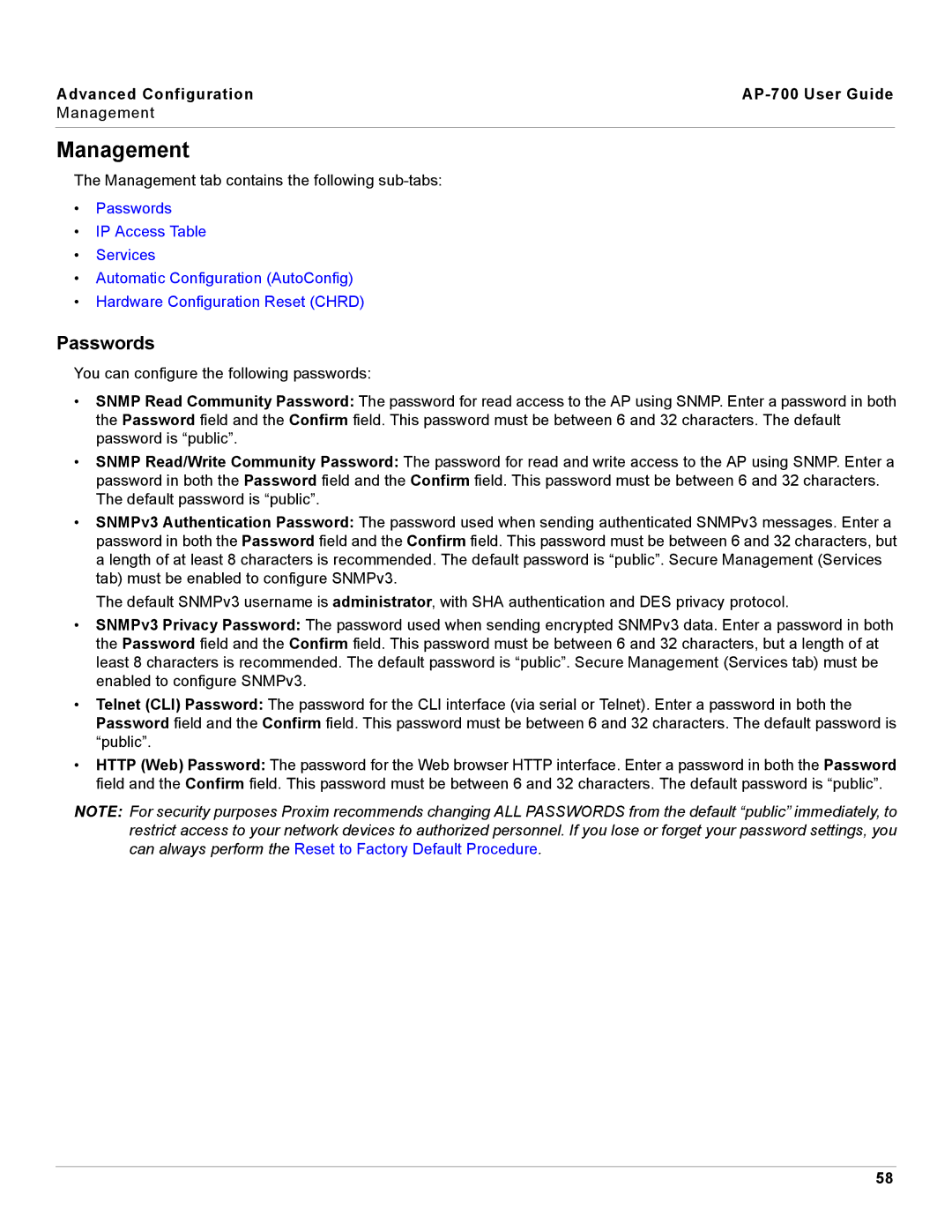Advanced Configuration |
|
Management
Management
The Management tab contains the following
•Passwords
•IP Access Table
•Services
•Automatic Configuration (AutoConfig)
•Hardware Configuration Reset (CHRD)
Passwords
You can configure the following passwords:
•SNMP Read Community Password: The password for read access to the AP using SNMP. Enter a password in both the Password field and the Confirm field. This password must be between 6 and 32 characters. The default password is “public”.
•SNMP Read/Write Community Password: The password for read and write access to the AP using SNMP. Enter a password in both the Password field and the Confirm field. This password must be between 6 and 32 characters. The default password is “public”.
•SNMPv3 Authentication Password: The password used when sending authenticated SNMPv3 messages. Enter a password in both the Password field and the Confirm field. This password must be between 6 and 32 characters, but a length of at least 8 characters is recommended. The default password is “public”. Secure Management (Services tab) must be enabled to configure SNMPv3.
The default SNMPv3 username is administrator, with SHA authentication and DES privacy protocol.
•SNMPv3 Privacy Password: The password used when sending encrypted SNMPv3 data. Enter a password in both the Password field and the Confirm field. This password must be between 6 and 32 characters, but a length of at least 8 characters is recommended. The default password is “public”. Secure Management (Services tab) must be enabled to configure SNMPv3.
•Telnet (CLI) Password: The password for the CLI interface (via serial or Telnet). Enter a password in both the Password field and the Confirm field. This password must be between 6 and 32 characters. The default password is “public”.
•HTTP (Web) Password: The password for the Web browser HTTP interface. Enter a password in both the Password field and the Confirm field. This password must be between 6 and 32 characters. The default password is “public”.
NOTE: For security purposes Proxim recommends changing ALL PASSWORDS from the default “public” immediately, to restrict access to your network devices to authorized personnel. If you lose or forget your password settings, you can always perform the Reset to Factory Default Procedure.
58