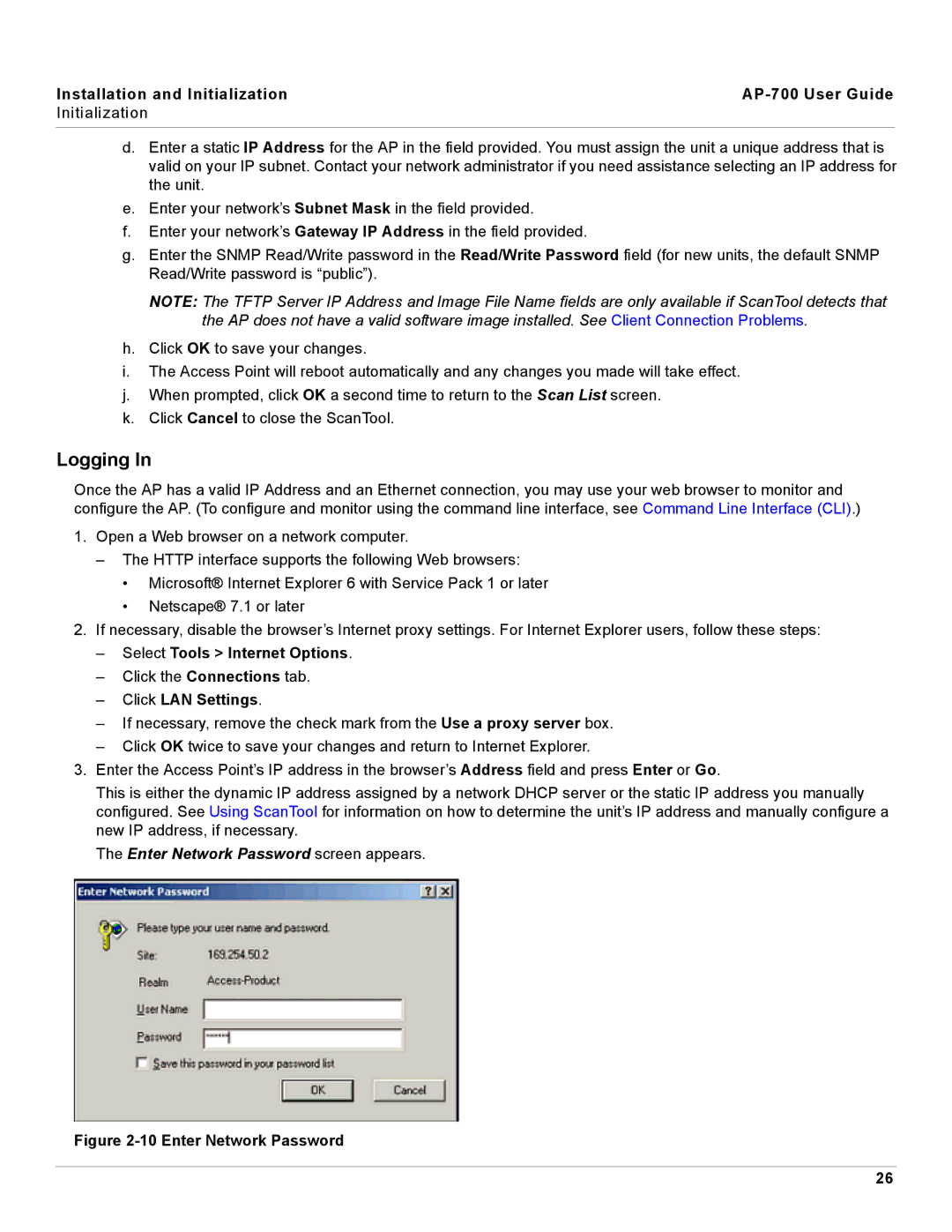Installation and Initialization |
|
Initialization |
|
|
|
d.Enter a static IP Address for the AP in the field provided. You must assign the unit a unique address that is valid on your IP subnet. Contact your network administrator if you need assistance selecting an IP address for the unit.
e.Enter your network’s Subnet Mask in the field provided.
f.Enter your network’s Gateway IP Address in the field provided.
g.Enter the SNMP Read/Write password in the Read/Write Password field (for new units, the default SNMP Read/Write password is “public”).
NOTE: The TFTP Server IP Address and Image File Name fields are only available if ScanTool detects that the AP does not have a valid software image installed. See Client Connection Problems.
h.Click OK to save your changes.
i.The Access Point will reboot automatically and any changes you made will take effect.
j.When prompted, click OK a second time to return to the Scan List screen.
k.Click Cancel to close the ScanTool.
Logging In
Once the AP has a valid IP Address and an Ethernet connection, you may use your web browser to monitor and configure the AP. (To configure and monitor using the command line interface, see Command Line Interface (CLI).)
1.Open a Web browser on a network computer.
–The HTTP interface supports the following Web browsers:
•Microsoft® Internet Explorer 6 with Service Pack 1 or later
•Netscape® 7.1 or later
2.If necessary, disable the browser’s Internet proxy settings. For Internet Explorer users, follow these steps:
–Select Tools > Internet Options.
–Click the Connections tab.
–Click LAN Settings.
–If necessary, remove the check mark from the Use a proxy server box.
–Click OK twice to save your changes and return to Internet Explorer.
3.Enter the Access Point’s IP address in the browser’s Address field and press Enter or Go.
This is either the dynamic IP address assigned by a network DHCP server or the static IP address you manually configured. See Using ScanTool for information on how to determine the unit’s IP address and manually configure a new IP address, if necessary.
The Enter Network Password screen appears.
Figure 2-10 Enter Network Password
26