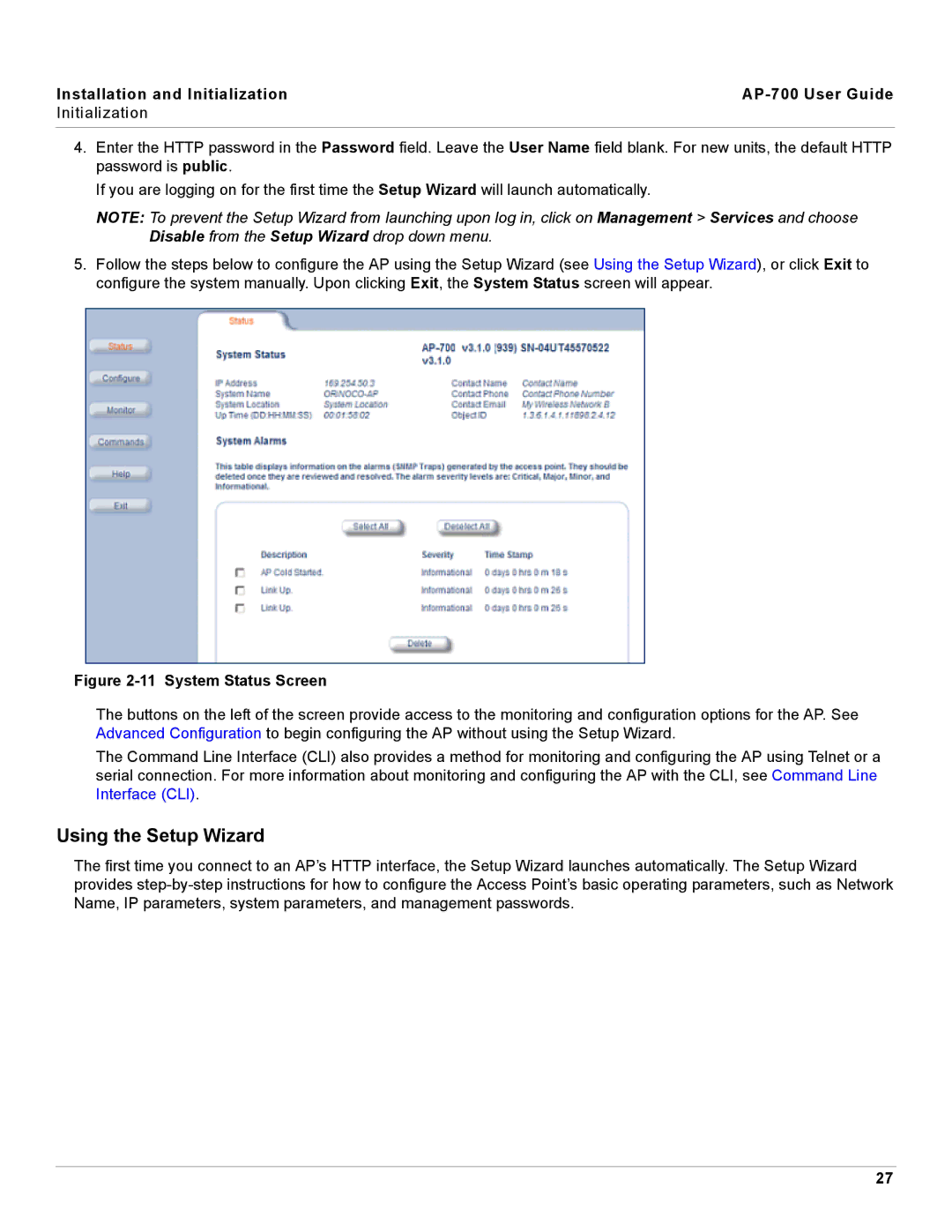Installation and Initialization |
|
Initialization |
|
|
|
4.Enter the HTTP password in the Password field. Leave the User Name field blank. For new units, the default HTTP password is public.
If you are logging on for the first time the Setup Wizard will launch automatically.
NOTE: To prevent the Setup Wizard from launching upon log in, click on Management > Services and choose Disable from the Setup Wizard drop down menu.
5.Follow the steps below to configure the AP using the Setup Wizard (see Using the Setup Wizard), or click Exit to configure the system manually. Upon clicking Exit, the System Status screen will appear.
Figure 2-11 System Status Screen
The buttons on the left of the screen provide access to the monitoring and configuration options for the AP. See Advanced Configuration to begin configuring the AP without using the Setup Wizard.
The Command Line Interface (CLI) also provides a method for monitoring and configuring the AP using Telnet or a serial connection. For more information about monitoring and configuring the AP with the CLI, see Command Line Interface (CLI).
Using the Setup Wizard
The first time you connect to an AP’s HTTP interface, the Setup Wizard launches automatically. The Setup Wizard provides
27