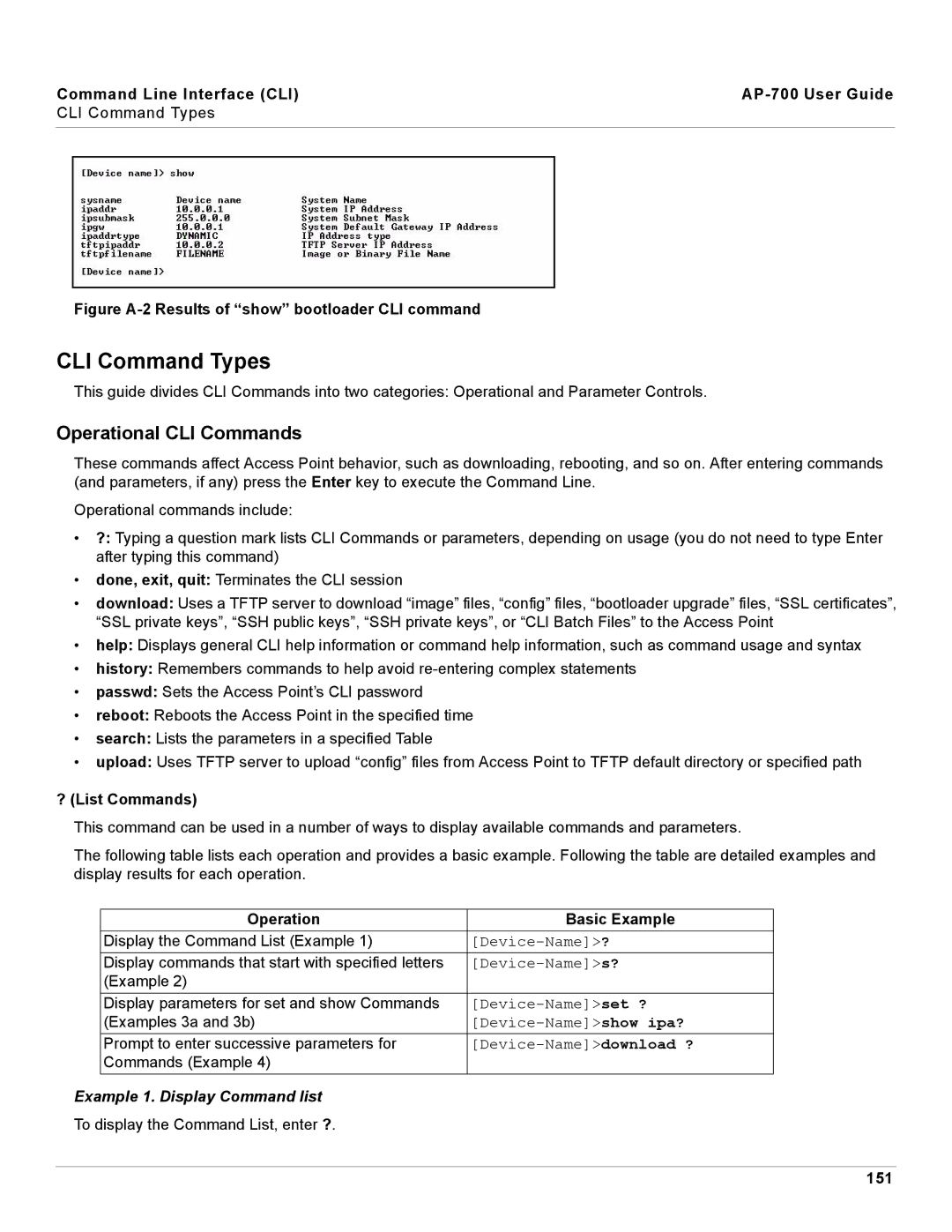Command Line Interface (CLI) |
| |
CLI Command Types |
| |
|
|
|
|
|
|
|
|
|
Figure A-2 Results of “show” bootloader CLI command
CLI Command Types
This guide divides CLI Commands into two categories: Operational and Parameter Controls.
Operational CLI Commands
These commands affect Access Point behavior, such as downloading, rebooting, and so on. After entering commands (and parameters, if any) press the Enter key to execute the Command Line.
Operational commands include:
•?: Typing a question mark lists CLI Commands or parameters, depending on usage (you do not need to type Enter after typing this command)
•done, exit, quit: Terminates the CLI session
•download: Uses a TFTP server to download “image” files, “config” files, “bootloader upgrade” files, “SSL certificates”, “SSL private keys”, “SSH public keys”, “SSH private keys”, or “CLI Batch Files” to the Access Point
•help: Displays general CLI help information or command help information, such as command usage and syntax
•history: Remembers commands to help avoid
•passwd: Sets the Access Point’s CLI password
•reboot: Reboots the Access Point in the specified time
•search: Lists the parameters in a specified Table
•upload: Uses TFTP server to upload “config” files from Access Point to TFTP default directory or specified path
?(List Commands)
This command can be used in a number of ways to display available commands and parameters.
The following table lists each operation and provides a basic example. Following the table are detailed examples and display results for each operation.
| Operation | Basic Example |
| Display the Command List (Example 1) | |
| Display commands that start with specified letters | |
| (Example 2) |
|
| Display parameters for set and show Commands | |
| (Examples 3a and 3b) | |
| Prompt to enter successive parameters for | |
| Commands (Example 4) |
|
Example 1. Display Command list |
| |
To display the Command List, enter ?. |
| |
151