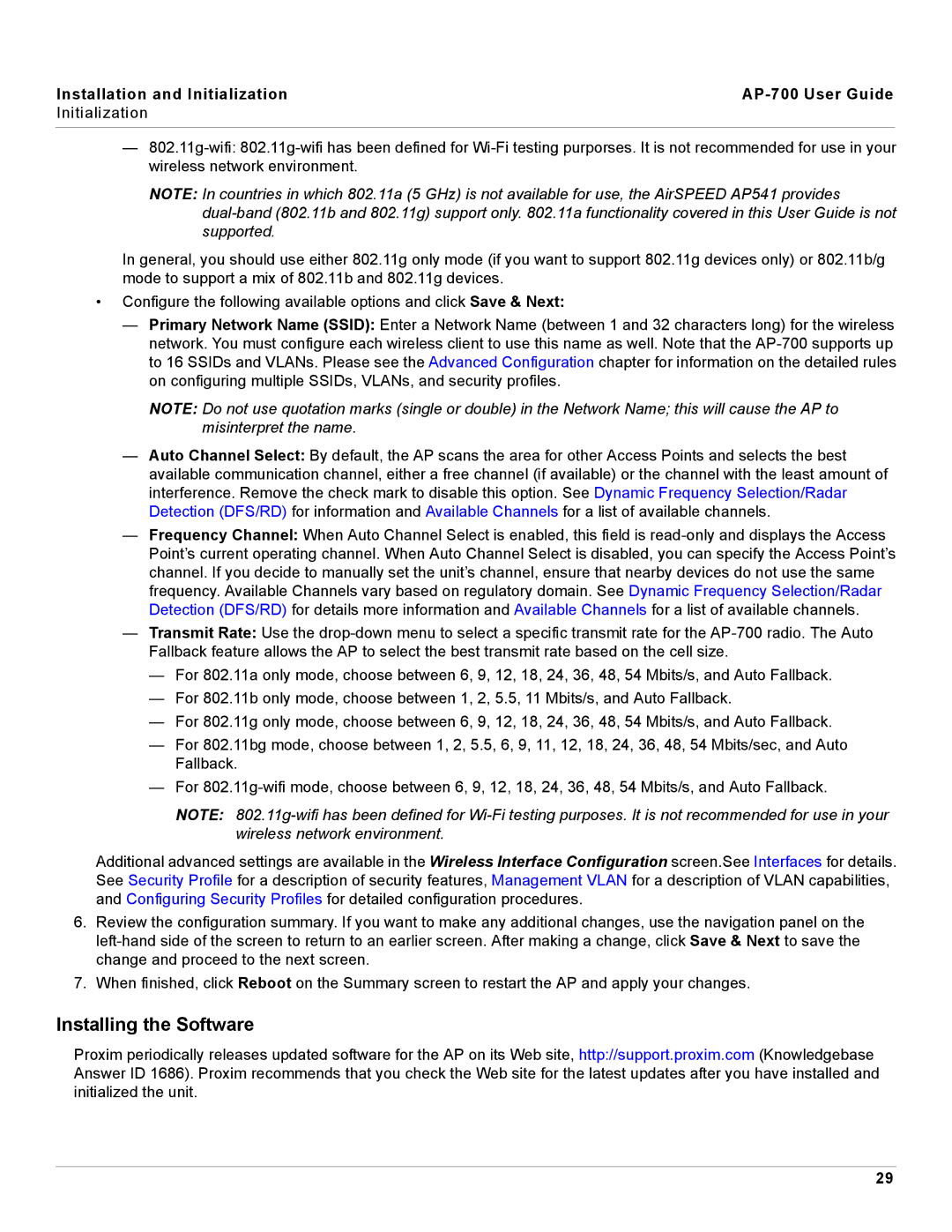Installation and Initialization |
|
Initialization |
|
|
|
—
NOTE: In countries in which 802.11a (5 GHz) is not available for use, the AirSPEED AP541 provides
In general, you should use either 802.11g only mode (if you want to support 802.11g devices only) or 802.11b/g mode to support a mix of 802.11b and 802.11g devices.
•Configure the following available options and click Save & Next:
—Primary Network Name (SSID): Enter a Network Name (between 1 and 32 characters long) for the wireless network. You must configure each wireless client to use this name as well. Note that the
NOTE: Do not use quotation marks (single or double) in the Network Name; this will cause the AP to misinterpret the name.
—Auto Channel Select: By default, the AP scans the area for other Access Points and selects the best available communication channel, either a free channel (if available) or the channel with the least amount of interference. Remove the check mark to disable this option. See Dynamic Frequency Selection/Radar Detection (DFS/RD) for information and Available Channels for a list of available channels.
—Frequency Channel: When Auto Channel Select is enabled, this field is
—Transmit Rate: Use the
—For 802.11a only mode, choose between 6, 9, 12, 18, 24, 36, 48, 54 Mbits/s, and Auto Fallback.
—For 802.11b only mode, choose between 1, 2, 5.5, 11 Mbits/s, and Auto Fallback.
—For 802.11g only mode, choose between 6, 9, 12, 18, 24, 36, 48, 54 Mbits/s, and Auto Fallback.
—For 802.11bg mode, choose between 1, 2, 5.5, 6, 9, 11, 12, 18, 24, 36, 48, 54 Mbits/sec, and Auto Fallback.
—For
NOTE:
Additional advanced settings are available in the Wireless Interface Configuration screen.See Interfaces for details. See Security Profile for a description of security features, Management VLAN for a description of VLAN capabilities, and Configuring Security Profiles for detailed configuration procedures.
6.Review the configuration summary. If you want to make any additional changes, use the navigation panel on the
7.When finished, click Reboot on the Summary screen to restart the AP and apply your changes.
Installing the Software
Proxim periodically releases updated software for the AP on its Web site, http://support.proxim.com (Knowledgebase Answer ID 1686). Proxim recommends that you check the Web site for the latest updates after you have installed and initialized the unit.
29