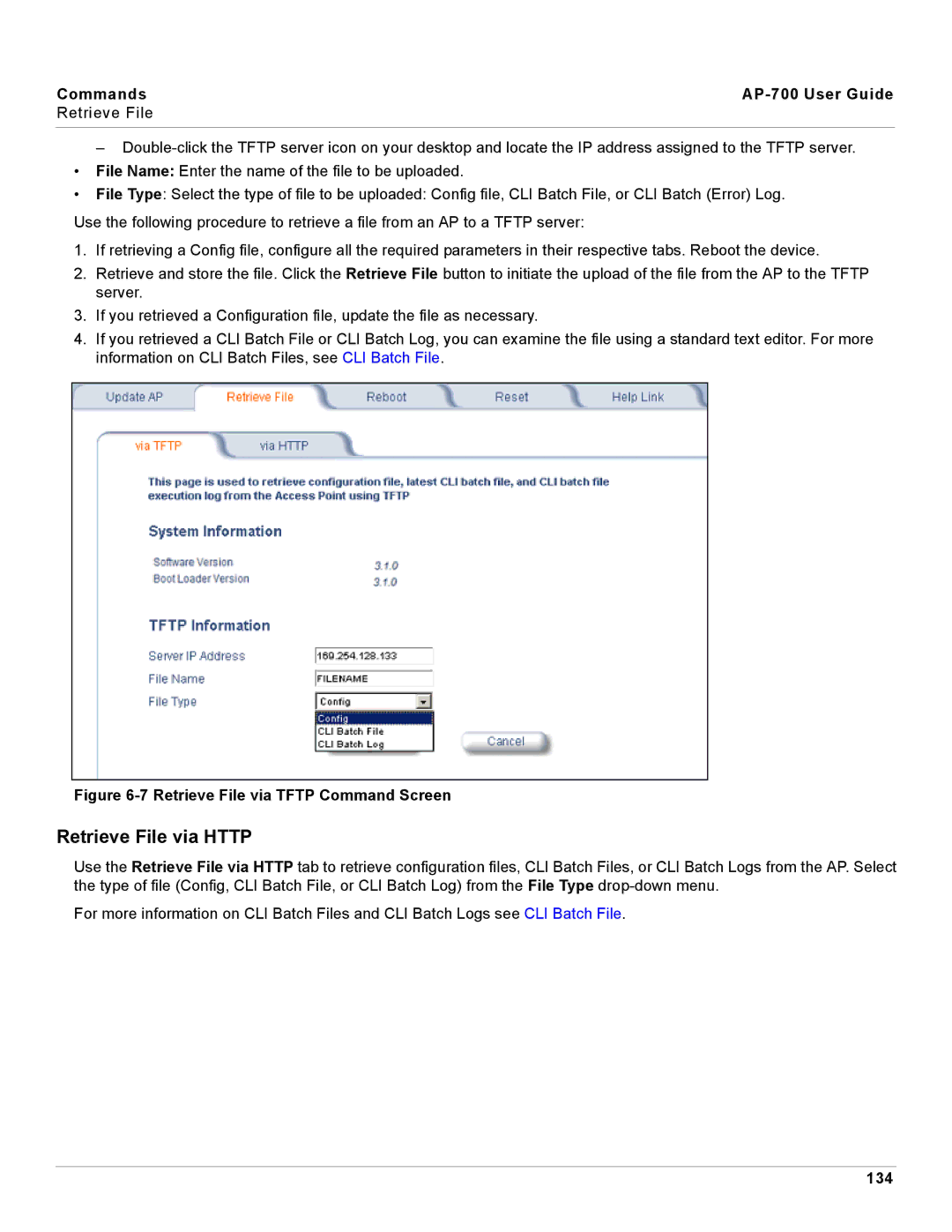Commands |
|
Retrieve File |
|
|
|
–
•File Name: Enter the name of the file to be uploaded.
•File Type: Select the type of file to be uploaded: Config file, CLI Batch File, or CLI Batch (Error) Log.
Use the following procedure to retrieve a file from an AP to a TFTP server:
1.If retrieving a Config file, configure all the required parameters in their respective tabs. Reboot the device.
2.Retrieve and store the file. Click the Retrieve File button to initiate the upload of the file from the AP to the TFTP server.
3.If you retrieved a Configuration file, update the file as necessary.
4.If you retrieved a CLI Batch File or CLI Batch Log, you can examine the file using a standard text editor. For more information on CLI Batch Files, see CLI Batch File.
Figure 6-7 Retrieve File via TFTP Command Screen
Retrieve File via HTTP
Use the Retrieve File via HTTP tab to retrieve configuration files, CLI Batch Files, or CLI Batch Logs from the AP. Select the type of file (Config, CLI Batch File, or CLI Batch Log) from the File Type
For more information on CLI Batch Files and CLI Batch Logs see CLI Batch File.