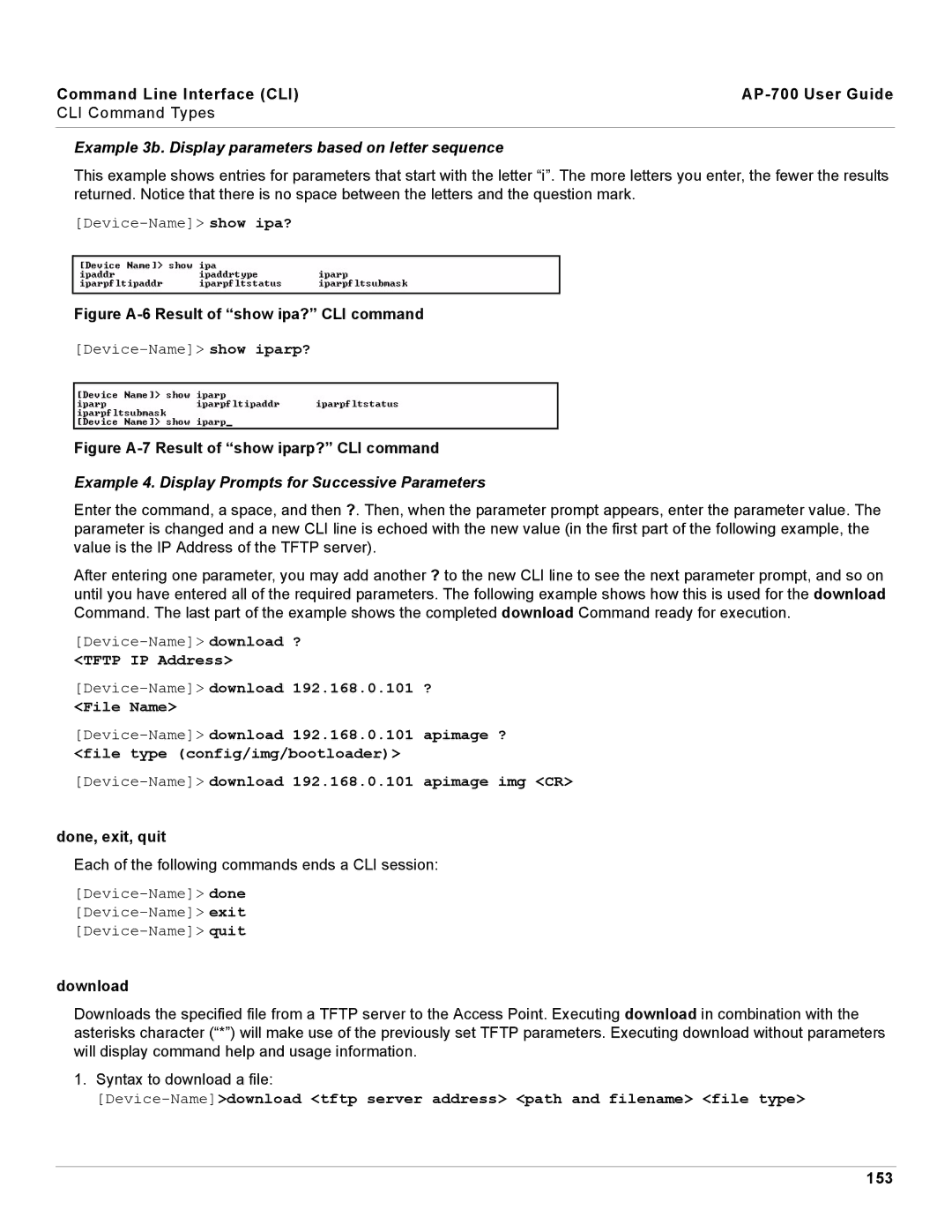Command Line Interface (CLI) |
|
CLI Command Types |
|
|
|
Example 3b. Display parameters based on letter sequence
This example shows entries for parameters that start with the letter “i”. The more letters you enter, the fewer the results returned. Notice that there is no space between the letters and the question mark.
Figure A-6 Result of “show ipa?” CLI command
Figure A-7 Result of “show iparp?” CLI command
Example 4. Display Prompts for Successive Parameters
Enter the command, a space, and then ?. Then, when the parameter prompt appears, enter the parameter value. The parameter is changed and a new CLI line is echoed with the new value (in the first part of the following example, the value is the IP Address of the TFTP server).
After entering one parameter, you may add another ? to the new CLI line to see the next parameter prompt, and so on until you have entered all of the required parameters. The following example shows how this is used for the download Command. The last part of the example shows the completed download Command ready for execution.
done, exit, quit
Each of the following commands ends a CLI session:
download
Downloads the specified file from a TFTP server to the Access Point. Executing download in combination with the asterisks character (“*”) will make use of the previously set TFTP parameters. Executing download without parameters will display command help and usage information.
1.Syntax to download a file: