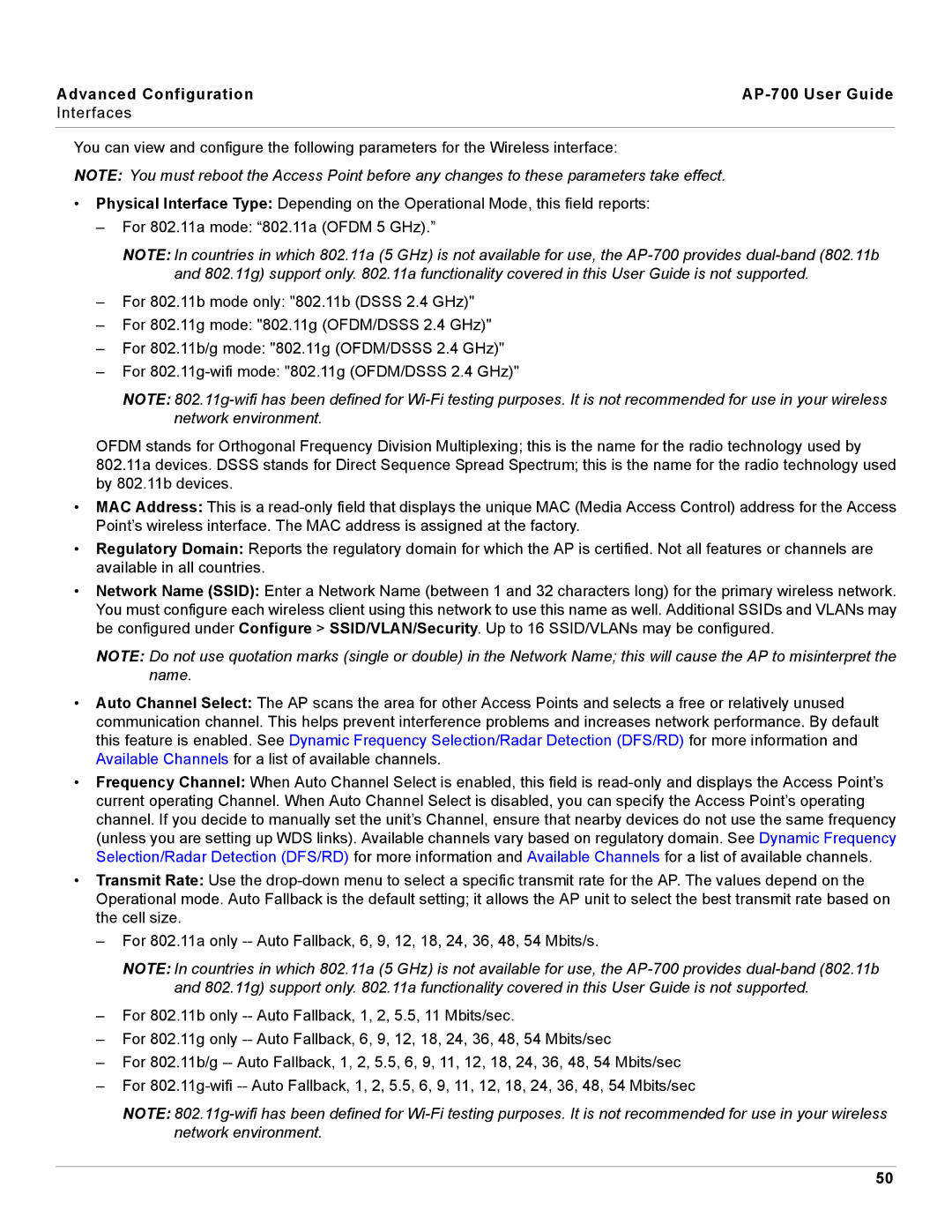Advanced Configuration |
|
Interfaces |
|
|
|
You can view and configure the following parameters for the Wireless interface: |
|
NOTE: You must reboot the Access Point before any changes to these parameters take effect. |
|
•Physical Interface Type: Depending on the Operational Mode, this field reports:
–For 802.11a mode: “802.11a (OFDM 5 GHz).”
NOTE: In countries in which 802.11a (5 GHz) is not available for use, the
–For 802.11b mode only: "802.11b (DSSS 2.4 GHz)"
–For 802.11g mode: "802.11g (OFDM/DSSS 2.4 GHz)"
–For 802.11b/g mode: "802.11g (OFDM/DSSS 2.4 GHz)"
–For
NOTE:
OFDM stands for Orthogonal Frequency Division Multiplexing; this is the name for the radio technology used by 802.11a devices. DSSS stands for Direct Sequence Spread Spectrum; this is the name for the radio technology used by 802.11b devices.
•MAC Address: This is a
•Regulatory Domain: Reports the regulatory domain for which the AP is certified. Not all features or channels are available in all countries.
•Network Name (SSID): Enter a Network Name (between 1 and 32 characters long) for the primary wireless network. You must configure each wireless client using this network to use this name as well. Additional SSIDs and VLANs may be configured under Configure > SSID/VLAN/Security. Up to 16 SSID/VLANs may be configured.
NOTE: Do not use quotation marks (single or double) in the Network Name; this will cause the AP to misinterpret the name.
•Auto Channel Select: The AP scans the area for other Access Points and selects a free or relatively unused communication channel. This helps prevent interference problems and increases network performance. By default this feature is enabled. See Dynamic Frequency Selection/Radar Detection (DFS/RD) for more information and Available Channels for a list of available channels.
•Frequency Channel: When Auto Channel Select is enabled, this field is
•Transmit Rate: Use the
–For 802.11a only
NOTE: In countries in which 802.11a (5 GHz) is not available for use, the
–For 802.11b only
–For 802.11g only
–For 802.11b/g
–For
NOTE:
50