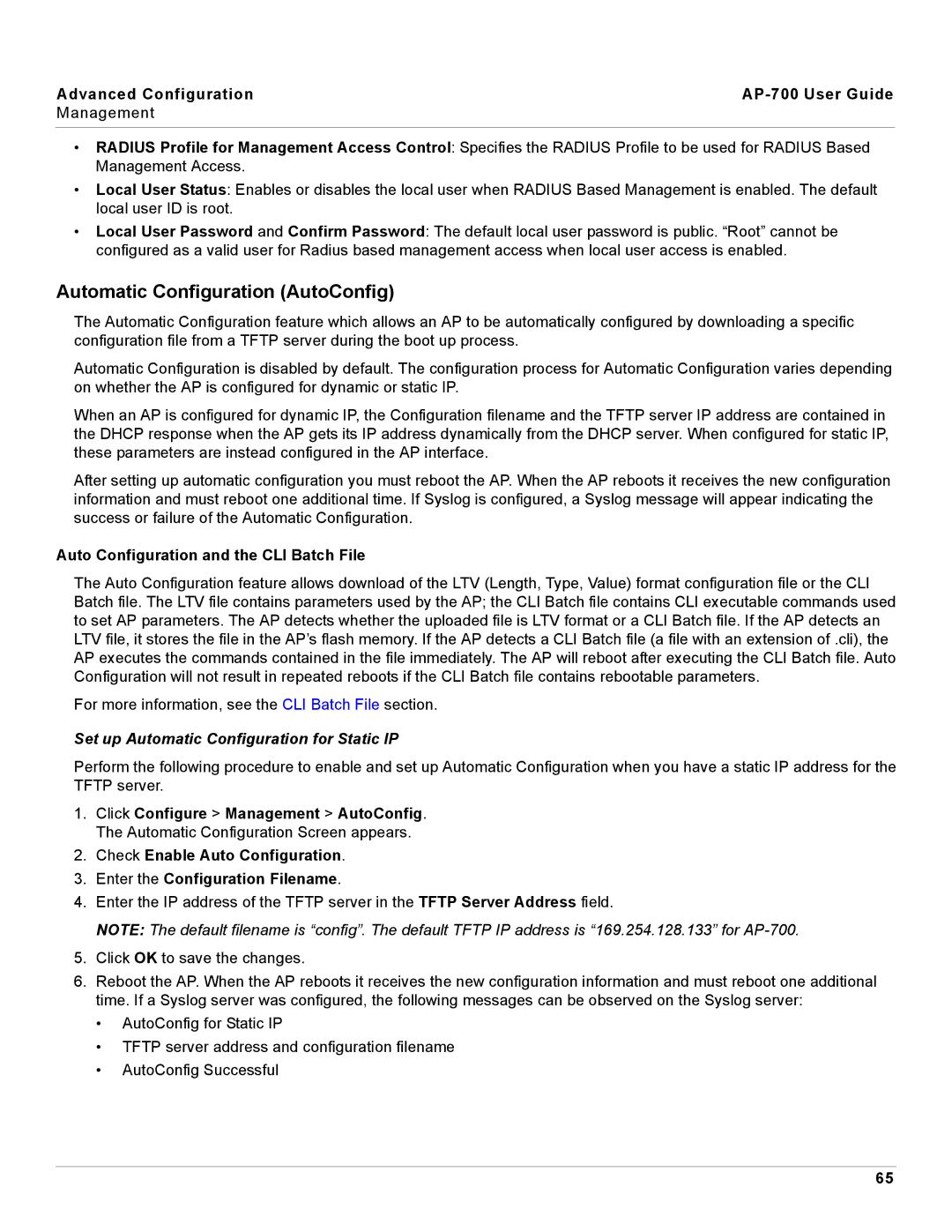Advanced Configuration |
|
Management |
|
|
|
•RADIUS Profile for Management Access Control: Specifies the RADIUS Profile to be used for RADIUS Based Management Access.
•Local User Status: Enables or disables the local user when RADIUS Based Management is enabled. The default local user ID is root.
•Local User Password and Confirm Password: The default local user password is public. “Root” cannot be configured as a valid user for Radius based management access when local user access is enabled.
Automatic Configuration (AutoConfig)
The Automatic Configuration feature which allows an AP to be automatically configured by downloading a specific configuration file from a TFTP server during the boot up process.
Automatic Configuration is disabled by default. The configuration process for Automatic Configuration varies depending on whether the AP is configured for dynamic or static IP.
When an AP is configured for dynamic IP, the Configuration filename and the TFTP server IP address are contained in the DHCP response when the AP gets its IP address dynamically from the DHCP server. When configured for static IP, these parameters are instead configured in the AP interface.
After setting up automatic configuration you must reboot the AP. When the AP reboots it receives the new configuration information and must reboot one additional time. If Syslog is configured, a Syslog message will appear indicating the success or failure of the Automatic Configuration.
Auto Configuration and the CLI Batch File
The Auto Configuration feature allows download of the LTV (Length, Type, Value) format configuration file or the CLI Batch file. The LTV file contains parameters used by the AP; the CLI Batch file contains CLI executable commands used to set AP parameters. The AP detects whether the uploaded file is LTV format or a CLI Batch file. If the AP detects an LTV file, it stores the file in the AP’s flash memory. If the AP detects a CLI Batch file (a file with an extension of .cli), the AP executes the commands contained in the file immediately. The AP will reboot after executing the CLI Batch file. Auto Configuration will not result in repeated reboots if the CLI Batch file contains rebootable parameters.
For more information, see the CLI Batch File section.
Set up Automatic Configuration for Static IP
Perform the following procedure to enable and set up Automatic Configuration when you have a static IP address for the TFTP server.
1.Click Configure > Management > AutoConfig. The Automatic Configuration Screen appears.
2.Check Enable Auto Configuration.
3.Enter the Configuration Filename.
4.Enter the IP address of the TFTP server in the TFTP Server Address field.
NOTE: The default filename is “config”. The default TFTP IP address is “169.254.128.133” for
5.Click OK to save the changes.
6.Reboot the AP. When the AP reboots it receives the new configuration information and must reboot one additional time. If a Syslog server was configured, the following messages can be observed on the Syslog server:
•AutoConfig for Static IP
•TFTP server address and configuration filename
•AutoConfig Successful
65