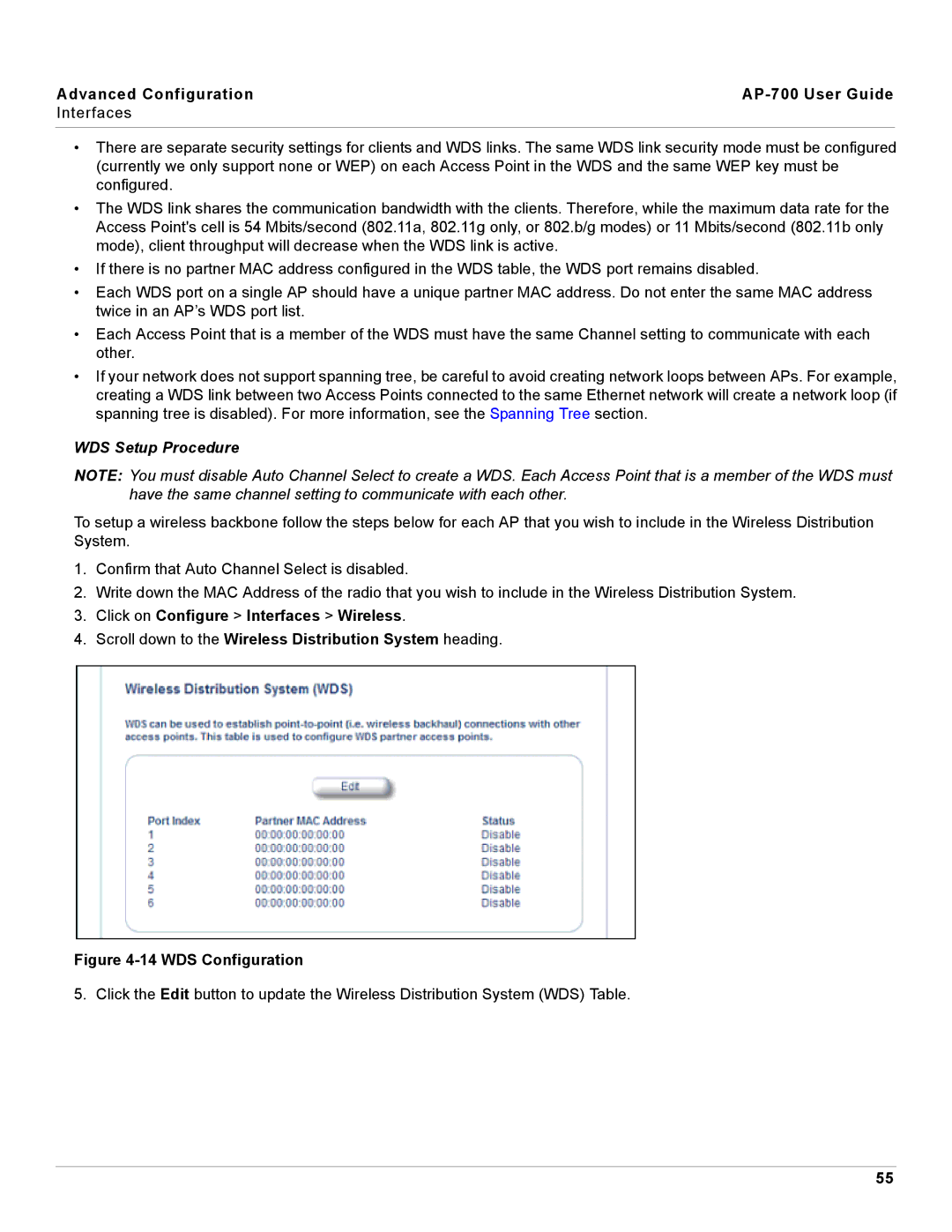Advanced Configuration |
|
Interfaces |
|
|
|
•There are separate security settings for clients and WDS links. The same WDS link security mode must be configured (currently we only support none or WEP) on each Access Point in the WDS and the same WEP key must be configured.
•The WDS link shares the communication bandwidth with the clients. Therefore, while the maximum data rate for the Access Point's cell is 54 Mbits/second (802.11a, 802.11g only, or 802.b/g modes) or 11 Mbits/second (802.11b only mode), client throughput will decrease when the WDS link is active.
•If there is no partner MAC address configured in the WDS table, the WDS port remains disabled.
•Each WDS port on a single AP should have a unique partner MAC address. Do not enter the same MAC address twice in an AP’s WDS port list.
•Each Access Point that is a member of the WDS must have the same Channel setting to communicate with each other.
•If your network does not support spanning tree, be careful to avoid creating network loops between APs. For example, creating a WDS link between two Access Points connected to the same Ethernet network will create a network loop (if spanning tree is disabled). For more information, see the Spanning Tree section.
WDS Setup Procedure
NOTE: You must disable Auto Channel Select to create a WDS. Each Access Point that is a member of the WDS must have the same channel setting to communicate with each other.
To setup a wireless backbone follow the steps below for each AP that you wish to include in the Wireless Distribution System.
1.Confirm that Auto Channel Select is disabled.
2.Write down the MAC Address of the radio that you wish to include in the Wireless Distribution System.
3.Click on Configure > Interfaces > Wireless.
4.Scroll down to the Wireless Distribution System heading.
Figure 4-14 WDS Configuration
5. Click the Edit button to update the Wireless Distribution System (WDS) Table.
55