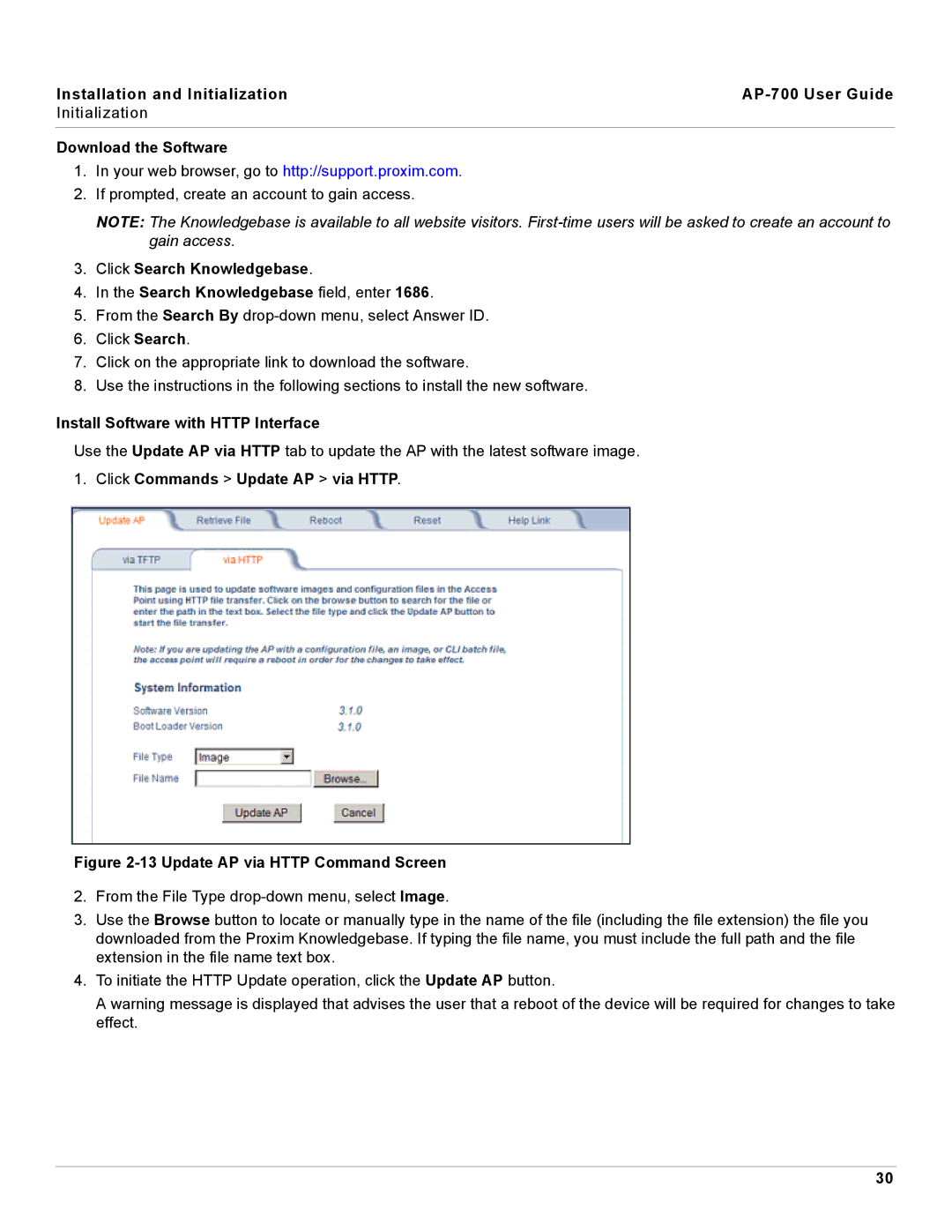Installation and Initialization |
|
Initialization |
|
|
|
Download the Software
1.In your web browser, go to http://support.proxim.com.
2.If prompted, create an account to gain access.
NOTE: The Knowledgebase is available to all website visitors.
3.Click Search Knowledgebase.
4.In the Search Knowledgebase field, enter 1686.
5.From the Search By
6.Click Search.
7.Click on the appropriate link to download the software.
8.Use the instructions in the following sections to install the new software.
Install Software with HTTP Interface
Use the Update AP via HTTP tab to update the AP with the latest software image.
1.Click Commands > Update AP > via HTTP.
Figure 2-13 Update AP via HTTP Command Screen
2.From the File Type
3.Use the Browse button to locate or manually type in the name of the file (including the file extension) the file you downloaded from the Proxim Knowledgebase. If typing the file name, you must include the full path and the file extension in the file name text box.
4.To initiate the HTTP Update operation, click the Update AP button.
A warning message is displayed that advises the user that a reboot of the device will be required for changes to take effect.
30