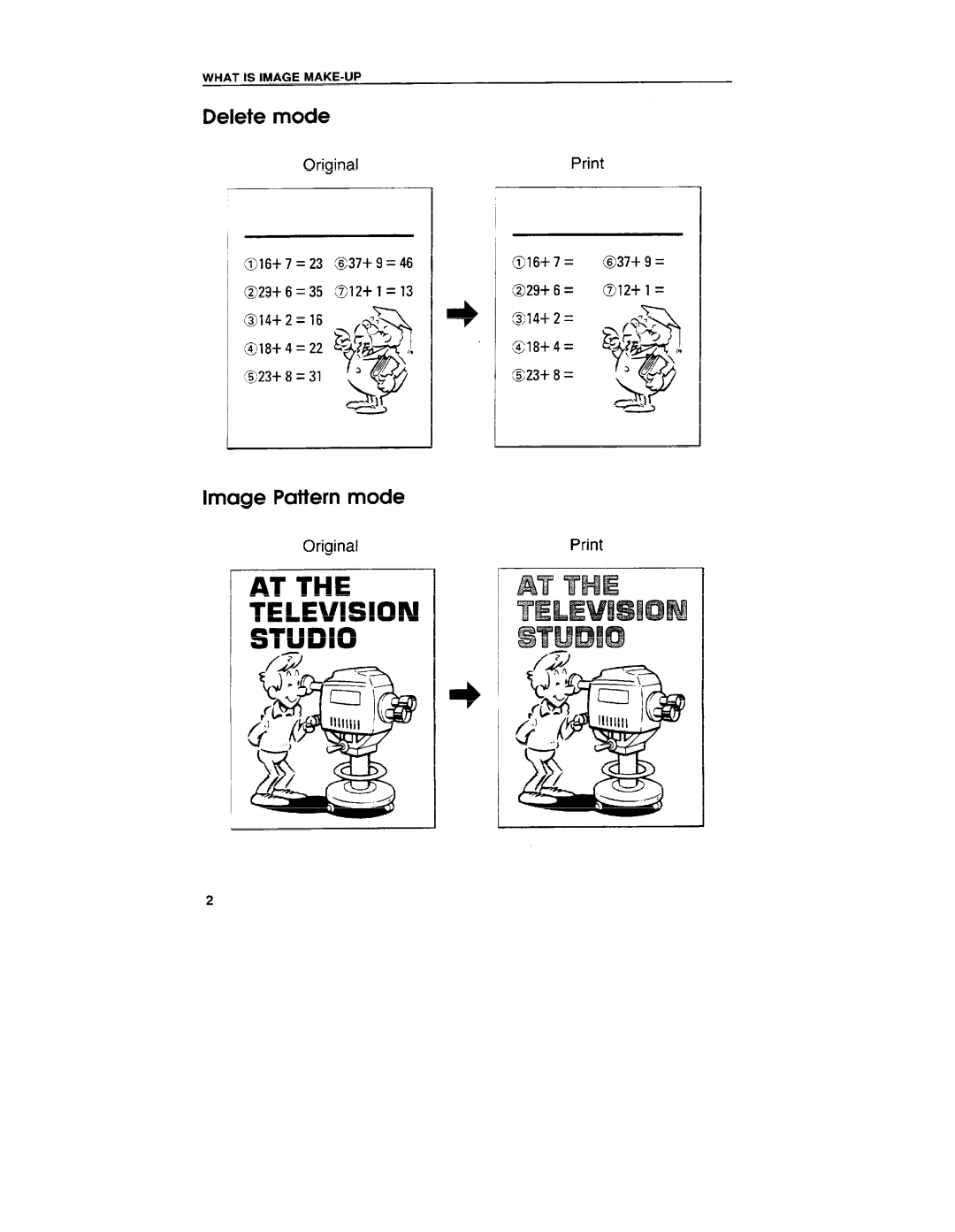WHAT IS IMAGE
Delete mode
OriginalPrint
‘T16+7=23 | @37+9=46 | 016+7= | @37+ 9 = |
@23+6=35 | 012+1 =13 | @29+ 6 = | @j12+ 1 = |
@14+2=16 |
| @14+2= |
|
@l18+4=22 |
| 818+4= |
|
823+ 8 = 31 |
| @J23+8 = |
|
Image Pattern mode
Original | |
AT THE | AT THE |
TELEVISION | TELEVISION I |
STUDIO | STUDIO |
/7) |
|
1 | I | I | J |
2