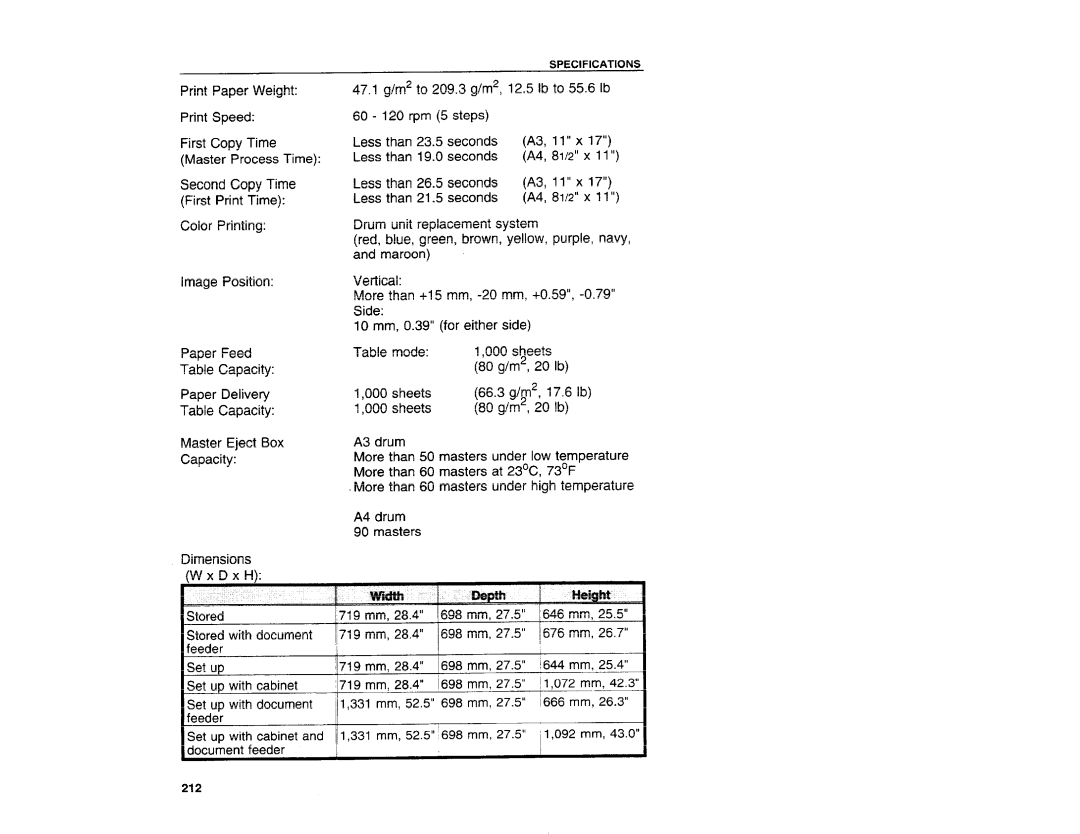Mimi
Page
Introduction
Safety During Operation
General Safety Information
Section
Machine Exterior
\/J
Platen Cover
Adjusting Dial
Front Door
Down key or
’10
Machine Interior
Guide to Components
Options
Operation Panel
Reset key
Image Mode key
Full Size key
Image Position keys
Indicators
Optimum Environmental Conditions
Access To The Machine
Environments To Avoid
Main Frame
Power Connection
Printing Paper
Operation
Originals
Loading paper
Preparation For Printing
Mlb
Setting up the paper delivery table
Operation
Setting the small size end plate prop
Standard Printing
Master Making Stop
Restoring Paper Feed And Paper Delivery
Operation
Shifting the image position forward or backward
Adjusting The Image Position
Shifting the image to the right or left
After making a master
Adjusting The Image Density
Use the Image Density key be
Fore pressing
Changing The Printing Speed
Stopping The Machine During a Print Run
Reduction
Reduction/Enlargement Printing
65 0/0
Bjlx~q Al Ld4 *V aft
Enlargement
Ii!i‘ii
Operation
Press the Zoom down key
Zoom
Directional Magnification Printing
When you enter the reproduction ratios
NPress the Directional Magnifi
PrintSM
ElPress the Directional cation key
Entering the lengths of the original and print paper
Operation
Erasing Center And Edge Margins
L154mm
Image Position
Erasing Margins
ElMake your prints
Printing on thick paper
Printing On Thick Or Thin Paper
Printing on thin paper
C1Press the Image Mode key to select Photo mode
Photo Mode Printing
62 oI
Ink Saving Economy Mode
Printing From Several Originals At Once
BPrint Start
Group Printing From The Same Original Class Mode
Page
Operation
Group Printing From Different Originals Memory Mode
Operation
Operation
Operation
Combine 2 originals +B *!!IH ~+~lq!Qj3q
Multi Copy
B5 GI
Combined print
51/2 X 8112’ D
How to make prints in multi copy mode
If the image position is not correct
Skip Feed Printing Skip Feed Mode
Operation
User Programs
How to input a user program
Operation
How to access a user program
Operation
How to protect a program
Operation
How to remove user program protection
Printing Of Secret Documents Security Mode
ADF Unit Open Lever
Guide to document feeder components
Original Guides
Original Tray
Originals
Setting originals into the document feeder
PrintStart
Multi copy with the document feeder
PrintSt8rt
MasterMaking PrintStart Proof
Optionalfunctions
Guide to 20-bin sorter stapler components
Printing Using The Optional Sorter Stapler
Non-sort
Stapler
When not making prints in Sort, Staple, or Class Sort Mode
Master Making
Sorting into sets 123, 123, 123 Sort mode
Stop
IV., .V.w.v
Optional Functions
Printstart
MasterMaking Print Start Proof
Stapling prints Staple Sort mode
11 x 17D , 8112 x 14D , 8112x 11 Q D 17.1 21.8
Trial and proof prints are deliv
Optional Functions
Optional Functions
Optional Functions
Paper Size A3G B4G
Paper Size 11’’ XI7D 8112x 14 u 8112x 11~ G , 5w x 8112Q
Proof MasterMaking Prim SWc
Optional Functions
Guide to large capacity tray components
Printing Using The Optional Large Capacity Tray lCT
Loading paper
Optional Functions
111
Optional Functions
Optional Functions
Optional Functions
Printing using the paper cassette for LCT
102
ElRemove the end plate
Optional Functions
B5 CJ
Optional Functions
Making Color prints
Color Printing Using The Optional Color Drum
Changing the color drum unit
Optional Functions
Optional Functions
111
Printing in two colors
112
Printing area at 230C/730F, 65V0 RH
Changing The Drum Size
Master Cut length
332
Clear Modes key Clear key Enter key
How To Access Service Programs
Procedure
How To Change The Settings Of Service Programs
When you want to leave Service Program mode, press
SP No
Default
ElPress the Clear Modes key
Make your prints
Changing Default Settings Service Program Mode
121
II=7 ’1 IIFl
Changing Default Seitings Service Program Mode
124
125
Changing Default Settings Service Program Mode
127
Changing Default Settings Service Program Mode
Changing Default Settings Service Program Mode
Adjustment value
Service Program Menu
SP No
Function
No. ~
3P No
Function,4
Mode
Mode
‘Ftmotion
5P No
SP No
~Function
SP No Mode
User codes
How to enable user code mode #
600
How to use user code mode
How to check the user code counter #
Clear Modes key Clear key Enter key
How to clear the user code counter #l
Changing Default Seitings Service Program Mode
How to clear the user code total counter #
Replenishing paper
Loading Paper On The Paper Feed Table
ElPress the Lower Paper Feed Table key
Press the Print Start key to re Sume printing
Changing the paper size
Supplying Ink
%\ LI
9a ’5’w
Ni -ii’
Master Roll Replacement
Touch the master roll
UJ Return the original table to its original position
Placing a New Roll Of Tape In The Tape Dispenser Option
Tape dispenser
Adding Staples
C1Close the stapler unit cover
Platen Cover
Exposure Glass
Sheet Optional Document Feeder
Separation Roller Optional Document Feeder
Paper Size Detection Sensors Paper Feed Table
Paper Feed Roller Paper Feed Table
Paper End Sensor Paper Feed Table
Non-sort Tray Optional Sorter Stapler
Munmx
When the misfeed indicator + blinks
II ‘d’
When other indicators blink
When the supply/exchange indicators blink
MdM43n
Paper LE17 on Sorter Remove Paper
Messages is displayed on
When one of the following Guidance display
Input Your ID Code SET Lowest Speed
167
After clearing misfeeds
When The Misfeed Indicator 8+ Blinks
169
Page
~~+ B Paper misfeed in the paper feed section
LCT
C1, Remove misfed paper
\, \ \, @
ElIs the separation roller pressure properly adjusted?
176
Feed section
~~+ C Master misfeed in the master
Return the original table to its
~~+ E Paper wrapped around the drum
180
Ikll b
182
183
184
Master misfeed in the master eject section
For how to remove the drum unit, see
++ G paper misfeed in the paper exit section
~~+ H Paper Misfeed In The Optional Sorter Stapler
Make sure that the following door/units are closed
When The ODen Cover/Unit Indicator ~ Blinks
Troubleshooting
Open the paper delivery table
Troubleshooting
When The Supply/Exchange Indicators Blink
ElTake out the master eject box and remove the used masters
Color Inch version Color drum unit is installed
When Other Indicators Blink
Master is not wrapped around the drum
~ Set the key counter
+ Reset Staple misfeed in the optional sorter stapler
Side
When you use Bypass Feed
199
Background
Poor Printing
ElClean the pressure roller with a clean cloth
Black line/stain
White prints or Incomplete prints
204
205
General Cautions
Operation Notes
Print Paper
Optional Sorter Stapler
Misfed Paper
Optional Large Capacity Tray
210
00+
Main Frame
Specifications
Oepth #ei@3JlhJ
60 Hz, less than 3.0 a
Seconds 11 x Master Process Time Less Than
000
Large Capacity Tray
500
Bin Sorter Stapler
Staple mode 64-82 M2, 17.1
# ~
Consumables
Power Consumption
Section
Outline mode
Main Features
Practical Examples Of Image Make-up Functions
Image Pattern mode
Delete mode
Original Print
Image Outline and Area Pattern mode
Area Pattern mode
Spoon race Sack race
Image Make-up modes for designated areas
Following commands are for designated areas
BBH
Image Make-up modes for outside designated areas
Background Patterns
Outline
Command sheet
When using the diagonal line method
How To Make a Command Sheet
Ing image
ElPut the command sheet on top of the original
When using the closed area method
Preparing Image MAKE-UP
Preparing Image MAKE-UP
EIz
AT the Garage
Command sheets and finished prints
Saving And Deleting Modes One Command
HOW to USE Image MAKE-UP Mode
HOW to USE Image MAKE-UP Mode
Outline Mode One Command Sheet
HOW to USE Image MAKE-UP Mode
Photo Mode One Command Sheet
Down on the exposure glass Press
Mklt Stan ‘
Pattern Modes One Command Sheet
HOW to USE Image MAKE-UP Mode
Press the Enter key
Using More Than One Command Sheets
Using the Screen and Contrast keys
StOp @ oI
Master Making Stop
Make-up Printing With The Optional Document Feeder
Set the command sheets and original face down into
MAKE-UP Samples
Lunch
Birthday Party
Command Sheet No Designated area Fn7 Pattern No
MAKE-UP Samples