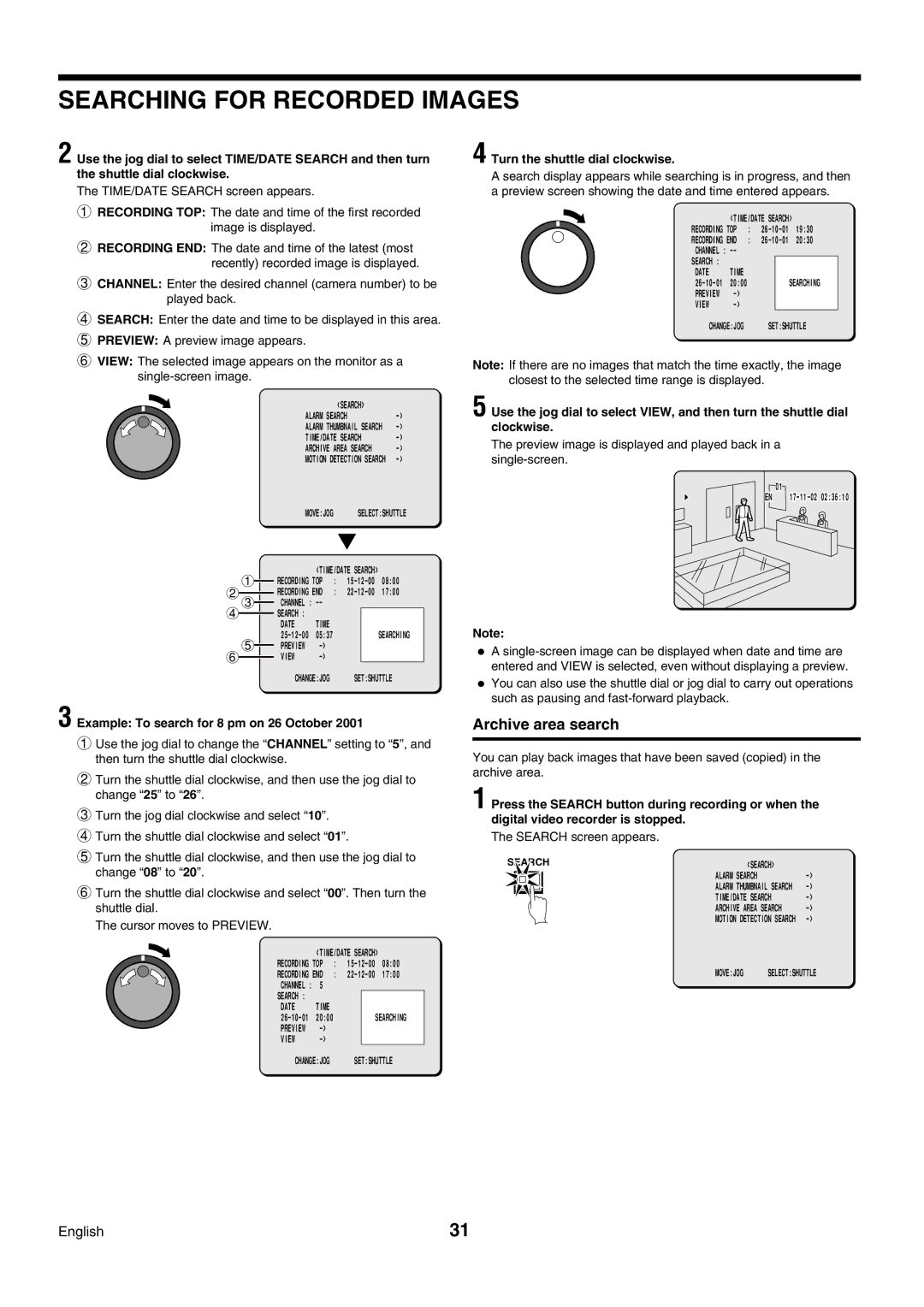SEARCHING FOR RECORDED IMAGES
2 Use the jog dial to select TIME/DATE SEARCH and then turn the shuttle dial clockwise.
The TIME/DATE SEARCH screen appears.
1RECORDING TOP: The date and time of the first recorded image is displayed.
2RECORDING END: The date and time of the latest (most recently) recorded image is displayed.
3CHANNEL: Enter the desired channel (camera number) to be played back.
4 Turn the shuttle dial clockwise.
A search display appears while searching is in progress, and then a preview screen showing the date and time entered appears.
| <TIME/DATE SEARCH> | ||||
RECORDING TOP | : | 19:30 | |||
RECORDING END | : | 20:30 | |||
CHANNEL : |
|
|
|
| |
SEARCH : |
|
|
|
|
|
DATE | TIME |
|
|
|
|
20:00 |
|
|
| SEARCHING | |
PREVIEW |
|
|
|
| |
VIEW |
|
|
|
| |
4SEARCH: Enter the date and time to be displayed in this area.
5PREVIEW: A preview image appears.
6VIEW: The selected image appears on the monitor as a
|
|
|
|
|
| <SEARCH> |
|
| |
|
|
|
| ALARM SEARCH |
| ||||
|
|
|
| ALARM THUMBNAIL SEARCH | |||||
|
|
|
| TIME/DATE SEARCH |
| ||||
|
|
|
| ARCHIVE AREA SEARCH |
| ||||
|
|
|
| MOTION DETECTION SEARCH | |||||
|
|
|
| MOVE:JOG | SELECT:SHUTTLE | ||||
1 |
|
| <TIME/DATE SEARCH> |
|
| ||||
| RECORDING TOP | : | 08:00 | ||||||
| |||||||||
|
|
| RECORDING END | : | 17:00 | ||||
23 |
| ||||||||
| CHANNEL : |
|
|
|
|
| |||
|
|
|
|
|
| ||||
4 |
|
| SEARCH : |
|
|
|
|
|
|
|
|
| DATE | TIME |
|
|
|
|
|
5 |
|
|
|
| SEARCHING | ||||
| PREVIEW |
|
|
|
|
| |||
|
|
|
|
|
| ||||
6 |
|
| VIEW |
|
|
|
|
| |
|
|
|
|
|
|
| |||
|
|
| CHANGE:JOG |
| SET:SHUTTLE |
| |||
3 Example: To search for 8 pm on 26 October 2001
CHANGE:JOG SET:SHUTTLE
Note: If there are no images that match the time exactly, the image closest to the selected time range is displayed.
5 Use the jog dial to select VIEW, and then turn the shuttle dial clockwise.
The preview image is displayed and played back in a
01
EN |
Note:
•A
•You can also use the shuttle dial or jog dial to carry out operations such as pausing and
Archive area search
1Use the jog dial to change the “CHANNEL” setting to “5”, and then turn the shuttle dial clockwise.
2Turn the shuttle dial clockwise, and then use the jog dial to change “25” to “26”.
3Turn the jog dial clockwise and select “10”.
4Turn the shuttle dial clockwise and select “01”.
5Turn the shuttle dial clockwise, and then use the jog dial to change “08” to “20”.
6Turn the shuttle dial clockwise and select “00”. Then turn the shuttle dial.
The cursor moves to PREVIEW.
| <TIME/DATE SEARCH> | |||
RECORDING TOP | : | |||
RECORDING END | : | |||
CHANNEL : | 5 |
|
|
|
SEARCH : |
|
|
|
|
DATE | TIME |
|
|
|
20:00 |
|
| SEARCHING | |
PREVIEW |
|
|
| |
VIEW |
|
|
| |
CHANGE:JOG |
| SET:SHUTTLE | ||
You can play back images that have been saved (copied) in the archive area.
1 Press the SEARCH button during recording or when the digital video recorder is stopped.
The SEARCH screen appears.
SEARCH | <SEARCH> |
| ||
|
| ALARM SEARCH | ||
|
| |||
|
| ALARM THUMBNAIL SEARCH | ||
|
| TIME/DATE SEARCH | ||
|
| ARCHIVE AREA SEARCH | ||
|
| MOTION DETECTION SEARCH | ||
|
| MOVE:JOG | SELECT:SHUTTLE | |
English | 31 |