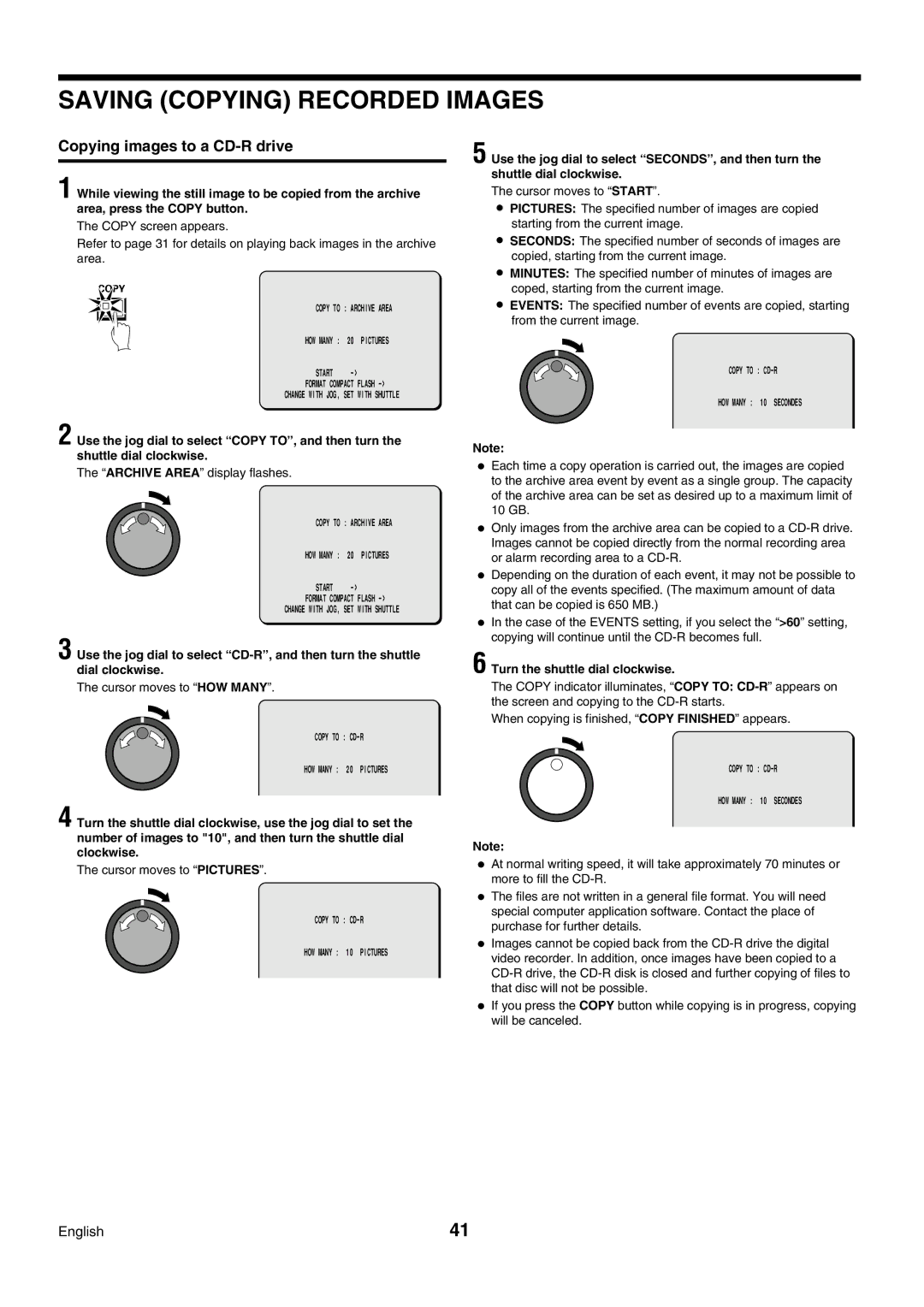SAVING (COPYING) RECORDED IMAGES
Copying images to a CD-R drive
1 While viewing the still image to be copied from the archive area, press the COPY button.
The COPY screen appears.
Refer to page 31 for details on playing back images in the archive area.
COPY
@ @ @ @ @ COPY TO : ARCHIVE AREA
HOW MANY : 20 PICTURES
START
FORMAT COMPACT FLASH
CHANGE WITH JOG, SET WITH SHUTTLE
2 Use the jog dial to select “COPY TO” , and then turn the shuttle dial clockwise.
The “ARCHIVE AREA” display flashes.
@ @ @ @ @ COPY TO | : ARCHIVE AREA | |
HOW MANY : | 20 | PICTURES |
START |
| |
FORMAT COMPACT | FLASH | |
CHANGE WITH JOG, | SET | WITH SHUTTLE |
3 Use the jog dial to select
The cursor moves to “HOW MANY”.
@ @ @ @ @ COPY TO :
HOW MANY : 20 PICTURES
4 Turn the shuttle dial clockwise, use the jog dial to set the number of images to "10", and then turn the shuttle dial clockwise.
The cursor moves to “PICTURES”.
@ @ @ @ @ COPY TO :
HOW MANY : 10 PICTURES
5 Use the jog dial to select “SECONDS” , and then turn the shuttle dial clockwise.
The cursor moves to “START”.
•PICTURES: The specified number of images are copied starting from the current image.
•SECONDS: The specified number of seconds of images are copied, starting from the current image.
•MINUTES: The specified number of minutes of images are coped, starting from the current image.
•EVENTS: The specified number of events are copied, starting from the current image.
@ @ @ @ @ COPY TO :
HOW MANY : 10 SECONDES
Note:
•Each time a copy operation is carried out, the images are copied to the archive area event by event as a single group. The capacity of the archive area can be set as desired up to a maximum limit of 10 GB.
•Only images from the archive area can be copied to a
•Depending on the duration of each event, it may not be possible to copy all of the events specified. (The maximum amount of data that can be copied is 650 MB.)
•In the case of the EVENTS setting, if you select the “>60” setting, copying will continue until the
6 Turn the shuttle dial clockwise.
The COPY indicator illuminates, “COPY TO:
When copying is finished, “COPY FINISHED” appears.
@ @ @ @ @ COPY TO :
HOW MANY : 10 SECONDES
Note:
•At normal writing speed, it will take approximately 70 minutes or more to fill the
•The files are not written in a general file format. You will need special computer application software. Contact the place of purchase for further details.
•Images cannot be copied back from the
•If you press the COPY button while copying is in progress, copying will be canceled.
English | 41 |