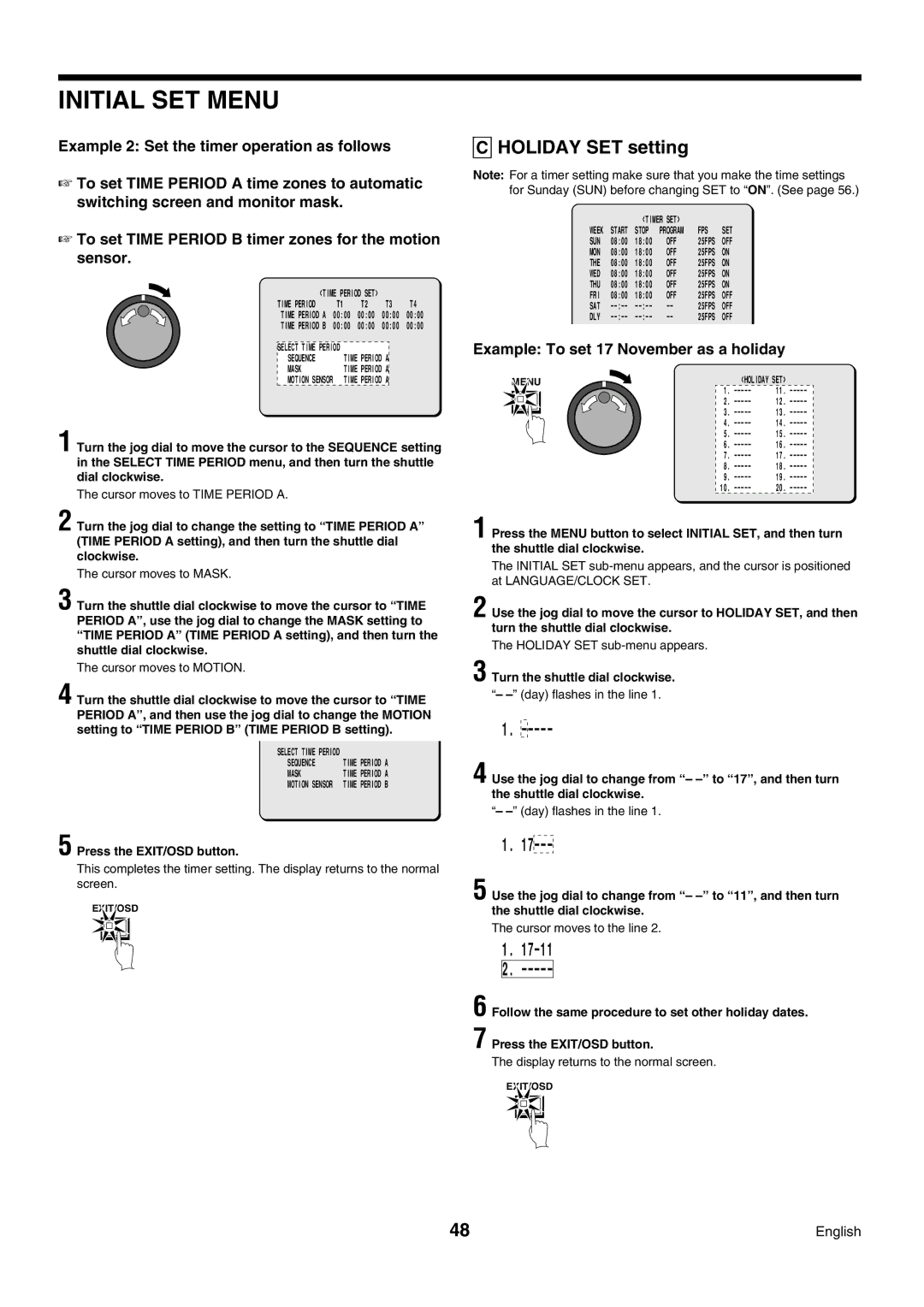INITIAL SET MENU
Example 2: Set the timer operation as follows
☞To set TIME PERIOD A time zones to automatic switching screen and monitor mask.
☞To set TIME PERIOD B timer zones for the motion sensor.
| <TIME PERIOD SET> |
|
|
| ||
TIME PERIOD | T1 | T2 | T3 | T4 | ||
| TIME PERIOD A | 00:00 | 00:00 | 00:00 | 00:00 | |
| TIME PERIOD B | 00:00 | 00:00 | 00:00 | 00:00 | |
|
|
|
|
|
| |
SELECT TIME PERIOD |
|
|
|
| ||
| SEQUENCE | TIME PERIOD A |
|
| ||
| MASK | TIME PERIOD A |
|
| ||
| MOTION SENSOR | TIME PERIOD A |
|
| ||
1 Turn the jog dial to move the cursor to the SEQUENCE setting in the SELECT TIME PERIOD menu, and then turn the shuttle dial clockwise.
The cursor moves to TIME PERIOD A.
2 Turn the jog dial to change the setting to “TIME PERIOD A” (TIME PERIOD A setting), and then turn the shuttle dial clockwise.
The cursor moves to MASK.
3 Turn the shuttle dial clockwise to move the cursor to “TIME PERIOD A” , use the jog dial to change the MASK setting to “TIME PERIOD A” (TIME PERIOD A setting), and then turn the shuttle dial clockwise.
The cursor moves to MOTION.
4 Turn the shuttle dial clockwise to move the cursor to “TIME PERIOD A” , and then use the jog dial to change the MOTION setting to “TIME PERIOD B” (TIME PERIOD B setting).
SELECT TIME PERIOD |
|
|
SEQUENCE | TIME PERIOD A | |
MASK | TIME PERIOD | A |
MOTION SENSOR | TIME PERIOD | B |
5 Press the EXIT/OSD button.
This completes the timer setting. The display returns to the normal screen.
EXIT/OSD
CHOLIDAY SET setting
Note: For a timer setting make sure that you make the time settings for Sunday (SUN) before changing SET to “ON”. (See page 56.)
|
| <TIMER SET> |
|
| |
WEEK | START | STOP | PROGRAM | FPS | SET |
SUN | 08:00 | 18:00 | OFF | 25FPS | OFF |
MON | 08:00 | 18:00 | OFF | 25FPS | ON |
THE | 08:00 | 18:00 | OFF | 25FPS | ON |
WED | 08:00 | 18:00 | OFF | 25FPS | ON |
THU | 08:00 | 18:00 | OFF | 25FPS | ON |
FRI | 08:00 | 18:00 | OFF | 25FPS | OFF |
SAT | 25FPS | OFF | |||
DLY | 25FPS | OFF | |||
Example: To set 17 November as a holiday
MENU | <HOLIDAY SET> |
1. | |
2. | |
3. | |
4. | |
5. | |
6. | |
7. | |
8. | |
9. | |
10. |
1 Press the MENU button to select INITIAL SET, and then turn the shuttle dial clockwise.
The INITIAL SET
2 Use the jog dial to move the cursor to HOLIDAY SET, and then turn the shuttle dial clockwise.
The HOLIDAY SET
3 Turn the shuttle dial clockwise.
“–
1.
4 Use the jog dial to change from “–
“–
1.
5 Use the jog dial to change from “–
The cursor moves to the line 2.
1.
2.
6 Follow the same procedure to set other holiday dates.
7 Press the EXIT/OSD button.
The display returns to the normal screen.
EXIT/OSD
48 | English |