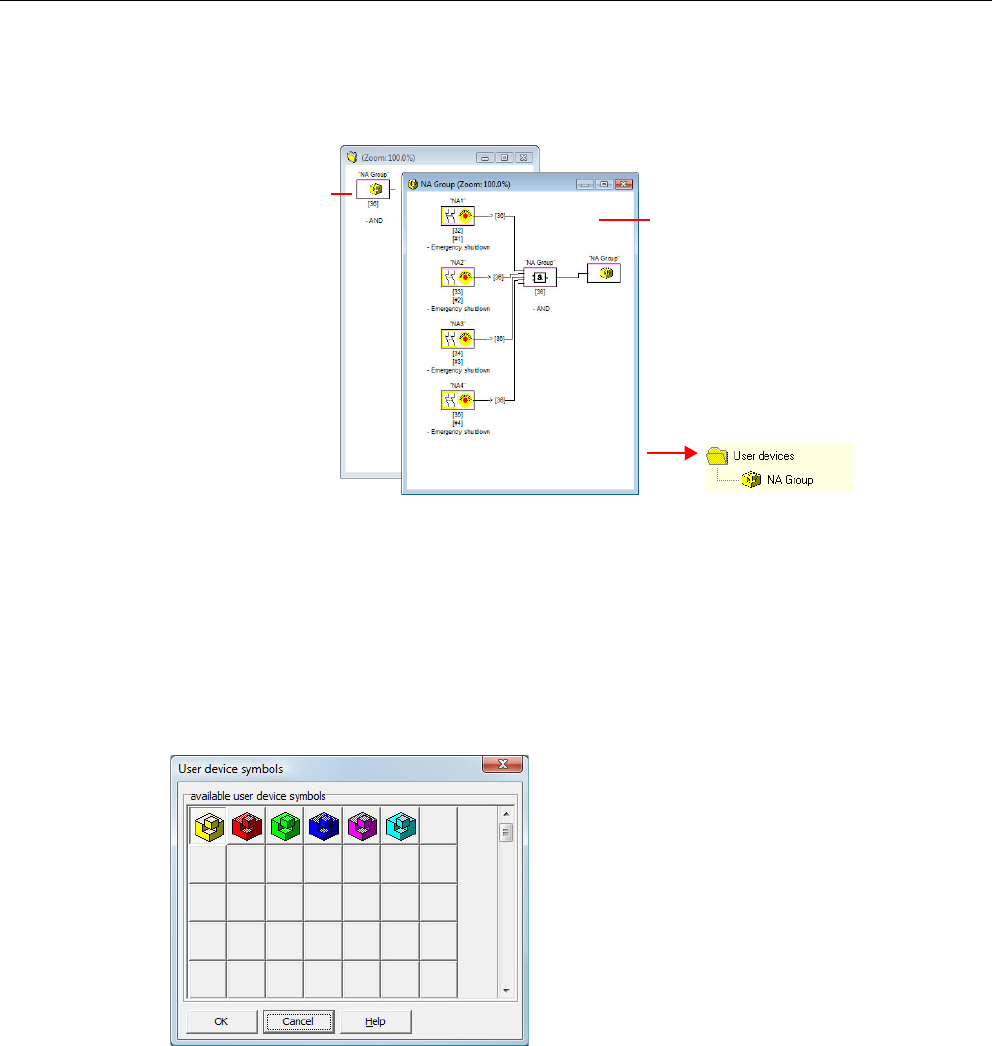
Configuring the AS-Interface safety monitor
4.3 Creating and changing a configuration
ASIMON V3 - Configuration software for AS-Interface safety monitor
Programming and Operating Manual, Edition 09/2008, GWA 4NEB 333 1558 02 DS 02 131
The user device is then displayed in a separate window with its components and in the confi-
guration windows as a single device and is added to the icon library by name.
Figure 4-8 Example: Created user device
Changing the symbol of the user deviceClick a user device with the right mouse button and select the Edit user device symbol …
command to assign the device a different device symbol. Select the desired new symbol for
the device from the window which opens and confirm with OK.
Figure 4-9 Changing the symbo l of the user device
The new symbol is now displayed in the configuration windows and in the icon library.
Deleting user devicesClick a user device with the right mouse button and select the Delete user device command
to cancel the definition of the user device. The window for the user device is closed, the user
device is removed from the icon library and the logical components of the device are displayed
in the configuration windows instead of the user device.
User device in the icon
library
Window for the user
device with its logical
components
User device in the
configuration
window