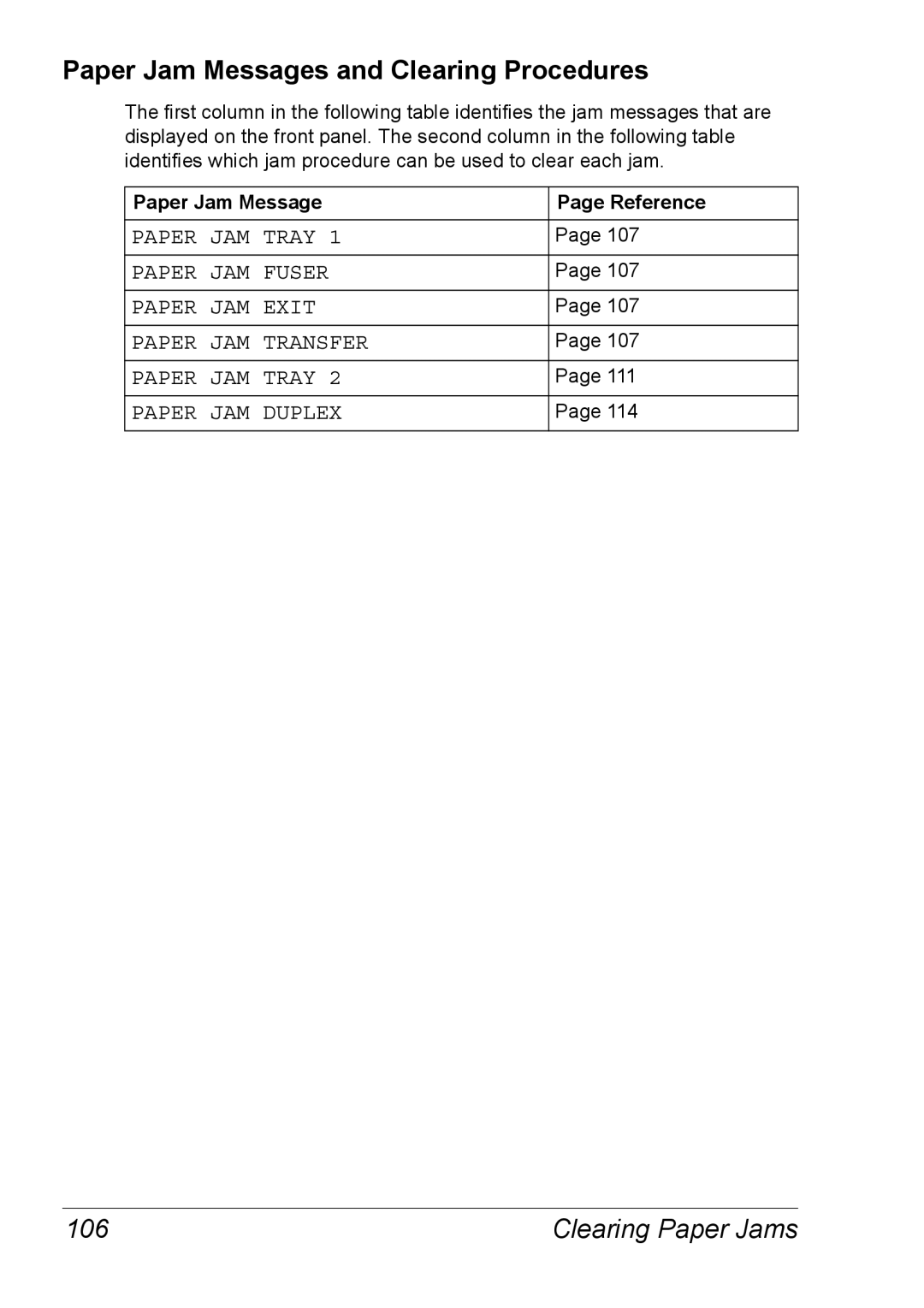Paper Jam Messages and Clearing Procedures
The first column in the following table identifies the jam messages that are displayed on the front panel. The second column in the following table identifies which jam procedure can be used to clear each jam.
Paper Jam Message | Page Reference |
|
|
PAPER JAM TRAY 1 | Page 107 |
|
|
PAPER JAM FUSER | Page 107 |
|
|
PAPER JAM EXIT | Page 107 |
|
|
PAPER JAM TRANSFER | Page 107 |
|
|
PAPER JAM TRAY 2 | Page 111 |
|
|
PAPER JAM DUPLEX | Page 114 |
|
|
106 | Clearing Paper Jams |