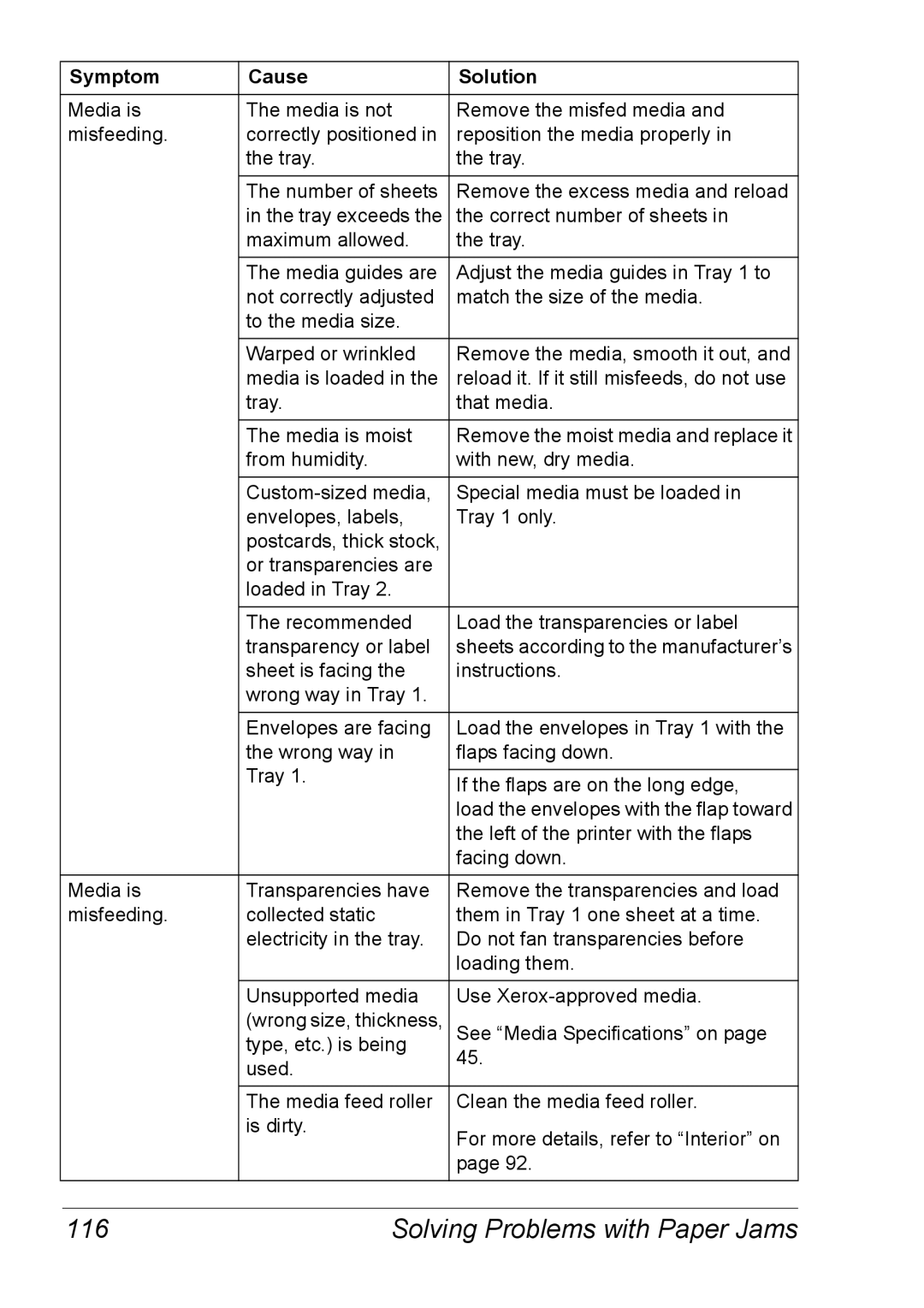Symptom | Cause | Solution |
|
|
|
Media is | The media is not | Remove the misfed media and |
misfeeding. | correctly positioned in | reposition the media properly in |
| the tray. | the tray. |
|
|
|
| The number of sheets | Remove the excess media and reload |
| in the tray exceeds the | the correct number of sheets in |
| maximum allowed. | the tray. |
| The media guides are | Adjust the media guides in Tray 1 to |
| not correctly adjusted | match the size of the media. |
| to the media size. |
|
|
|
|
| Warped or wrinkled | Remove the media, smooth it out, and |
| media is loaded in the | reload it. If it still misfeeds, do not use |
| tray. | that media. |
|
|
|
| The media is moist | Remove the moist media and replace it |
| from humidity. | with new, dry media. |
|
|
|
| Special media must be loaded in | |
| envelopes, labels, | Tray 1 only. |
| postcards, thick stock, |
|
| or transparencies are |
|
| loaded in Tray 2. |
|
| The recommended | Load the transparencies or label |
| transparency or label | sheets according to the manufacturer’s |
| sheet is facing the | instructions. |
| wrong way in Tray 1. |
|
| Envelopes are facing | Load the envelopes in Tray 1 with the |
| the wrong way in | flaps facing down. |
| Tray 1. |
|
| If the flaps are on the long edge, | |
|
| |
|
| load the envelopes with the flap toward |
|
| the left of the printer with the flaps |
|
| facing down. |
|
|
|
Media is | Transparencies have | Remove the transparencies and load |
misfeeding. | collected static | them in Tray 1 one sheet at a time. |
| electricity in the tray. | Do not fan transparencies before |
|
| loading them. |
|
|
|
| Unsupported media | Use |
| (wrong size, thickness, | See “Media Specifications” on page |
| type, etc.) is being | 45. |
| used. | |
|
| |
|
|
|
| The media feed roller | Clean the media feed roller. |
| is dirty. | For more details, refer to “Interior” on |
|
| |
|
| page 92. |
|
|
|
116 | Solving Problems with Paper Jams |