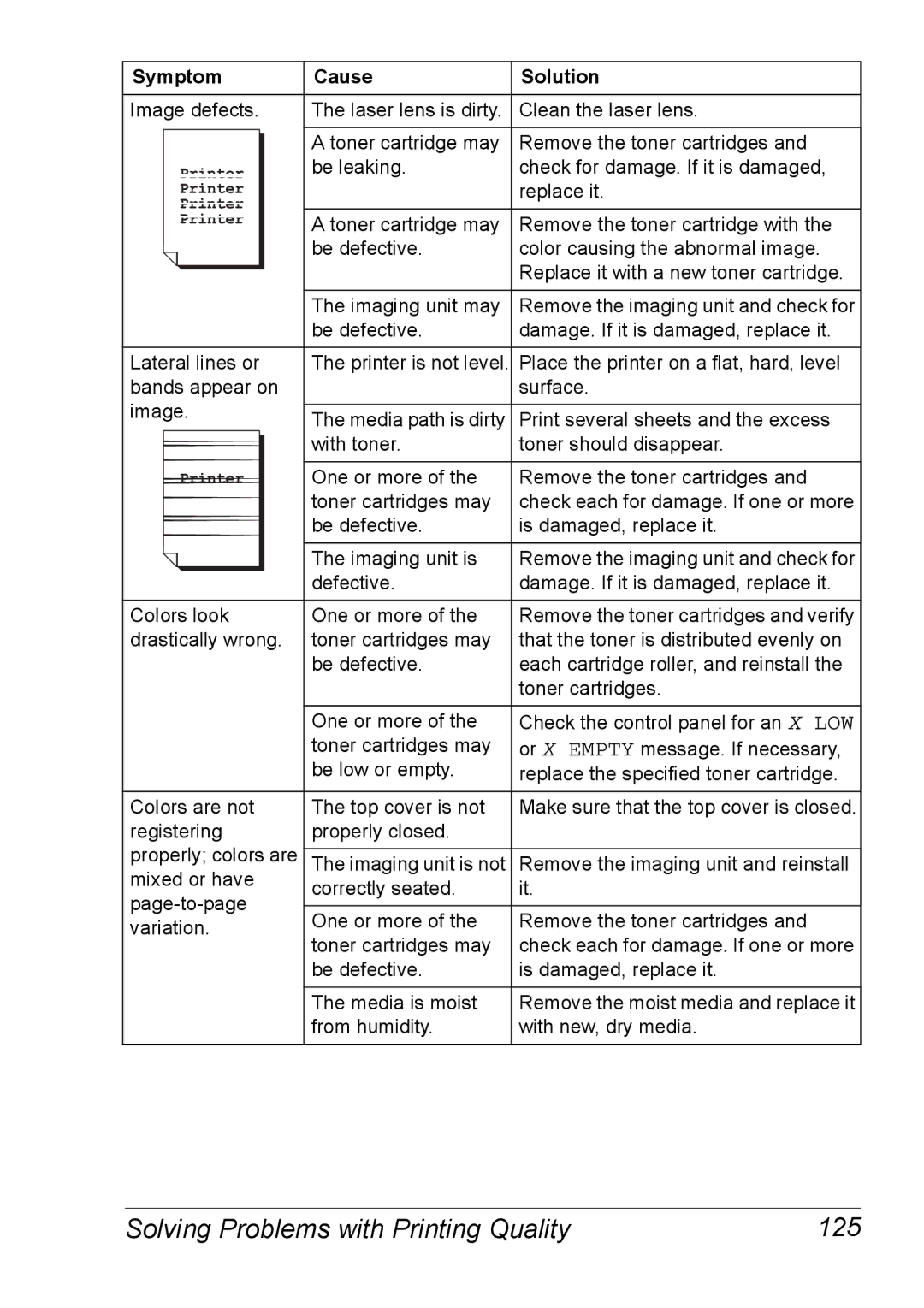Symptom | Cause | Solution | |
|
|
| |
Image defects. | The laser lens is dirty. | Clean the laser lens. | |
|
|
| |
| A toner cartridge may | Remove the toner cartridges and | |
| be leaking. | check for damage. If it is damaged, | |
|
| replace it. | |
|
|
| |
| A toner cartridge may | Remove the toner cartridge with the | |
| be defective. | color causing the abnormal image. | |
|
| Replace it with a new toner cartridge. | |
| The imaging unit may | Remove the imaging unit and check for | |
| be defective. | damage. If it is damaged, replace it. | |
|
|
| |
Lateral lines or | The printer is not level. | Place the printer on a flat, hard, level | |
bands appear on |
| surface. | |
image. |
|
| |
The media path is dirty | Print several sheets and the excess | ||
| |||
| with toner. | toner should disappear. | |
|
|
| |
| One or more of the | Remove the toner cartridges and | |
| toner cartridges may | check each for damage. If one or more | |
| be defective. | is damaged, replace it. | |
|
|
| |
| The imaging unit is | Remove the imaging unit and check for | |
| defective. | damage. If it is damaged, replace it. | |
Colors look | One or more of the | Remove the toner cartridges and verify | |
drastically wrong. | toner cartridges may | that the toner is distributed evenly on | |
| be defective. | each cartridge roller, and reinstall the | |
|
| toner cartridges. | |
| One or more of the | Check the control panel for an X LOW | |
| toner cartridges may | or X EMPTY message. If necessary, | |
| be low or empty. | replace the specified toner cartridge. | |
|
|
| |
Colors are not | The top cover is not | Make sure that the top cover is closed. | |
registering | properly closed. |
| |
properly; colors are |
|
| |
The imaging unit is not | Remove the imaging unit and reinstall | ||
mixed or have | correctly seated. | it. | |
|
| ||
One or more of the | Remove the toner cartridges and | ||
variation. | |||
toner cartridges may | check each for damage. If one or more | ||
| |||
| be defective. | is damaged, replace it. | |
|
|
| |
| The media is moist | Remove the moist media and replace it | |
| from humidity. | with new, dry media. | |
|
|
|
Solving Problems with Printing Quality | 125 |